Introduzione
Sostituisci l'hard drive nel tuo iMac Intel 21,5"
Questa guida include anche i passi per aggiornare il tuo disco fisso con un SSD. Descrive come installare il sensore della temperatura del SSD in modo che la ventola del Mac funziona alla velocita corretta.
Prima di iniziar qualsiasi operazione sul tuo iMac: Stacca la spina della corrente e premi e mantieni premuto per dieci secondi il bottone di accensione in modo da scaricare completamente i condensatori dell'alimentatore"
Stai molto attento a non toccare qualsiasi terminale dei condensatori o saldature esposte sul retro dell'alimentatore.
Strumenti
Ricambi
-
-
Fai aderire una ventosa accanto a ciascuno dei due angoli superiori del pannello di vetro.
-
Se la ventosa non aderisce, prova a ripulire il pannello di vetro e la ventosa con un solvente delicato.
-
-
-
Solleva il pannello di vetro in perpendicolare rispetto alla superficie dello schermo LCD, affinché sia possibile liberare i piedini di montaggio in acciaio inseriti lungo il lato sottostante al bordo superiore del pannello di vetro.
-
Estrai il panello di vetro dal bordo inferiore dell'iMac e mettilo da parte con attenzione.
-
-
-
Estrai il cavo piatto della sincronizzazione verticale dal suo zoccolo sulla scheda di azionamento LED, vicino all'angolo superiore sinistro dell'iMac.
-
-
-
Ruota il display dal case esterno affinché sia possibile scollegare il cavo di alimentazione della retroilluminazione LED dall'apposita scheda di azionamento.
-
-
-
Premi le due alette del connettore del cavo dati dello schermo contemporaneamente per sbloccarlo dallla sua presa sulla scheda logica.
-
Estrai il connettore del cavo dati del display dal suo zoccolo sulla scheda logica.
-
-
-
Scollega il connettore del cavo del sensore termico dell'LCD dal suo zoccolo sulla scheda logica.
-
-
-
Estrai con cautela il cavo verso il bordo superiore dell'iMac e sollevalo dal case esterno, facendo attenzione a non tirare altri cavi.
-
-
-
Scollegare sensore termico estraendone il connettore dalla parte laterale del disco rigido.
-
-
-
Scollegare il cavo dati SATA estraendone il connettore dal disco rigido.
-
Mediante l'estremità piatta di un inseritore, scollegare il connettore SATA di alimentazione dal disco rigido.
-
-
-
Rimuovere le due viti Torx T10 da 9 mm che fissano la staffa superiore del disco rigido al case esterno.
-
-
-
Ruotare leggermente il disco rigido dal case esterno e sollevarlo dai piedini di montaggio verso il bordo superiore dell'iMac.
-
-
-
Rimuovi le due viti Torx T8 che fissano la staffa superiore all'hard drive.
-
Rimuovi la staffa superiore dall'hard drive.
-
-
-
Allinea il connettore dell'SSD con i rispettivi zoccoli dell'involucro metallico.
-
Premi il disco contro gli zoccoli dell'alloggiamento finché l'SSD non si blocca in posizione corretta.
-
-
-
Usa un cacciavite a croce Phillips per installare le quattro viti cromate (due su ciascun lato) lungo i bordi dell'SSD per fissarlo all'involucro.
-
-
-
Collega il cavo di alimentazione SATA con predisposizione sensore incluso nella porta dell'alloggiamento.
-
-
-
Stacca la protezione bianca dal retro della piccola scheda del sensore di temperatura per esporre l'adesivo presente su questo componente.
-
Fai aderire la scheda del sensore di temperatura su una superficie metallica esposta dell'SSD, vicino al connettore SATA.
-
Ripiega i cavi del sensore di temperatura che ingombrano in modo che non siano di intralcio in fase di montaggio dell'alloggiamento.
-
-
-
Usa un cacciavite T8 per trasferire le spinette di allineamento dal vecchio HD ai lati dell'involucro.
-
-
-
Connetti il cavo di alimentazione SATA dell'iMac all'altra estremità del nuovo cavo SATA predisposto per il sensore.
-
-
-
Fai scorrere l'involucro dell'SSD nello spazio occupato in precedenza dall'hard drive.
-
Fai passare i cavi SATA in modo che non interferiscano con alcun altro componente.
-
-
-
Trova il connettore sulla scheda madre etichettato HD TMP o HDD TEMP.
-
Se il precedente cavo della temperatura è ancora connesso alla scheda, scollegalo e rimuovilo. Non ti servirà più.
-
Connetti il doppio cavo rosso-nero del sensore di temperatura alla presa sulla scheda madre etichettata HD TMP o HDD TEMP.
-
Ripiega la parte di cavo in eccesso in modo che non interferisca con altri componenti.
-
Per riassemblare il dispositivo, segui queste istruzioni in ordine inverso.
66 commenti
Make sure the hard drive is of the same producer and it has a temp sensor connector. It's the only way to ensure that the heat sensor connector will fit into the hard drive's socket. If you don't plug in the temp sensor iMac's HDD Fan will rotate at its maximum speed, ie. over 6000 rpms - the noise is extraordinary!!!
I replaced my internal HDD on my 215" iMac, but the iMac can't get access to the new hard disk's (Seagate Barracuda Green) temperature sensor. The HDD fan in the iMac steps up the RPM, and over about 15min reaches 6000RPM (VERY loud) and stays there until machine is shutdown or put to sleep.
I found a fix for this: http://hddfancontrol.com/HDDFanControl/H... - this tiny piece of shareware software allows the iMac to see the temperature of the drive via S.M.A.R.T., and therefore the fans react according to the correct temperature again!
Ian -
One thing Andrew left out here, which I discovered on my own, is that even if you have the temperature sensor connected to the correct pins, you ALSO have to make sure that it is 'oriented' properly.
On the sensor connector (the little head that plugs into the hard drive) I saw a little white dot on one side, which it turns out, indicates that's the 'top'. So on my iMac, you have to make sure when you connect the temp sensor connector with the white dot showing.
Otherwise, I got the 6000 rpm fans.











































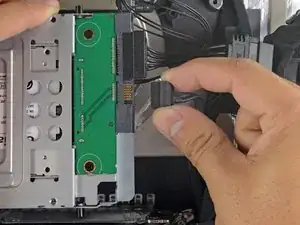








Very easy to lift the glass out. Don't jerk too hard.
kctipton -
Another comment on DATA & LCD Temp. Sensor cables: I had to remove the vertical sync, and the backlight cable, however, if you have an assistant or/can carefully rotate the screen clockwise/and then have it held up about 5" to 6" at a slight angle, you do not need to remove LCD data cable or LCD thermal cable, however - IMPORTANT: you must have a second pair of hands/or way to securely prop up the LCD. Also, don't rotate too much, since then you will pull out LCD data cable, and it renders the whole exercise moot, or can damage the cable or connector.
MaximBorzov -
You don't need suction cups. The screen, held by magnets, can simply be pried off using a very thin blade such as a screw driver and fingers.
Deepsurvival -
That's a bad idea. using a metal tool to pry off glass is likely to end with an expensive broken front glass.
Suction cups are common. Find a couple and do it the safe way. I use some cheap ones that came with iPhone repair kit.
max damage -
No need for suction cups, I just stuck my nails (short like guys usually have) between the top part of the screen and body, and it came off easily. I've never done it before, so it seems to be very easy.
Nikolas Lintulaakso -
Nails worked for me too
Rob Dale -
Just completed the replacement of the optical drive with an SSD using an OWC Data Doubler kit. Attempted to remove the optical drive without disconnecting any cables but found it a bit fiddly to orient the screen for good access. I bit the bullet and disconnected them and found the process less daunting than I imagined. Reconnecting them was similarly straightforward if you're careful.
Tip: you can skip the step for removing the optical drive thermal sensor connector from the motherboard. Still need to remove the sensor from the optical drive but you can leave that hanging and reattach it to the SSD later.
osienna -
I use Garmin GPS suction cup. Work very well
jc3Dcx -
I’ve just successfully installed a 1TB SSD in place of my optical drive thanks to the information here- thank you to everyone who has contributed!
3 comments- the procedure described here seems to vary between HD replacement and dual HD/optical drive replacement. This can be confusing at times.
Expect there to be minor differences between the layout described and what you find when you open up your iMac. There are also, surprisingly, differences between the HD enclosure description, and the article provided by ifixit.
I was able to replace the DVD/HD enclosure single-handedly without fully removing the LCD, or deconnecting any of the cables (steps 5-11). It’s a bit cramped, and fiddly, but I was not happy removing any of the cables despite watching videos, etc., since they all seemed to involve applying more force than I was comfortable with. A more detailed description of how to release them might have helped, but even here, there may be minor variations even within the 2389 model.
Good luck!
ivan birks -
I did it several times with one suction cup at the end of a kitchen brush. Once with the blade of a swiss army knive, also ok. And i’m pretty sure it works with fingernails too
Tai -
Fingernails are all you need to free the glass from its magnetic hold. If you don’t have them, slip something thin and plastic, like a spudger, at a top corner.
Max Powers -
Minha dúvida é a seguinte: após o técnico trocar o HD do meu iMac de 21,5 polegadas, a câmera parou de funcionar. Seria por causa da troca do HD? Tem solução?
Claudio -
Creio que o cabo da camera não foi plugado ou deu mau contato… ou até danificado.
glecyo@gmail.com
glecyo medeiros -
I can’t get my glass to budge. I’m replacing a cracked one and now it’s about to shatter.
jamboxmitchell -
I know that I'm replying really late but I advise to use clear tape over any cracks so the cracks don't get bigger
Jace Holmes -
Check for chips in the glass BEFORE you do this step. If there is a chip when you pull up with the suction cups you will wind up with a jagged mess. If you do have a chip I would advise covering the screen near the chip with clear tape of some kind before lifting out. Mine shattered right at the chip and the resulting glass dust cloud got all over. My solution was buying a new glass screen.
BCam -