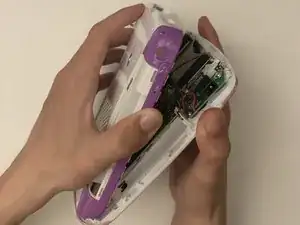Introduzione
The LeapFrog LeapPad 32400 has five buttons which can be replaced if they become damaged or are not working properly.
In this guide you will be removing the back cover, internal components, and the motherboard to access all buttons for cleaning or removal.
Check the troubleshooting page for symptoms to make sure this guide is the best route: LeapFrog LeapPad #32400 Troubleshooting Page
Strumenti
-
-
Turn the tablet so the back is facing up.
-
Remove the battery covers by sliding the covers towards the sides and away from the center of the device.
-
-
-
Take out the AA batteries from both battery compartments of the device.
-
Replace batteries as needed.
-
-
-
Remove three 7 mm screws using a Phillips #1 screwdriver.
-
Remove the single 6 mm screw using a Phillips #1 screwdriver.
-
Remove the single 10 mm screw using a Phillips #1 screwdriver.
-
-
-
Use a small plastic opening tool to separate the colored front cover from the white rear cover of the device.
-
With one hand on the front cover and one hand on the rear cover, start from the bottom of the device and pull the pieces apart.
-
Once only the top edge remains connected, pull the rear cover backwards away from the front cover and upwards towards the top of the device. This should release the last remaining tabs holding the pieces front and rear cover together.
-
-
-
Separate the motherboard from the back side of the device by detaching the black and red wire connection from the back cover.
-
-
-
Remove the single 5.5 mm screw from the device using a Phillips #1 screwdriver.
-
Remove the two 6 mm screws from the device using a Phillips #1 screwdriver.
-
-
-
Remove the two 8.0 mm screws using a Phillips #1 screwdriver.
-
Unlatch the two battery terminals by hand. Pinch the battery side of the terminal towards the wire side of the terminal and pull upwards to release the battery terminal from the plastic cover. Use a nylon spudger to aid in the lifting of the terminals if needed.
-
To reassemble your device, follow these instructions in reverse order.