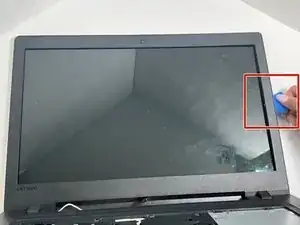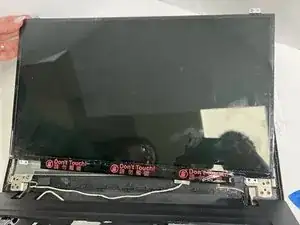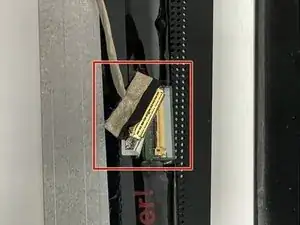Introduzione
The Lenovo IdeaPad 110-171KB laptop's screen removal instructions are covered in this article. if the contents of the computer are not being displayed on your screen correctly or if it is lagging. To guarantee a good connection, the cable that attaches to the screen is often secured in place with strong tape. When reattaching, be sure to replace this tape. Take care not to harm any other inside parts.
Strumenti
-
-
Place the the computer bottom facing up. Unscrew the eleven 6 mm screws using a Phillips #0 screwdriver.
-
-
-
Open the laptop, make sure it is facing you.
-
Using a opening pick, detach the clips around screen that is holding the bezels in place.
-
Remove all bezels.
-
Conclusione
To reassemble your device, follow these instructions in reverse order.