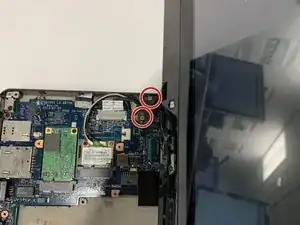Introduzione
This guide will help you remove the screen from your Lenovo Thinkpad Twist s230u. The screen is one of the most important parts of the laptop, so if your laptop’s screen is not working properly, you will probably want to replace it. Whether a pixel is out in the corner or the screen is completely unusable, this guide is for you. For more information on diagnosing problems you may have, visit our troubleshooting page.
Strumenti
-
-
Flip the laptop over.
-
Using a Phillips #1 Screwdriver, unscrew the screw on the bottom left corner.
-
-
-
Use a spudger to loosen the keyboard around the edges.
-
Carefully push the keyboard towards the screen to unlatch it.
-
-
-
Open the small black flap on each of the ribbon cables. It should lift with a slight effort.
-
Pull out the ribbon cables and remove the keyboard from the device.
-
-
-
Flip the device back over and open the top.
-
Use the Phillips #1 screwdriver to remove the seven silver screws.
-
Disconnect the three cables inside the case.
-
Lift up the brown tab and disconnect the ribbon cable.
-
-
-
Close the lid and turn the device around.
-
Use the iFixit Opening Tool to lift up and remove the tab on the back.
-
-
-
Turn the device back around and reopen it.
-
Use the iFixit Opening Tool to disconnect the top of the case from the bottom.
-
Lift up the top of the case and slide it out from under the screen.
-
To reassemble your device, follow these instructions in reverse order.