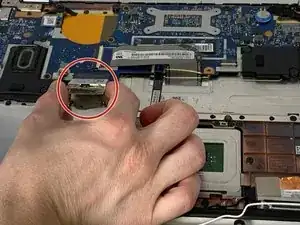Introduzione
If your Lenovo Yoga 2 11" 20428 keyboard is not working (keys are getting stuck, keys aren't producing the correct symbols, etc.), use this guide to replace the keyboard.
Before using this guide, make sure your device is powered off and not connected to a power source.
Strumenti
Ricambi
-
-
Flip the computer over so the bottom is facing up.
-
Remove the ten 6mm screws with a T5 Torx security screwdriver.
-
-
-
Use the Phillips #000 screwdriver to remove the six 3.3 mm screws around the perimeter of the battery.
-
Use the Phillips #000 screwdriver to remove the single 6.75 mm screw from the center of the battery.
-
-
-
Grip the base of the connector with your fingers or pliers, and gently pull the connector straight back towards you to remove it.
-
-
-
Use the Phillips #000 screwdriver to remove the four 3.3 mm screws securing the hard drive to the panel.
-
-
-
Using your finger nail or a thin pry tool, unlock and remove the three cables.
-
Lift the two pieces of tape. Carefully pull the cable connector back to remove it from the motherboard.
-
Use the Phillips #000 screwdriver to remove the eight 3.8mm screws.
-
-
-
Lift the wide cable in the center to reveal the port for the small cable underneath.
-
Using a fingernail or a thin pry tool, lift the white bar to release the cable.
-
Remove the cable from the connector.
-
-
-
Lift the tape up to separate it from the motherboard.
-
Using a fingernail or a thin pry tool, lift the connector upwards to separate from the motherboard.
-
-
-
Remove the black tape covering the connector.
-
Pull straight backwards to remove the connector from the motherboard.
-
-
-
Use the Phillips #000 screwdriver to unscrew and remove the one 3.3 mm screw that secures the daughterboard.
-
-
-
Gently lift up and remove the two metal pieces, at the back of the bottom case, near the hinges.
-
To reassemble your Lenovo Yoga 2 11" (model 20428) keyboard, follow these instructions in reverse order.