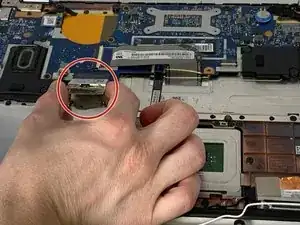Introduzione
This guide will show you how to safely remove the motherboard. Many components are built into the motherboard and cannot be easily replaced on their own, so replacing the motherboard as a whole may be necessary. Please take time to ensure a static free environment when handling the motherboard or other components.
Strumenti
Ricambi
-
-
Flip the computer over so the bottom is facing up.
-
Remove the ten 6mm screws with a T5 Torx security screwdriver.
-
-
-
Use the Phillips #000 screwdriver to remove the six 3.3 mm screws around the perimeter of the battery.
-
Use the Phillips #000 screwdriver to remove the single 6.75 mm screw from the center of the battery.
-
-
-
Grip the base of the connector with your fingers or pliers, and gently pull the connector straight back towards you to remove it.
-
-
-
Use the Phillips #000 screwdriver to remove the four 3.3 mm screws securing the hard drive to the panel.
-
-
-
Using your finger nail or a thin pry tool, unlock and remove the three cables.
-
Lift the two pieces of tape. Carefully pull the cable connector back to remove it from the motherboard.
-
Use the Phillips #000 screwdriver to remove the eight 3.8mm screws.
-
-
-
Lift the wide cable in the center to reveal the port for the small cable underneath.
-
Using a fingernail or a thin pry tool, lift the white bar to release the cable.
-
Remove the cable from the connector.
-
-
-
Lift the tape up to separate it from the motherboard.
-
Using a fingernail or a thin pry tool, lift the connector upwards to separate from the motherboard.
-
-
-
Remove the black tape covering the connector.
-
Pull straight backwards to remove the connector from the motherboard.
-
To reassemble your device, follow these instructions in reverse order.