Introduzione
Damage to the charging port of the New Nintendo 2DS XL (MODEL NUMBER) may render the device to eventual power failure. Any poor charging connections or inability to insert the cable into the port may suggest for the removal of the port from the device. This guide offers a suggested coarse of action in safely removing and replacing the charging port.
Inspect the port for any foreign debris that may be desturbing the connection between charging cable and port. Also, inspect the charging chord to ensure that there is no considerable damage to that may affect its performance. Please ensure that the port is the most possible problem before attempting to remove from the device.
Step 7 does require soldering of three pins that allow for the mounting of the charging port onto the circuit board.
Before beginning disassembly, fully power off the device and disconnect any chargin ports or input devices.
Strumenti
-
-
Using a spudger, separate the back panel from the front casing by gently prying around the panel.
-
There are many clips along the hinge of the case, so it is recommended to work your way along one short side and the two long sides before finishing the last short side.
-
-
-
Using tweezers, disconnect the two cables that connect the rear buttons on either side to the motherboard by gently pulling them upwards.
-
-
-
Using a spudger, lift out the battery.
-
Be aware that there is a sticky pad holding the battery into its tray. It may be necessary to use multiple tools to gently pry the battery away from the tray and motherboard.
-
-
-
There are 8 ribbon cables that need to be removed as shown in the picture.
-
For the remaining 6 (in red), use a pair of tweezers to flip the latches up and pull the ribbon cable out.
-
Note that the second picture shows a broken ribbon connector next to the joystick ribbon connector (to the right of the red arrow). Do not attempt to unlatch this connector as shown in the picture!
-
-
-
Remove the seven 4.4 mm screws using a J00 Phillips screwdriver bit.
-
Remove the motherboard from the device.
-
-
-
Identify the three pins that mount the port housing. Begin to desolder these pins using the soldering iron.
-
To reassemble your device, follow these instructions in reverse order.











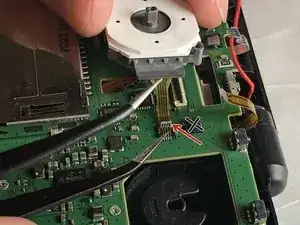





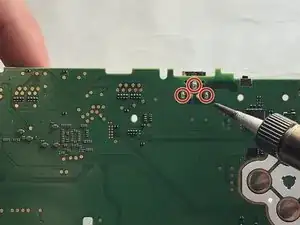
This is a great repair instructional, but I would advise also looking at the below video link. (I used both.) Sometimes watching 2 repair guides can help when you think you think you’re stuck. For example, I had a really hard time getting the hinge off!
https://www.youtube.com/watch?v=Zuu_T2ls...
(HINT: Works best if you rotate it 180 degrees, so that you are repairing it from the same perspective as the technician)
skat1140 -