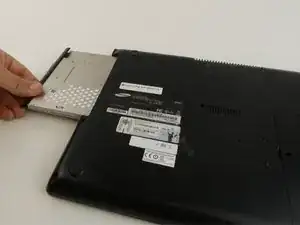Introduzione
If your computer is not turning on or is losing power quickly, this guide provides steps to replace the battery. The optical drive, hard drive, and back cover must be removed first.
Strumenti
-
-
Flip the laptop.
-
Use the Phillips #000 screwdriver to unscrew the 6 mm screw from the square panel.
-
-
-
Gently wedge the spudger under the square panel.
-
Run the spudger under the edges of the square panel to loosen it.
-
Remove the panel.
-
-
-
Remove the hard drive by gently pulling the power connector at the base of the wire off. You can do this by pulling the connector away from the hard drive.
-
-
-
Remove the top two rubber stoppers by grasping them with the precision tweezers and pulling up.
-
-
-
Wedge the spudger under the cover and run it along the edges.
-
Pry the cover up with the spudger to remove it.
-
To reassemble your device, follow these instructions in reverse order.