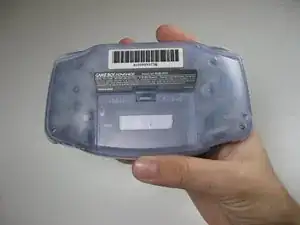Introduzione
Usa questa guida per smontare tutte o alcune delle parti del Game Boy Advance.
Strumenti
-
-
Rimuovi il coperchio della batteria posteriore premendo la linguetta e tirando verso l'esterno.
-
-
-
Rimuovi il pannello posteriore tirando via con una mano, tenendo ferma la parte anteriore fissata con l'altra.
-
-
-
Rimuovi i grilletti sinistro e destro sollevandoli e allontanandoli dal sistema.
-
Fai lo stesso per i pannelli laterali.
-
-
-
Rimuovi l'interruttore di accensione/spegnimento grigio tirandolo verso l'alto e allontanandolo dall'unità. Sostituiscilo con un altro interruttore se necessario.
-
-
-
Estrai la scheda del circuito dal pannello frontale tirando verso l'alto la parte inferiore della scheda del circuito, mantenendo il cavo a nastro superiore ancora collegato.
-
-
-
Rimuovi le imbottiture dei tasti in gomma dalle loro tasche.
-
Rimuovi i pulsanti di plastica e il D-pad da sotto i gommini con una pinzetta o manualmente.
-
-
-
Usa uno spudger/una pinzetta/un'unghia per sbloccare la porta del cavo a nastro LCD tirando le linguette grigie sui lati verso l'alto (verso il bordo superiore del PCB).
-
Una volta che la porta del nastro LCD è stata sbloccata, il cavo a nastro LCD dovrebbe scivolare fuori molto facilmente e può essere rimosso senza forzare, usando le dita o le pinzette.
-
-
-
Usa lo spudger per sollevare lo schermo dal pannello frontale. Posiziona lo spudger nello spazio direttamente a sinistra del D-pad.
-
7 commenti
used this to replace the case and buttons on my GBA worked like a charm thanks!
Josh -
I dont understand. The items in “Tools featured in this teardown" is different from the tools written on the article e.g. Y0 in “featured" but Y1 in the “article”.
Bruh thx for