Introduzione
Strumenti
-
-
Premi Windows + R, digita "devmgmt.msc" nella finestra di dialogo Esegui e premi OK. Espandi le unità disco. Fai clic con il tasto destro del mouse sul disco rigido esterno e scegli Aggiorna il driver...
-
Se ci sono aggiornamenti, segui le istruzioni successive e il driver del tuo disco rigido verrà aggiornato.
-
-
-
L'utente esperto verifica se il disco rigido esterno viene visualizzato in Gestione disco, se Windows non lo rileva. Per aprire lo strumento Gestione disco, fai clic con il tasto destro del mouse su Questo PC (Risorse del computer in Windows 7) e scegli Gestisci nel menu contestuale per entrare in Gestione computer, quindi seleziona Gestione disco.
-
Una volta che la lettera dell'unità è mancante, Windows non è in grado di riconoscere questa unità ma possiamo vederla nella finestra Gestione computer. Ora, dobbiamo assegnare una lettera di unità all'HDD per far sì che Windows lo riconosca.
-
Fai clic con il pulsante destro del mouse sul disco rigido esterno e scegli Modifica lettera e percorso unità...
-
Fai clic su Aggiungi, quindi scegli una lettera per l'unità e fai clic su OK.
-
-
-
Se vedi che il disco rigido esterno che non viene riconosciuto da Windows è composto interamente di "spazio non allocato", devi creare una nuova partizione su di esso. Questo permetterà a Windows e ad altri sistemi operativi di riconoscere e utilizzare questo HDD.
-
Come sappiamo, diversi strumenti come Windows Disk Management tool, diskpart commands, Free Partition Magic, MiniTool Partition Wizard e altri possono aiutare a creare partizioni.
-
Ti consiglio di guardare questo video per farlo con Windows Gestione Disco
-
-
-
Come sappiamo, collegando un nuovo hard disk esterno Toshiba al PC, Windows potrebbe non riconoscerlo perché non è stato inizializzato. Aprire la gestione del disco. (Premere Windows + R sulla tastiera per avviare la finestra di dialogo Esegui. Digitare "diskmgmt.msc" nella casella e premere OK).
-
Clicca con il tasto destro del mouse sulla parte del nome della voce del disco, dove c'è scritto Disco [#]. Seleziona Inizializza disco dal menu contestuale del tasto destro del mouse. Ti verranno fornite istruzioni operative dettagliate. Segui semplicemente le istruzioni.
-
Nota: durante il processo di inizializzazione, ti verrà richiesto di scegliere se vuoi utilizzare un Master Boot Record (MBR) o una tavola delle partizioni GUID (GPT) per lo stile di partizione del tuo disco esterno Toshiba. Se la capacità del tuo HDD Toshiba è superiore a 2TB, è meglio scegliere GPT, perché l'MBR supporta solo dischi fino a 2TB.
-
-
-
Se il tuo hard disk esterno Toshiba è stato partizionato con il file system sbagliato, incontrerai il problema dell'"hard disk esterno non riconosciuto". È possibile che il disco sia stato formattato con il file system ext4 di Linux o con il file system HFS Plus di Mac. O il file system del disco è danneggiato e viene visualizzato come RAW.
-
Windows non è in grado di riconoscere questi file system, quindi non può riconoscere il vostro disco rigido esterno.
-
Per prima cosa, recupera i file importanti dal disco rigido esterno che non viene rilevato da Windows. Poi, riformatta questa unità con il più recente file system NTFS o il vecchio file system FAT32 in modo che Windows sia in grado di riconoscerlo.
-
-
-
Per evitare che le infezioni da malware causino problemi, per prima cosa scansiona il tuo computer, se dovesse essere tutto pulito, scansiona il disco esterno.
-
Disabilita l'esecuzione automatica per USB esterni, quindi esegui la scansione prima di provare ad eseguire un backup o ripristinare i dati. Non devi includere alcun virus. Questo passaggio dovrebbe avvenire non appena il disco è visibile da Windows.
-
Per rimontare il dispositivo, segui queste istruzioni in ordine inverso.
10 commenti
All of the solutions revolve around the fact that diskmgmt.msc registered the device. My computer detected there was something in the USB port, just didn’t know what it was.
Thanks for the 0 pictures guide.
Really useful ( not )
- Use pictures in the future or your guides likely become useless.
Seems the guide is out dated but I cant be sure because there is no freaking pictures…its 2019..come on man….not 1998 any more.
iffbas -
mine kept coming up with “redundant cycle error” and it wont do anything
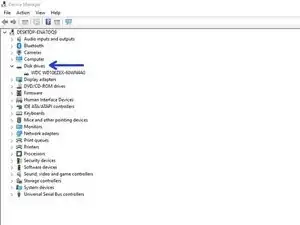
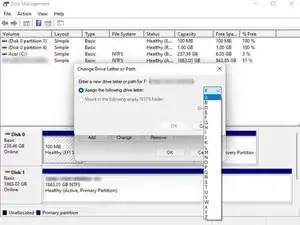
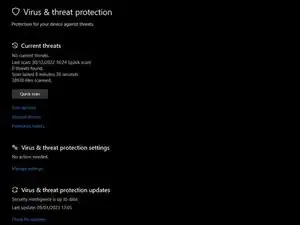

If you have the device not recognized, warning triangle icon right click it, select uninstall device then select Rescan from the drop-down menu above. If the drive is still not recognized try restarting your computer with the drive plugged in rather than attaching it after booting oddly, this sometimes works. Do try the drive in all your available ports, power issues port configurations may be the problem
Juan Garcia -
Other things to try: NOT using a USB hub. A different cable. A different computer.
Juan Garcia -