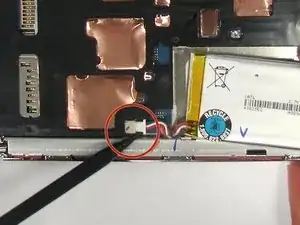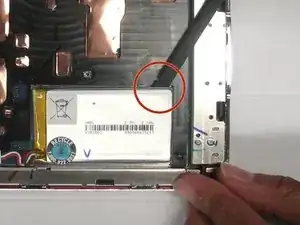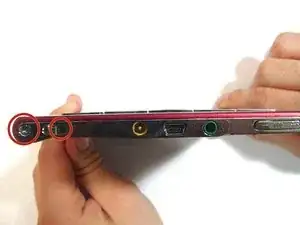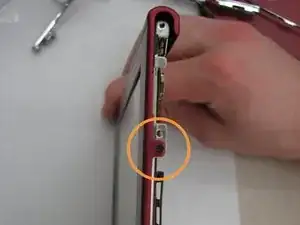Introduzione
Strumenti
-
-
Using the Phillips head screwdriver PH000, remove the two 1.4 mm screws that are located on the backside of the device.
-
-
-
Slide the back cover off by pushing it to the left, away from the side that held the screws.
-
Remove the cover.
-
-
-
Once the back cover has been removed locate the battery in the bottom right corner of the device.
-
Using the pointed end of the spudger, push out the white plug that is connected to the battery from its beige base.
-
-
-
Use the flat end of the spudger to pry the battery out of its holder. There may be glue holding it in place.
-
-
-
Using the Phillips screwdriver remove the 1.4 mm screw from the top panel.
-
Using the same screwdriver, remove the 1.4 mm screw from the back of the device.
-
Pry apart off the top panel of the device.
-
-
-
Using a Phillips head screwdriver, remove the two 1.4 mm screws from the bottom panel of the device.
-
Using the same screwdriver, remove the 1.4 mm screw that is located on the back of the device.
-
-
-
Pull the panel away from the device. You may have to use the flat end of the spudger to remove the side portion of the panel because it will be glued in place.
-
-
-
Using a screwdriver remove the four 1.4 mm screws that are holding the black plastic casing in place.
-
-
-
Pry open the black casing to access the screw that is holding down the battery holder.
-
Remove the one 1.4 mm screw that is holding down the battery holder located under black casing.
-
Lift the black inner casing and the battery holder out of the device.
-
-
-
Using the flat end of the spudger, flip up the 4 latches holding down the thin, orange strips that connect the motherboard to the screen, audio/AC adapter/micro USB ports, and SD card/PRODuo ports.
-
To disconnect the the screen, audio/AC adapter/micro USB ports, and SD card/PRODuo ports pull each orange slip away from their corresponding latch.
-
-
-
Using a Phillips head screwdriver, remove the three 1.4 mm screws located on the SD/memory card holder.
-
Remove the SD/memory card holder from the device.
-
-
-
Using the Phillips head screwdriver, remove the two 1.4 mm screws in the screen at the bottom of the device that are usually covered by the power switch panel.
-
-
-
Using the same screwdriver, remove the 1.4 mm screw at the bottom of the device that is usually covered by the bottom and side panel.
-
-
-
Remove the four 1.4 mm screws that are located on the side of the device that are usually covered by the bottom and side panel.
-
-
-
Be sure to lift the thin, orange strip that is attached to the audio/AC/mini USB ports out of the way, before removing the screen.
-
To reassemble your device, follow these instructions in reverse order.
Un commento
where can I get the screen and how much it cost in INR ?
kkrao22 -