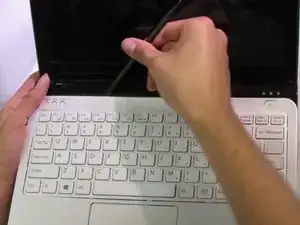Introduzione
This guide shows how to remove the screen of a Sony Vaio SVE111B11L. This repair may be needed if the screen melts or cracks. To replace the screen follow the guide in reverse order.
Strumenti
-
-
Locate the battery on the bottom of the computer.
-
Flip the computer so that the battery faces you.
-
-
-
Gently pry the keyboard assembly from the screen side, using an opening tool. You will need to lift the keyboard about two inches.
-
Using an opening tool, gently pull out and slightly up on the connector clip.
-
Gently lift the keyboard assembly up and out.
-
-
-
Locate screws. L 3.35mm X D 1.8mm
-
Remove Screws.
-
Lay the screen on a hard flat surface.
-
Remove hinges and wires for ease of removal.
-
-
-
Gently remove the screen cover.
-
Be careful of the camera at the top of the screen.
-
Be careful of the seal tape between the cover and the screen.
-
-
-
Locate the wires and connectors.
-
Unplug the wires from the connectors.
-
Be careful of the yellow tape around the connection.
-
To reassemble your device, follow these instructions in reverse order.