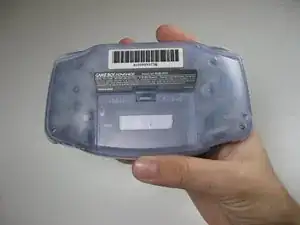Introduzione
Utilizzare questa guida alla riparazione per sostituire lo schermo se è stato danneggiato.
Strumenti
-
-
Rimuovi il coperchio della batteria posteriore premendo la linguetta e tirando verso l'esterno.
-
-
-
Rimuovi il pannello posteriore tirando via con una mano, tenendo ferma la parte anteriore fissata con l'altra.
-
-
-
Rimuovi i grilletti sinistro e destro sollevandoli e allontanandoli dal sistema.
-
Fai lo stesso per i pannelli laterali.
-
-
-
Rimuovi l'interruttore di accensione/spegnimento grigio tirandolo verso l'alto e allontanandolo dall'unità. Sostituiscilo con un altro interruttore se necessario.
-
-
-
Estrai la scheda del circuito dal pannello frontale tirando verso l'alto la parte inferiore della scheda del circuito, mantenendo il cavo a nastro superiore ancora collegato.
-
-
-
Rimuovi le imbottiture dei tasti in gomma dalle loro tasche.
-
Rimuovi i pulsanti di plastica e il D-pad da sotto i gommini con una pinzetta o manualmente.
-
-
-
Usa uno spudger/una pinzetta/un'unghia per sbloccare la porta del cavo a nastro LCD tirando le linguette grigie sui lati verso l'alto (verso il bordo superiore del PCB).
-
Una volta che la porta del nastro LCD è stata sbloccata, il cavo a nastro LCD dovrebbe scivolare fuori molto facilmente e può essere rimosso senza forzare, usando le dita o le pinzette.
-
-
-
Usa lo spudger per sollevare lo schermo dal pannello frontale. Posiziona lo spudger nello spazio direttamente a sinistra del D-pad.
-
6 commenti
Doesn't say where you can get new screen !!!!??
Doesn't say where to get screen from !!!??
Do this with the Game Boy Advance SP please!