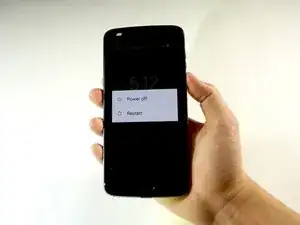Introduzione
Segui questa guida per rimuovere e sostituire la batteria esausta in un Motorola Moto Z2 Play. Se la tua batteria è gonfia, prendi le precauzioni appropriate.
Prima di iniziare, scarica l'app Rescue and Smart Assistant per eseguire il backup del tuo dispositivo e diagnosticare se il problema è di natura software o hardware.
Attenzione: A causa del forte adesivo che tiene fermo lo schermo, lo spazio minimo peer inserire i tuoi strumenti e il calore elevato richiesto, c'è una buona probabilità di danneggiare accidentalmente lo schermo mentre lo rimuovi. Se vuoi riutilizzare lo schermo, presta estrema attenzione mentre scaldi ed inserisci gli strumenti per separare lo schermo dal resto del dispositivo.
Strumenti
Ricambi
-
-
Scalda i bordi dello schermo del tuo Motorola Moto Z2 Play per 2/3 minuti con una pistola termica. Imposta la temperatura a 85° C e stai attento non tenere troppo la pistola su un solo punto per evitare di danneggiare il pannello LCD. Lo schermo dovrebbe essere molto caldo, ma non doloroso da toccare. Riscalda se necessario.
-
-
-
Fai leva sullo schermo infilando lo strumento di apertura in plastica sotto lo schermo vicino alla porta di carica.
-
Fai scorrere la strumento di apertura in plastica sotto tutti i bordi dello schermo.
-
-
-
Trova il connettore del cavo a nastro in alto a destra nel telefono.
-
Ruota delicatamente verso l'alto l'aletta di bloccaggio nera con uno strumento di apertura in plastica.
-
Rimuovi i cavi a nastro sfilandoli dal connettore con un paio di pinzette.
-
-
-
Trova il cavo a nastro in basso a destra nel telefono.
-
Se presente, rimuovi il nastro Kapton (arancione) che copre il connettore del cavo.
-
Solleva verso l'alto la piccola linguetta di blocco sul connettore ZIF e utilizza delle pinzette per far scivolare il cavo dritto fuori dalla sua presa.
-
-
-
Solleva il nastro nero e fai scorrere una scheda di plastica sotto la batteria.
-
Allinea la scheda parallelamente al lato lungo della batteria e sotto di essa.
-
Incunea la scheda ancora più sotto la batteria.
-
Solleva verso l'altro la scheda per favorire il distacco della batteria dall'adesivo.
-
Per rimontare il tuo dispositivo, segui queste istruzioni in ordine inverso.
Dopo aver completato questa guida,calibra la batteria appena installata.
11 commenti
Awesome guide! where can someone get a replacement battery in Canada?
xbddd777 -
Great instructions, clear and concise.
thank you
so now that I've heated the adhesive to get the screen off do I need to apply new adhesive? or simply reheat it?
Hi Eli,
The most ideal option would be to replace the adhesive. This ensures the best chance for your phone to stay sealed. You can re-use the existing adhesive and it may work well enough for awhile.