Introduzione
Sostituzione del tuo case superiore.
Strumenti
Ricambi
-
-
Rimuovi le dieci viti seguenti, che fissano il case inferiore al MacBook Pro Unibody da 13":
-
Sette viti con testa a croce da 3 mm.
-
Tre viti con testa a croce da 13,5 mm.
-
-
-
Solleva leggermente il case inferiore e spingilo verso la parte posteriore del computer per liberare le linguette di montaggio.
-
-
-
Mediante l'estremità piatta di uno spudger, sollevare il connettore del cavo della batteria dal connettore femmina sulla scheda logica staccandolo da questa.
-
-
-
Usa uno spudger per scollegare il connettore della ventola dalla sua presa sollevandolo dalla scheda madre.
-
-
-
Svita le seguenti tre viti che fissano la ventola al case superiore:
-
Una vite a croce Phillips da 6,5 mm
-
Una vite a croce Phillips da 5,5 mm
-
Una vite a croce Phillips da 4,5 mm
-
-
-
Prendi l'aletta in plastica fissata al blocco del cavo dati dello schermo e ruotala verso l'ingresso DC del portatile.
-
Sfila il cavo dati dello schermo dalla sua presa, verso l'ingresso DC del portatile.
-
-
-
Svita le seguenti due viti che fissano la staffa del cavo dati dello schermo al case superiore:
-
Una vite a croce Phillips da 7 mm
-
Una vite a croce Phillips da 5 mm
-
Solleva la staffa del cavo dati dello schermo dal case superiore.
-
-
-
Usa la parte piatta di uno spudger per scollegare il connettore del subwoofer e speaker destro dalla scheda madre.
-
-
-
Usa la parte piatta di uno spudger per scollegare i connettori dei cavi del lettore CD, del disco rigido e del trackpad dalla scheda madre.
-
-
-
Usa un'unghia o la punta di uno spudger per ruotare verso l'alto l'aletta di bloccaggio sul connettore ZIF del cavo della tastiera.
-
Usa lo spudger per sfilare il cavo della tastiera dalla sua presa.
-
-
-
Rimuovi la piccola striscia di nastro nero dalla presa del cavo a nastro della retroilluminazione della tastiera.
-
-
-
Usa la punta di uno spudger per ruotare verso l'alto l'aletta di bloccaggio sul connettore ZIF del cavo della retroilluminazione della tastiera.
-
Usa lo spudger per sfilare il cavo a nastro della retroilluminazione della tastiera dalla sua presa.
-
-
-
Usa la parte piatta di uno spudger scollegare il connettore dell'indicatore della batteria sollevandolo dalla sua presa sulla scheda madre.
-
-
-
Usa la punta di uno spudger per rimuovere il microfono dall'adesivo che lo fissa alla scocca superiore.
-
-
-
Svita le seguenti viti:
-
Cinque viti a croce Phillips da 3,1 mm
-
Due viti a croce Phillips da 3,9 mm
-
Due viti a croce Phillips da 7 mm dalla scheda d'ingresso DC.
-
-
-
Svita le seguenti viti Tri-point che fissano la batteria al case superiore:
-
Una vite Tri-point da 5,5 mm
-
Una vite Tri-point da 13,5 mm
-
Solleva la batteria dal case superiore.
-
-
-
Solleva la scheda madre dal suo bordo sinistro e continua finché le porte non escono dal lato del case superiore.
-
Tira la schema madre lontano dal bordo del case superiore e rimuovila, stando attento alla scheda d'ingresso DC che potrebbe impigliarsi.
-
-
-
Svita le due viti a croce Phillips che fissano la staffa del disco rigido al case superiore.
-
Solleva la staffa del disco rigido dal case superiore.
-
-
-
Solleva il disco rigido dal suo bordo libero e tiralo fuori dal case, stando attento al cavo che lo collega al portatile.
-
-
-
Svita le seguenti quattro viti che fissano il cavo del disco rigido e del sensore IR al case superiore:
-
Due viti a croce Phillips da 1,5 mm
-
Due viti a croce Phillips da 4 mm
-
Sfila la staffa del disco rigido e del sensore IR dal bordo del case superiore.
-
Separa attentamente il cavo del disco rigido e del sensore IR dal case superiore.
-
-
-
Svita le due viti a croce Phillips che fissano il subwoofer al case superiore.
-
Solleva il subwoofer dal lettore CD ed appoggialo sopra il portatile.
-
-
-
Svita le due viti a croce Phillips da 9,2 mm che fissano la staffa del cavo della fotocamera al case superiore.
-
Solleva la staffa del cavo della fotocamera dal case superiore.
-
-
-
Svita le tre viti a croce Phillips da 2,5 mm che fissano il lettore CD al case superiore.
-
Solleva il lettore CD dal bordo destro e rimuovilo dal portatile.
-
-
-
Usa la punta di uno spudger per sollevare lo speaker destro dall'adesivo che lo fissa al case superiore.
-
-
-
Svita le due viti Torx T8 esterne da 6 mm che fissano entrambi i lati dello schermo al case superiore (4 viti in totale).
-
-
-
Apri il tuo MacBook Pro in modo che lo schermo sia perpendicolare al case superiore.
-
Appoggia il tup MacBook Pro aperto come mostato.
-
Mentre tieni insieme lo schermo e il case superiore insieme con la mano sinistra, svita la vite Torx da 6 mm restante dalla staffa inferiore dello schermo.
-
-
-
Prendi il case superiore con la mano destra e ruotalo leggermente verso il bordo superiore dello schermo in modo che la staffa superiore dello schermo superi il bordo del case superiore.
-
Ruota leggermente lo schermo lontano dal case superiore.
-
Solleva lo schermo ed allontanalo dal case superiore, stando attento ad ogni staffa o cavo che potrebbe impigliarsi.
-
Per rimontare il tuo dispositivo, segui le istruzioni in ordine inverso.




















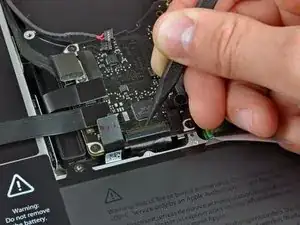





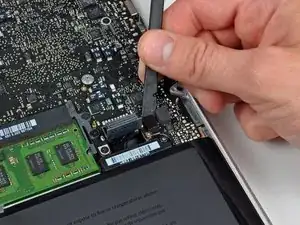





























Compare the short screws carefully before reinstalling them. The shouldered screws go in the holes on the front edge.
David Kilbridge -
Before I started removing any screws I took a piece of paper and drew the bottom of the laptop and put a piece of double-sided tape in the spot where each screw goes. That way when I took out the screws, I could put them on the tape so I knew exactly which screw went in which spot. I did the same thing for dismantling the inside on another sheet of paper, then a third sheet for the screen after getting the front glass off.
mastover -
I use a similar technique: I print out the iFixit manual for the job, and Scotch-tape down the screws/brackets/cables I remove at each step next to the component descriptions. That way, when I'm reassembling, the bits are taped right next to the photo of where they came from.
adlerpe -
That's exactly what I do for all my repairs! It's the best way to keep track of all of the parts ' original location and to make sure that you don't miss any parts during reassembly.
joyitsjennie -
Great idea and one I use often
Thomas Overstreet -
Excellent idea! Thanks for sharing it here.
Laura Sharkey -
I used a 00 that fit but the screws were very tight so I used a tiny paintbrush with some wd40 on it and put it around the edges of the screws. Worked like a charm
valentinedhdh -
I use a magnetic mat and place the screws in order on that :)
Cary B -