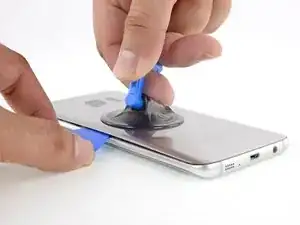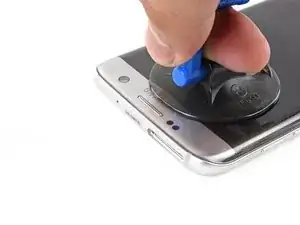Introduzione
Segui questa guida per sostituire il gruppo display di un Samsung Galaxy S7 Edge.
La guida spiega come sostituire solo il display mentre lasci il telaio e la batteria originali al loro posto.
I bordi curvi e l'adesivo resistente rendono l'apertura iniziale molto complicata. Sii paziente e ripeti più volte la procedura di riscaldamento, e prima o poi l'adesivo si ammorbidirà.
Nota: alcuni display di ricambio sono forniti preinstallati in un telaio (cioè chassis) nuovo. Questo richiede di trasferire tutti i componenti interni del tuo telefono e installare una nuova batteria. Assicurati di avere la parte giusta prima di cominciare la guida.
Se il telaio è danneggiato o deformato, bisogna sostituirlo. Altrimenti può essere che il nuovo display non si lasci montare correttamente o si danneggi a causa della pressione irregolare.
Di solito separare il display dal telaio distrugge il display, quindi non seguire questa guida a meno di voler sostituire il display.
Se il tuo display è già a pezzi, indossa occhiali protettivi e copri il display con una pellicola di protezione o nastro adesivo per tenere insieme i frammenti di vetro.
Strumenti
Ricambi
-
-
Inserisci uno strumento di estrazione SIM, una punta di estrazione SIM o una graffetta nel piccolo buco sul bordo superiore del telefono.
-
Premi sullo strumento estrazione per far uscire il vassoio.
-
Rimuovi il vassoio per la scheda SIM e la scheda SD dal telefono.
-
-
-
Riscalda un iOpener riscaldato e applicalo su uno dei bordi lunghi del telefono per circa due minuti.
-
-
-
Quando il pannello posteriore è caldo al tatto, applicaci una ventosa, il più vicino possibile al bordo riscaldato ma evitando la parte incurvata.
-
Solleva tirando con la ventosa e inserisci un plettro di apertura sotto il vetro posteriore.
-
-
-
Quando il plettro è saldamente inserito sotto il vetro, riscalda e applica di nuovo l'iOpener per ammorbidire l'adesivo.
-
-
-
Fai scorrere il plettro di apertura lungo il bordo del telefono per tagliare l'adesivo.
-
Lascia il plettro in posizione e prendine un altro per procedere al passo seguente. Lasciare inserito il plettro evita che l'adesivo appena tagliato aderisca di nuovo.
-
-
-
Ripeti la procedura precedente di riscaldamento e di taglio per gli altri tre bordi del telefono.
-
Lascia un plettro in ogni bordo del telefono mentre procedi con il successivo per evitare che l'adesivo aderisca di nuovo.
-
-
-
Usa delle pinzette per staccare ogni adesivo residuo dal telaio del telefono. Quindi pulisci le zone dove era presente con dell'alcool isopropilico ad alta concentrazione (>90%) e un panno senza lanugine per preparare la superfice al nuovo adesivo.
-
Rimuovi le coperture adesive dal nuovo vetro posteriore, allinea attentamente un bordo del vetro contro il telaio del telefono e premilo con decisione sul telefono.
-
-
-
Usa la piccola rientranza nell'angolo in basso a sinistra del gruppo dell'antenna superiore per far leva e staccare il gruppo stesso dal telefono.
-
Rimuovi il gruppo dell'antenna superiore.
-
-
-
Usa l'estremità piatta di uno spudger per sollevare la scheda madre con cautela.
-
Afferra i lati della scheda madre e sollevala lentamente mentre tieni da parte i cavi con lo spudger.
-
-
-
Usa l'estremità piatta dello spudger per scollegare il cavo piatto della scheda figlia dal lato inferiore della scheda madre.
-
Rimuovi la scheda madre.
-
-
-
I bordi del gruppo display sono fissati da strisce di adesivo in espanso molto tenace.
-
Un pezzo di nastro biadesivo robusto copre l'intera superficie di rame.
-
I pulsanti capacitivi aderiscono al display e si rompono molto facilmente. Devi riusarli per la riparazione.
-
-
-
Quando il bordo è caldo, applica una ventosa il più vicino possibile al bordo riscaldato, ma evitando di coprire la griglia dell'altoparlante.
-
Solleva la ventosa per aprire una piccola fessura sotto il bordo superiore del display.
-
Introduci un plettro di apertura nella fessura. Stai attento a non inserirlo più di 6 mm.
-
-
-
Quando il plettro di apertura è in posizione, applica ancora una volta l'iOpener riscaldato sul bordo superiore per ammorbidire l'adesivo.
-
-
-
Fai scorrere il plettro di apertura lungo il bordo superiore del display, stando attento a non inserirlo più di 6 mm.
-
Lascia il plettro dal lato superiore per evitare che l'adesivo aderisca di nuovo.
-
-
-
Ripeti la precedente procedura di riscaldamento e taglio per i lati lunghi del telefono. Non tagliare ancora il bordo inferiore.
-
Lascia un plettro di apertura da ogni lato mentre prosegui con il bordo seguente per evitare che l'adesivo aderisca di nuovo.
-
-
-
Inserisci un plettro di apertura nell'angolo inferiore destro.
-
Spingi lentamente il plettro. Prova a sollevare la punta affilata del plettro verso l'alto in modo da farla scorrere lungo il rovescio del display.
-
Quando il plettro avrà tagliato l'adesivo nell'angolo destro, lascialo in posizione per evitare che l'adesivo aderisca di nuovo.
-
-
-
Inserisci un plettro di apertura nell'angolo inferiore sinistro.
-
Spingi lentamente il plettro. Prova a sollevare la punta affilata del plettro verso l'alto in modo da farla scorrere lungo il rovescio del display.
-
Quando il plettro avrà tagliato l'adesivo nell'angolo sinistro, lascialo in posizione per evitare che l'adesivo aderisca di nuovo.
-
-
-
Usa i plettri di apertura per tagliare l'adesivo attorno al pulsante home e ogni adesivo rimasto.
-
Apri leggermente il telefono, cominciando dal lato opposto al cavo del display.
-
-
-
Solleva il gruppo display dal telaio centrale mentre fai passare con cautela il cavo del display attraverso il foro nel telaio centrale.
-
Rimuovi il gruppo display.
-
-
-
Dopo aver rimosso ogni traccia di adesivo e di vetro dal telaio, pulisci le zone di adesione con alcol isopropolico al 90 % (o più concentrato) e un panno privo di pelucchi o un filtro per caffé americano. Passa il panno in un'unica direzione, non avanti e indietro.
-
Per rimontare il tuo dispositivo, segui queste istruzioni in ordine inverso.
38 commenti
Excellent guide, really enjoyed following the instructions. A job well done :-D
How do you get the glass backing off without it shattering at all?
Simeon -
There is no fool proof method. Apply liberal amounts of heat. Be careful when slicing near the corners. If your back has micro-fractures already, chances are your back will crack along the fracture.
No matter how long I try to heat the back panel with an iOpener, I cannot seem to get the glue warm enough… Any advice on how to better unglue this thing?
Hi Jérémie,
The glue is pretty strong on this phone. You can try using a heat gun if you have one, or a hair dryer. You can also try the bottom edge instead of the long edge- sometimes the glue is not as strong there.
You should buy a hot plate with digital temperature adjustment which they use to separate LCD from glass.
The hot plate gives even heat to the surface of the phone incomparison to using a heat gun you cannot check how much heat it gives and you get uneven hot and cold spots.
Recommended temp around 85 degrees centigrade and use an i opener to create an opening and get a plastic pry card and coat it with alot of isopropyl alcohol and slide around the edges whilst adding more alcohol to the card
I only use a head gun with samsung phones because they have an impressive amount of stick to them. Just be careful not to over heat the back or front because then the glass will start to actually separate from the back plate and then it gets odd bubbles that are melted plastic and paint
Tom -
Force…. And tlc…lol