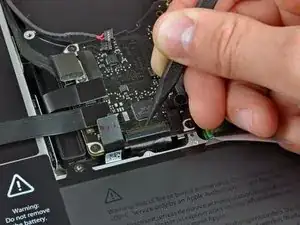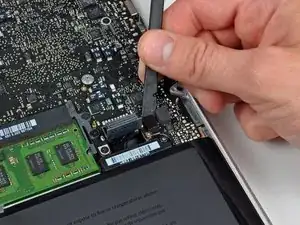Introduzione
Questa è una guida interna privata utilizzata come prerequisito.
Strumenti
-
-
Prendi l'aletta in plastica fissata al blocco del cavo dati dello schermo e ruotala verso l'ingresso DC del portatile.
-
Sfila il cavo dati dello schermo dalla sua presa, verso l'ingresso DC del portatile.
-
-
-
Svita le seguenti due viti che fissano la staffa del cavo dati dello schermo al case superiore:
-
Una vite a croce Phillips da 7 mm
-
Una vite a croce Phillips da 5 mm
-
Solleva la staffa del cavo dati dello schermo dal case superiore.
-
-
-
Usa la parte piatta di uno spudger per scollegare il connettore del subwoofer e speaker destro dalla scheda madre.
-
-
-
Usa la parte piatta di uno spudger per scollegare i connettori dei cavi del lettore CD, del disco rigido e del trackpad dalla scheda madre.
-
-
-
Usa un'unghia o la punta di uno spudger per ruotare verso l'alto l'aletta di bloccaggio sul connettore ZIF del cavo della tastiera.
-
Usa lo spudger per sfilare il cavo della tastiera dalla sua presa.
-
-
-
Rimuovi la piccola striscia di nastro nero dalla presa del cavo a nastro della retroilluminazione della tastiera.
-
-
-
Usa la punta di uno spudger per ruotare verso l'alto l'aletta di bloccaggio sul connettore ZIF del cavo della retroilluminazione della tastiera.
-
Usa lo spudger per sfilare il cavo a nastro della retroilluminazione della tastiera dalla sua presa.
-
-
-
Usa la parte piatta di uno spudger scollegare il connettore dell'indicatore della batteria sollevandolo dalla sua presa sulla scheda madre.
-
-
-
Usa la punta di uno spudger per rimuovere il microfono dall'adesivo che lo fissa alla scocca superiore.
-
-
-
Svita le seguenti viti:
-
Cinque viti a croce Phillips da 3,1 mm
-
Due viti a croce Phillips da 3,9 mm
-
Due viti a croce Phillips da 7 mm dalla scheda d'ingresso DC.
-
-
-
Svita le seguenti viti Tri-point che fissano la batteria al case superiore:
-
Una vite Tri-point da 5,5 mm
-
Una vite Tri-point da 13,5 mm
-
Solleva la batteria dal case superiore.
-
-
-
Solleva la scheda madre dal suo bordo sinistro e continua finché le porte non escono dal lato del case superiore.
-
Tira la schema madre lontano dal bordo del case superiore e rimuovila, stando attento alla scheda d'ingresso DC che potrebbe impigliarsi.
-
Per rimontare il dispositivo, segui le istruzioni in ordine inverso.