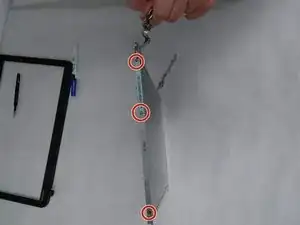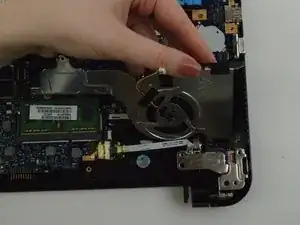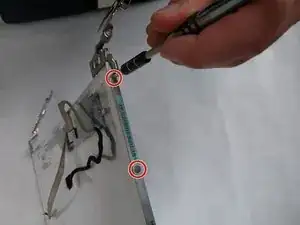Introduzione
These are the steps for removing the monitor screen from your Toshiba Satellite C55-B5302 laptop. Before starting, make sure you have your Phillips size #0 screwdriver and a systematic way to keep all the unscrewed screws as there are going to be a large number of them with different dimensions. Since we will be working in close proximity with the monitor screen, you should be careful not to scratch it.
Strumenti
-
-
Remove the remaining 7 mm screws on the back panel of the laptop with a Phillips #0 screwdriver.
-
Use the plastic opening tool to pry up a corner of the back panel and continue to pop the back panel off.
-
-
-
Remove the three 3 mm screws with a Phillips #00 screwdriver.
-
Remove the 5 mm screw with a Phillips #0 screwdriver.
-
-
-
After the fan has been removed, lift the hinge so as to get access to the parts below it.
-
Remove the the black colored cable that is now exposed.
-
-
-
Remove the 7 mm Phillips #0 screw on the other hinge.
-
Remove the 3.1 mm Phillips #0 screw on the the same hinge.
-
Lift the hinge up and towards you.
-
-
-
Hold the cable that is to be removed.
-
Use an iFixit opening tool to push down on the white protrusion of cable connector.
-
Now you can pull out the cable.
-
-
-
Use an iFixit opening tool to separate the two halves of the bezel starting at both the plastic hinges.
-
Use the metal spudger to separate the rest of the bezel.
-
-
-
Pull up on and turn over the screen to expose the wire connecting the webcam to the screen.
-
-
-
Once the screen has been detached and turned over, remove the webcam from its place on the bezel.
-
-
-
Carefully, take off the tape connecting the webcam to the circuit board using a set of tweezers.
-
Once the tape has been removed, you can disconnect the webcam from the wire completely.
-
-
-
Have the screen along with the metal hinges stand upright on one side.
-
Remove the three 3 mm Phillips #0 screws from the metal frame attached to the hinge.
-
Separate the metal frame from the rest of the screen.
-
To reassemble your device, follow these instructions in reverse order.