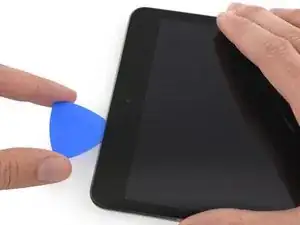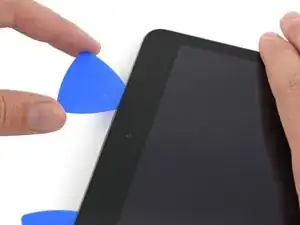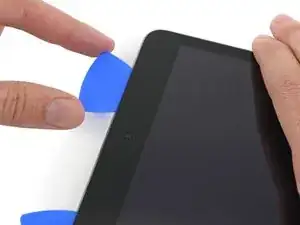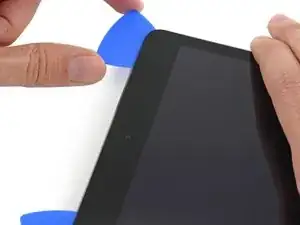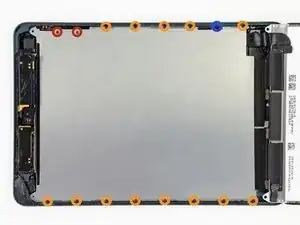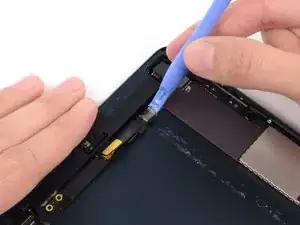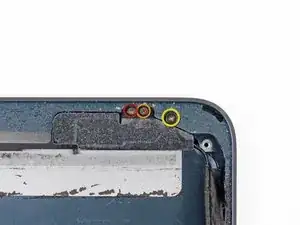Introduzione
Use this guide to replace the logic board and Lightning port. The Lightning port is soldered on to the logic board and the two must be replaced as a unit.
Strumenti
Ricambi
-
-
Heat the iOpener for thirty seconds.
-
Throughout the repair procedure, as the iOpener cools, reheat it in the microwave for an additional thirty seconds at a time.
-
-
-
Remove the iOpener from the microwave, holding it by one of the two flat ends to avoid the hot center.
-
-
-
Fill a pot or pan with enough water to fully submerge an iOpener.
-
Heat the water to a boil. Turn off the heat.
-
Place an iOpener into the hot water for 2-3 minutes. Make sure the iOpener is fully submerged in the water.
-
Use tongs to extract the heated iOpener from the hot water.
-
Thoroughly dry the iOpener with a towel.
-
Your iOpener is ready for use! If you need to reheat the iOpener, heat the water to a boil, turn off the heat, and place the iOpener in the water for 2-3 minutes.
-
-
-
If your display glass is cracked, keep further breakage contained and prevent bodily harm during your repair by taping the glass.
-
Lay overlapping strips of clear packing tape over the iPad's display until the whole face is covered.
-
Do your best to follow the rest of the guide as described. However, once the glass is broken, it will likely continue to crack as you work, and you may need to use a metal prying tool to scoop the glass out.
-
-
-
Handling it by the tab, place the heated iOpener on the side of the iPad to the left of the home button assembly.
-
Let the iOpener sit for about five minutes to soften the adhesive beneath the glass.
-
-
-
Carefully place a suction cup halfway up the heated side.
-
Be sure the cup is completely flat on the screen to get a tight seal.
-
While holding the iPad down with one hand, pull up on the suction cup to slightly separate the front panel glass from from the rear case.
-
-
-
While holding the glass up with the suction cup, slide the point of an opening pick into the gap between the glass and body of the iPad.
-
Pull the suction cup's plastic nub to release the vacuum seal and remove the suction cup from the display assembly.
-
-
-
Reheat and reapply the iOpener.
-
Let it rest for a few minutes to reheat the left edge of the iPad.
-
-
-
Place a second opening pick alongside the first and slide the pick down along the edge of the iPad, releasing the adhesive as you go.
-
-
-
Continue moving the opening pick down the side of the display to release the adhesive.
-
If the opening pick gets stuck in the adhesive, "roll" the pick along the side of the iPad, continuing to release the adhesive.
-
-
-
Take the first pick you inserted and slide it up toward the top corner of the iPad.
-
If you can see the tip of the opening pick through the front glass, don't panic—just pull the pick out a little bit. Most likely, everything will be fine, but try to avoid this as it may deposit adhesive on the front of the LCD that is difficult to clean off.
-
-
-
Slide the opening pick along the top edge of the iPad, stopping just before you reach the camera.
-
-
-
Pull the pick out slightly, and slide the very tip gently along the top of the front-facing camera section of the top edge.
-
-
-
Leave the opening pick in the iPad slightly past the front-facing camera.
-
Leave the second pick in place to prevent the corner adhesive from re-sealing as it cools.
-
-
-
Insert the previous pick deeper into the iPad and slide it away from the camera toward the corner.
-
-
-
Leave the three picks in the corners of the iPad to prevent re-adhering of the front panel adhesive.
-
Reheat the iOpener and place it on the remaining long side of the iPad—along the volume and lock buttons.
-
-
-
Slide the top right opening pick around the corner to fully release the top edge of the glass.
-
Leave this pick in place to keep the adhesive from re-sealing itself, and grab a new pick for the next step.
-
-
-
Insert a new opening pick and slide it to the middle of the right edge of the iPad, releasing the adhesive as you go.
-
-
-
Leave the opening picks in place and reheat the iOpener.
-
Set the reheated iOpener on the home button end of the iPad and let it rest for a few minutes to soften the adhesive beneath the glass.
-
-
-
Slide the lower left pick to the lower left corner to cut the adhesive on that corner.
-
Leave the pick at the corner. Do not pry any farther, and do not remove the pick from the iPad.
-
Antennas
-
Home button cavity
-
Digitizer cable
-
The following steps will direct you where to pry to avoid damage to these components. Only apply heat and pry where directed.
-
-
-
With a new pick, slice gently over the left-hand antenna, stopping before the home button.
-
Leave the pick in place before moving on.
-
-
-
Insert the tip of one last pick next to the previous step's pick, and slide it beneath the home button.
-
Insert the pick slightly deeper and work it back toward the home button.
-
-
-
At the top of the iPad opposite the home button, you should have a pick lodged into each corner. Twist the picks to lift the glass slightly, separating the last of the adhesive along all four edges.
-
-
-
Once all of the adhesive has been separated, open the front glass like a page in a book and rest it on your workspace.
-
-
-
The front-facing camera housing may stick to the front panel; peel up the housing and place it back over the camera to protect it.
-
Rock the camera housing up on one edge to free it from the adhesive and remove it from the front panel.
-
Return the front-facing camera housing to its recess in the rear case.
-
-
-
Use tweezers to peel up and remove the rectangular piece of foam tape covering the top right LCD screw.
-
Remove the triangular tape covering the lower right LCD screw.
-
-
-
If the tape is present, use the flat end of a spudger to pry the tape up and away, exposing the LCD screw beneath.
-
-
-
Use a pair of tweezers to peel up the small piece of tape connecting the LCD frame to the right speaker.
-
-
-
Use a pair of thin tweezers to pull up the top of the foam tape surrounding the LCD.
-
Use the tweezers to peel the foam tape up to expose the top of the LCD.
-
-
-
Insert the tip of a spudger between the LCD frame and the tape on the top of the LCD.
-
Slide the spudger along the space between the LCD frame and tape, separating the tape from the LCD frame.
-
-
-
Insert a guitar pick into the gap between the LCD and rear case, near the top of the left side of the LCD.
-
Bend the pick slightly away from the iPad, just enough to spread the gap between the LCD and rear case.
-
-
-
Insert the guitar pick into three more locations down the left side of the LCD and bend it over in each location, to slide the LCD over to the right side of the rear case.
-
-
-
Now switch to the right side of the LCD, and pry with the guitar pick in several places along the side to shift the LCD back to the left.
-
-
-
Starting at the top right of the device, slide the spudger in between the LCD frame and metal backing plate, which will separate the adhesive as you push.
-
-
-
Repeat the previous procedure along the top of the LCD.
-
Insert the flat end of the spudger between the LCD frame and metal backing plate and gently push the spudger in across the top of the device, separating adhesive.
-
-
-
Continue with the left side of the LCD: insert the flat end of the spudger between the LCD and shield plate and insert the spudger as far as it will go.
-
-
-
While holding the LCD with one hand, Insert the flat end of a spudger into the gap between this tape and the left speaker.
-
Gently pull the LCD away from the speakers while rotating the spudger outward to separate the tape from the speaker.
-
-
-
Insert the flat end of the spudger into the gap between the right speaker and the LCD tape.
-
While pulling the LCD away from the speakers, rotate the spudger outward, widening the gap and releasing the tape from the speaker.
-
-
-
Remove the following screws securing the LCD shield plate to the rear case of the iPad:
-
Two 2.6 mm Phillips #00
-
Thirteen 1.7 mm Phillips #00
-
One additional 1.7 mm Phillips #00 on some devices.
-
-
-
Insert the flat end of a spudger underneath the center of the LCD shield plate from the bottom end of the iPad.
-
Pry up on the spudger to free the plate from the sides of the rear case.
-
-
-
Remove the three 1.3 mm Phillips #00 screws securing the connector shield to the logic board.
-
-
-
Use a plastic opening tool to gently pry the battery connector up from its socket on the logic board.
-
-
-
While holding the LCD with one hand, insert the flat end of a spudger between the LCD and tape on the iPad's right side.
-
Slide the spudger outward, separating the tape, while gently lifting up on the LCD to pull it away from the tape.
-
-
-
While still holding the LCD up with one hand, move on to the iPad's left side and repeat the previous step's procedure to separate the second piece of tape.
-
Insert the flat end of a spudger between the LCD frame and tape, and slide outward while gently lifting up on the LCD.
-
-
-
To minimize stress on the socket, try prying under the short edge of the connector, rather than the long edge which is shown in these images.
-
Gently pry the digitizer connector up from its socket on the logic board.
-
-
-
Reheat the iOpener in the microwave for one minute.
-
Place the heated iOpener on the back of the iPad, along the center. Let it sit there for 90 seconds to soften the battery adhesive.
-
Move the iOpener to the right of the back of the iPad (the side opposite the rear-facing camera), and let the iOpener sit for another 90 seconds.
-
If the iOpener cools significantly between sittings, reheat it for another minute.
-
-
-
Flip the iPad back over and insert a plastic card between the top left battery and the rear case.
-
-
-
Press the card in further, breaking as much of the adhesive holding in the battery as you can.
-
-
-
Again, press the card in further, to break more of the adhesive behind the battery.
-
Leave this card in place to prevent the adhesive from resetting.
-
-
-
Slowly push the card in further, breaking more of the adhesive between the battery and the rear case.
-
-
-
Grasp both cards and slowly pull the right side of the battery up about two inches from the rear case.
-
Peel slowly and try to keep the battery as straight as possible.
-
-
-
While lifting the right side of the battery up with one hand, use a plastic card to cut any adhesive still holding the battery down to the rear case.
-
-
-
Use tweezers to peel up and remove the small piece of tape covering the front-facing camera cable connector.
-
-
-
Use a plastic opening tool to gently pry the lower metal plate up from the front-facing camera cable connector.
-
Being careful not to break the plate or the tape attached to it, pry it up and fold it away from the front-facing camera cable connector.
-
-
-
Gently pry the second (upper) metal plate up from the front-facing camera cable connector.
-
Again, carefully pry the plate up and away from the front-facing camera cable connector.
-
-
-
Use a plastic opening tool to pry the front-facing camera cable's connector up from its socket on the logic board.
-
-
-
Use tweezers to peel up and remove the small piece of tape covering the headphone jack cable connector.
-
-
-
Use a plastic opening tool to gently pry the lower metal plate up from the headphone jack cable connector.
-
Being careful not to break the plate or the tape attached to it, pry it up and fold it away from the headphone jack cable connector.
-
-
-
Pry the second (upper) metal plate up from the front-facing camera cable connector.
-
Again, carefully pry the plate up and away from the headphone jack cable connector.
-
-
-
Use a plastic opening tool to pry the headphone jack cable's connector up out of its socket on the logic board.
-
-
-
Use a plastic opening tool to pry the rear-facing camera cable up from its socket on the logic board.
-
-
-
Use tweezers to peel up and remove the small piece of tape covering the button ribbon cable ZIF connector.
-
-
-
Use tweezers to pull the button ribbon cable straight out of its ZIF socket on the logic board.
-
-
-
Use the flat end of a spudger to disconnect the two bottom antenna cable connectors from their sockets on the logic board.
-
-
-
Use the tip of a spudger to peel back the small piece of tape covering both antenna cables on the bottom right side of the iPad.
-
-
-
With the tip of a spudger, peel up the larger piece of tape covering both antenna cables near the bottom of the rear case.
-
-
-
Use the tip of a spudger to pry the small metal retaining clip off the left antenna cable, then de-route the cable from the clip.
-
-
-
Use the tip of a spudger to remove the small piece of tape securing the antenna cable in the bottom right corner of the iPad.
-
-
-
Use the tip of a spudger to pry the antenna cable tape up from the rear case of the iPad.
-
Gently pull the antenna cable out of the way as you work along the piece of tape, to keep it from resealing.
-
-
-
Use tweezers to remove the small plastic cover on top of the horizontal screw on the right side of the Lightning connector housing.
-
-
-
Pull the wide tape toward the top of the iPad, applying constant force to release it from the antenna cable between it and the speaker.
-
Slide the tip of a spudger through the gap between the wide tape and the antenna cable, breaking the adhesive connecting the two.
-
Continue pulling the wide tape until it is no longer covering the antenna cable.
-
-
-
Use the tip of a spudger to pry the antenna cable tape up from the rear case of the iPad.
-
Gently pull the antenna cable out of the way as you work along the piece of tape, to keep it from resealing.
-
-
-
Remove the following three screws securing the bottom left antenna to the rear case:
-
One 1.2 mm Phillips #00 screw.
-
One 1.1 mm Phillips #00 screw.
-
One 2.5 mm Phillips #00 screw.
-
-
-
Use the flat end of a spudger to loosen the foam adhesive securing the lower left antenna to the left speaker.
-
-
-
Remove the following screws:
-
One 2.5 mm Phillips #00
-
Two 1.1 mm Phillips #00
-
One 1.2 mm Phillips #00
-
-
-
Use the flat end of a spudger to loosen the foam adhesive holding the antenna to the right speaker.
-
-
-
Remove two 1.4 mm #00 Phillips screws securing the left and right speakers to the rear case.
-
-
-
Insert the tip of a spudger into the gap between the left speaker and the bottom left side of the rear case.
-
Pry around the bottom of the speaker, sliding it out from its recess in the rear case.
-
-
-
Once enough of the speaker is exposed, grasp it and pull it away from its recess in the rear case.
-
Remove the left speaker from the iPad.
-
-
-
Use the tip of a spudger to slide the right speaker slightly toward the outside of the iPad.
-
-
-
Insert the tip of a spudger into the gap between the right speaker and the bottom right corner of the case.
-
Pry the speaker out from its recess in the rear case.
-
-
-
Once enough of the speaker is exposed, grasp it and pull it away from its slot in the rear case.
-
Remove the right speaker from the iPad.
-
-
-
Reheat the iOpener in the microwave for one minute.
-
Place the heated iOpener on the left side of the back of the iPad. Let it sit there for 90 seconds to soften the logic board adhesive.
-
-
-
Slide the flat end of a spudger underneath the Lightning port cable, freeing it from the adhesive securing it to the rear case.
-
-
-
Continue to carefully slide the spudger under the Lightning port cable nearest the logic board.
-
-
-
Gently insert the flat end of a spudger underneath the logic board nearest the front-facing camera. Slowly pry to free the corner from adhesive.
-
-
-
Insert the flat end of a spudger underneath the center of the logic board. Slowly pry to free the section from adhesive.
-
-
-
Insert the spudger underneath the logic board nearest the Lightning port cable and pry to free the corner.
-
-
-
Insert the spudger further under the logic board and slide along its length to detach the last of the adhesive.
-
-
-
Lift the end of the logic board nearest the front-facing camera to ensure it is free of adhesive.
-
-
-
Lift the logic board and Lightning cable assembly up and pull toward the top of the iPad to remove the Lightning connector from its housing.
-
To reassemble your device, follow these instructions in reverse order.
Un commento
Great guide! But on step 82 there is a plate that covers the plug, and the guide is missing a step to remove the plate.