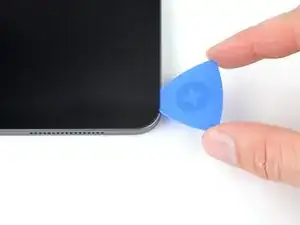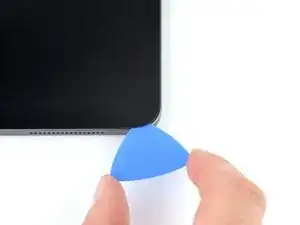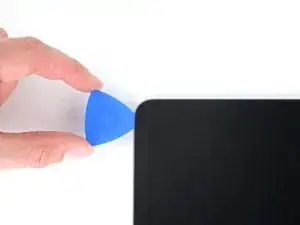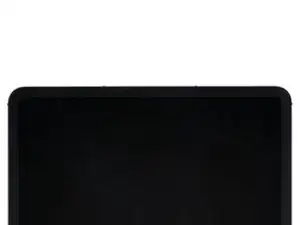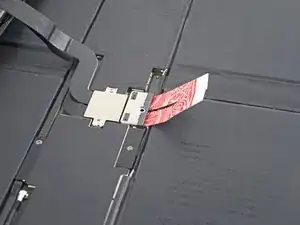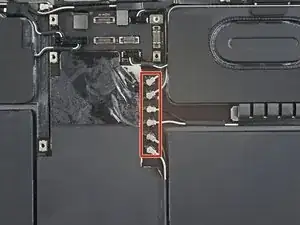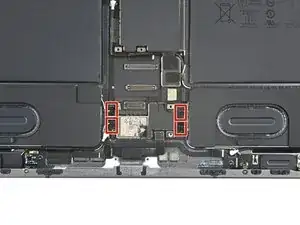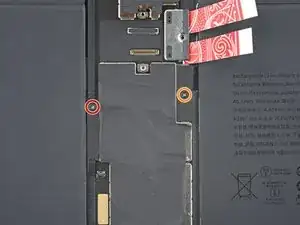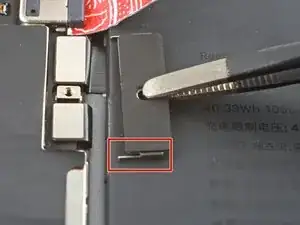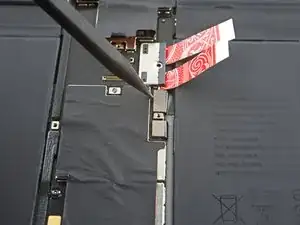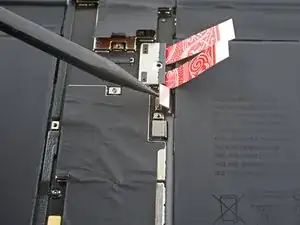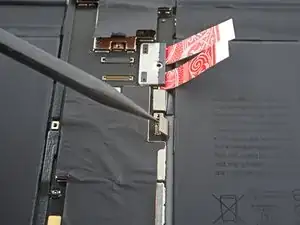Introduction
Use this guide to replace the battery in your iPad Pro 12.9" 5th Gen.
This guide is written with an A2379 (Wi-Fi and LTE with mmWave) model iPad Pro. If you have the Wi‑Fi only model, use this guide as a general reference, but you may need to perform extra disassembly not covered in this guide.
Tools
Parts
-
-
Pull the blue handle backwards to unlock the Anti-Clamp's arms.
-
Place an object under your iPad so it rests level between the suction cups.
-
Position the suction cups near the middle of the right edge—one on the top, and one on the bottom.
-
Hold the bottom of the Anti-Clamp steady and firmly press down on the top cup to apply suction.
-
-
-
Pull the blue handle forward to lock the arms.
-
Turn the handle clockwise 360 degrees or until the cups start to stretch.
-
Make sure the suction cups remain aligned with each other. If they begin to slip out of alignment, loosen the suction cups slightly and realign the arms.
-
-
-
Wait one minute to give the adhesive a chance to release and present an opening gap.
-
If your screen isn't getting hot enough, you can use a hair dryer to heat along the right edge of the iPad.
-
Insert an opening pick under the screen when the Anti-Clamp creates a large enough gap.
-
Skip the next step.
-
-
-
Apply a suction handle to the screen as close to the center of the right edge as possible.
-
Pull up on the suction handle with a strong, steady force to create a small gap between the frame and screen.
-
Insert an opening pick into the gap.
-
-
-
The first magnet begins about 3 cm from the top of the iPad.
-
The second magnet begins about 3 cm from the bottom of the iPad.
-
-
-
Slide your opening pick along the right edge of the screen to separate the adhesive.
-
Leave the pick inserted in the bottom right corner before continuing.
-
-
-
Slide your opening pick around the bottom right corner of the screen to separate the adhesive.
-
Leave your pick in the bottom right corner to prevent the adhesive from resealing.
-
-
-
Insert a second opening pick under the bottom right corner of the screen.
-
Slide your pick to the bottom left corner to separate the bottom adhesive.
-
-
-
Rotate your opening pick around the bottom left corner of the screen.
-
Leave your pick in the bottom left corner to prevent the adhesive from resealing.
-
-
-
The upper cutouts begin at 4 cm and 6 cm from the top of the frame.
-
The bottom cutouts begin at 4 cm and 6 cm from the bottom of the frame.
-
-
-
Insert a third opening pick under the bottom left corner of the screen.
-
Slide your pick to the top left corner to slice the left adhesive, making sure to avoid the cutouts shown in the previous step.
-
Leave the pick inserted in the top left corner before continuing.
-
-
-
Slide your opening pick around the top left corner of the screen.
-
Leave your pick in the top left corner to prevent the adhesive from resealing.
-
-
-
While the top edge adhesive softens, note the following:
-
There are two ambient light sensors near the corners. Don't insert your pick more than 1 mm here.
-
The front-facing camera and additional sensors are in the center of the top edge. Don't insert your pick here—there is less than 1 mm of adhesive and you may damage the components.
-
-
-
Slide your opening pick toward the top right edge, stopping just before the camera assembly.
-
Leave your pick inserted before continuing.
-
-
-
Insert a new opening pick on the other side of the camera assembly, about 4 cm from the previous pick.
-
Slide your pick to the top right corner to slice the remaining adhesive.
-
-
-
Grab two opposing corners of the screen and lift up to separate it from the frame.
-
Shift the screen towards the bottom right corner of the frame until the ribbon cable near the top edge is uncovered.
-
-
-
Use a Phillips screwdriver to remove the two screws securing the upper cable shield:
-
One 1.8 mm-long screw
-
One 1.4 mm-long screw
-
-
-
Grip the right edge of the screen and open it like a book.
-
Lay the screen down over the left edge of the iPad.
-
-
-
Use a Phillips screwdriver to remove the 1.7 mm-long screw securing the battery connector to the logic board.
-
-
-
Use a Phillips screwdriver to remove the seven screws securing the top and bottom display brackets:
-
Four 1.1 mm-long screws
-
Two 2.0 mm-long screws
-
One 1.0 mm-long screw
-
-
-
Insert an opening pick between the charging port cable and the logic board.
-
Slide the pick toward the charging port to separate the adhesive.
-
-
-
Use your fingers to pull the charging port out of its slot in the frame.
-
Remove the charging port.
-
-
-
Use a Phillips screwdriver to remove the three screws securing the front camera bracket to the logic board:
-
Two 1.1 mm-long screws
-
One 1.0 mm-long screw
-
-
-
Insert an opening pick between the front camera bracket and the logic board.
-
Slide the pick toward the top of the iPad to separate the adhesive.
-
-
-
Slide the front camera bracket toward the right edge of the iPad to release its metal clip.
-
Remove the front camera bracket.
-
-
-
Insert a spudger underneath the front camera, between the middle and right cables.
-
Twist the spudger to separate the epoxy securing the front camera.
-
Remove the front camera.
-
-
-
Use a Phillips screwdriver to remove the five screws securing the rear camera bracket to the frame:
-
Two 1.2 mm-long screws
-
One 2.7 mm-long screw
-
One 2.6 mm-long screw
-
One 1.8 mm-long screw
-
-
-
Use a spudger to pry up and disconnect the wide-angle camera cable press connector.
-
Disconnect the bottom power button cable press connector.
-
-
-
Use a spudger to pry up and disconnect the LiDAR sensor cable press connector.
-
Disconnect the ultrawide camera cable press connector.
-
-
-
Insert a spudger between the right edge of the rear camera assembly and the frame.
-
Pry up to separate the rear camera from the frame.
-
Remove the rear camera assembly.
-
-
-
Use the pointed end of a spudger to disconnect the six coaxial cables near the top of the iPad by prying up as close to their connectors as possible.
-
-
-
Use the pointed end of a spudger to disconnect the Wi-Fi antenna coaxial cable by prying up as close to its connector as possible.
-
-
-
Peel the Wi-Fi cable towards the right edge of the iPad to separate it from the logic board.
-
-
-
Continue peeling the antenna cable until it completely separates from the right edge of the logic board.
-
-
-
Peel the 5G mmWave cable toward the right edge of the iPad to separate it from the logic board.
-
-
-
Use a Phillips screwdriver to remove the two screws securing the logic board brackets:
-
One 1.0 mm-long screw
-
One 1.1 mm-long screw
-
-
-
Slide the right bracket away from the logic board to release its metal locking clip.
-
Remove the right bracket.
-
-
-
Slide the left bracket away from the logic board to release its metal locking clip.
-
Remove the left bracket.
-
-
-
Use a spudger to pry up and disconnect the left microphone and Apple Pencil charger cable press connectors.
-
-
-
Apply high concentration (over 90%) isopropyl alcohol to the right edge of the logic board.
-
Tilt the right edge of the iPad upward to allow the isopropyl alcohol to work its way underneath the logic board.
-
Hold for one minute to allow the isopropyl alcohol to weaken the adhesive.
-
-
-
Slide an opening pick under the bottom edge of the logic board, near the charging port, to separate the bottom adhesive.
-
Leave the opening pick inserted to prevent the adhesive from resealing.
-
-
-
Insert an opening pick under the right edge of the logic board.
-
Slide the opening pick toward the battery connector to separate the right adhesive.
-
Leave the opening pick inserted next to the battery connector to prevent the adhesive from resealing.
-
-
-
Insert a third opening pick under the logic board on the other side of the battery connector.
-
Slide the opening pick toward the top of the iPad to separate the remaining right adhesive.
-
Leave the opening pick inserted to prevent the adhesive from resealing.
-
-
-
Insert an opening pick under the left edge of the logic board.
-
Slide the opening pick along the left edge to separate its adhesive.
-
Leave the opening pick inserted to prevent the adhesive from resealing.
-
-
-
Slide a fifth opening pick under the top edge of the logic board, near the front camera, to separate the top adhesive.
-
Leave the opening pick inserted to prevent the adhesive from resealing.
-
-
-
Slide the top right opening pick along the top branch of the logic board to separate the remaining adhesive.
-
-
-
There are nine stretch-release adhesive pull tabs that have to be removed to separate the adhesive underneath the battery.
-
The corners of some of the battery cells have a small amount of extra adhesive that needs to be separated.
-
The remainder of the adhesive is located between the battery cells, underneath their battery boards.
-
-
-
Use tweezers, or your fingers, to separate the pull tab from the battery enough so you can grab it with your fingers.
-
-
-
Pull the strip out slowly and steadily at a low angle. Give it plenty of time to stretch and un-stick from under the battery.
-
If the adhesive strip breaks off, try to retrieve it using your fingers or blunt tweezers, and continue pulling—but do not pry under the battery.
-
Repeat the process on all nine stretch-release adhesive strips.
-
-
-
Apply high-strength (>90%) isopropyl alcohol along the edge of the battery.
-
Tilt the iPad to allow the isopropyl alcohol to work its way underneath the battery.
-
-
-
Insert a plastic card into the gap between the battery and the frame.
-
Use the plastic card to slice the adhesive underneath the battery.
-
Repeat for each battery cell with remaining stretch-release adhesive.
-
-
-
Insert a plastic card into the gap between the top right battery cell and the frame.
-
Use the plastic card to slice the adhesive underneath the battery.
-
-
-
Insert a plastic card into the gap between the top left battery cell and the frame.
-
Use the plastic card to slice the adhesive underneath the battery.
-
-
-
Insert a plastic card into the gap between the bottom left battery cell and the frame.
-
Use the plastic card to slice the adhesive underneath the battery.
-
-
-
Don't slice between the battery and the board.
-
Slice between the board and the frame.
-
Insert an opening pick under the middle of the two battery cells to create an initial gap.
-
-
-
Insert the corner of a plastic card into the gap you just created.
-
Slide the plastic card under the battery board to separate its adhesive.
-
Repeat the slicing procedure for the other battery board.
-
To reassemble your device, follow these instructions in reverse order.
For optimal performance, calibrate your newly installed battery after completing this guide.
Take your e-waste to an R2 or e-Stewards certified recycler.
Repair didn’t go as planned? Try some basic troubleshooting, or ask our iPad 12.9" 5th Generation Answers community for help.