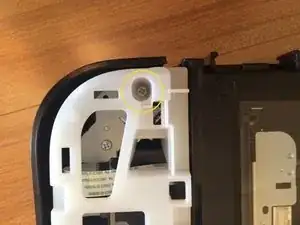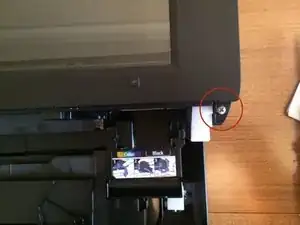Introduzione
L'accesso diretto al meccanismo di stampa è limitato, che tu debba indagare su un guasto o risolvere un inceppamento di carta particolarmente grave. La rimozione dell'unità scanner semplifica notevolmente questa operazione ed è un requisito preliminare per ulteriori operazioni di smontaggio.
I cavi a nastro sono tutti del tipo push fit. Tira delicatamente ma con decisione per sganciarli dalla presa. Per ricollegarli, spingi semplicemente l'estremità rinforzata del nastro nella presa, assicurandoti che sia orientato correttamente.
Strumenti
-
-
Potresti rimuovere le cartucce d'inchiostro se stai pianificando uno smontaggio radicale, anche se ciò non è necessario per questa guida. Segui le istruzioni nel Manuale dell'Utente e posizionale in un sacchetto di polietilene, sia per evitare che si asciughino sia per evitare macchie d'inchiostro sulla superficie di lavoro o sui vestiti.
-
Spegni la stampante se è accesa, premendo il pulsante di accensione e attendendo che la spia di alimentazione smetta di lampeggiare. Ora scollega il cavo di alimentazione e il cavo USB (se collegato).
-
Solleva il coperchio dello scanner quanto possibile. Premi il dito al centro di ogni cerniera per staccarla.
-
-
-
Utilizzando un jimmy (o un utensile simile), rilascia le clip intorno al bordo del pannello di controllo, quindi solleva il coperchio.
-
-
-
Rimuovi le 2 viti a croce dalla parte anteriore della stampante sul lato destro.
-
Mentre la stampante è in piedi sul lato sinistro, sgancia il pannello laterale destro, prima lungo il bordo superiore e poi nella parte posteriore. Dovrebbe staccarsi completamente ora.
-
-
-
Sgancia la parte posteriore del pannello laterale sinistro.
-
Sgancia la parte anteriore del pannello laterale sinistro.
-
Il pannello laterale è ancora trattenuto da una clip nascosta sotto un foro rettangolare vicino al bordo del pannello di controllo. Rilascialo premendoci sopra con la lama di un cacciavite piatto. Il pannello sinistro dovrebbe staccarsi ora.
-
-
-
Rimuovi una vite dall'angolo anteriore sinistro del pannello di controllo.
-
Rimuovi una vite dalla parte centrale del lato sinistro del pannello di controllo.
-
Rimuovi una vite dalla parte posteriore del pannello di controllo.
-
-
-
Solleva il pannello di controllo, facendo attenzione a non forzare il nastro flessibile, che è ancora collegato.
-
Scollega il nastro flessibile.
-
-
-
Scollega il nastro del modulo WiFi dalla scheda logica principale.
-
Rimuovi la vite che tiene in posizione la staffa del modulo WiFi e rimuovi insieme la staffa e il modulo.
-
-
-
Scollega un cavo a nastro largo dalla parte superiore della scheda logica.
-
Scollega un cavo a nastro stretto piegato dall'angolo in basso a sinistra.
-
(Non è necessario scollegare il connettore con 2 fili rossi sul lato sinistro della scheda logica.)
-
-
-
Rimuovi la vite in alto a sinistra del vetro.
-
Rimuovi la vite in basso a sinistra del vetro.
-
Successivamente solleva delicatamente le due linguette delle viti appena rimosse e scorri l'intero vetro di circa 1/4 di pollice (5 mm) verso sinistra.
-
(Nota: Evita qualsiasi presenza di polvere all'interno dell'unità scanner.)
-
Puoi fermarti qui se non sei interessato alla parte della stampante, o rimettere il vetro e continuare.
-
-
-
Rimuovi una vite dal vano che ospitava il modulo WiFi.
-
Rimuovi la vite dalla parte anteriore sinistra del dispositivo.
-
-
-
Rimuovi una vite dal lato anteriore destro.
-
Rilascia un fermo sul lato posteriore sinistro del dispositivo (come visto dalla parte posteriore) e solleva l'unità scanner.
-
Ora potrai vedere il meccanismo di stampa in modo più chiaro e procedere con eventuali ulteriori smontaggi necessari.
-
Per rimontare il tuo dispositivo, segui queste istruzioni in ordine inverso.
12 commenti
Very good description. I need to empty my ink collection tank/tray. Once I have removed the scanner assembly as you describe, will I then gain access to theis container? Thanks.
See link to YouTube video below. You need long tweezers and be careful when replacing the pads as they can drop into the mechanism easily .. which is why I found this tutorial on how to dismantle the printer!
Hi. Where inside the printer to look in order to clear the error 5b02_ Thank you!
Hi, how can i clean my ink tank to clear the 5B02 error code? Thank you
Habe schön zerlegt, werde sicher zusammenbauen, wollte aber noch wissen warum das Papier im rechten Drittelbereich zerrissen wird.
Muß noch versuchen den Papiereinzug zu putzen bzw. den Fehler zu beheben.
Joksi
joksi -