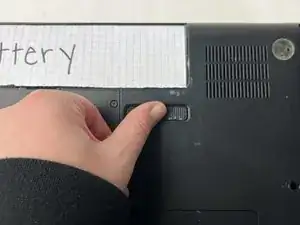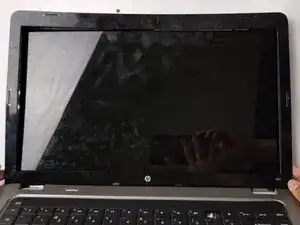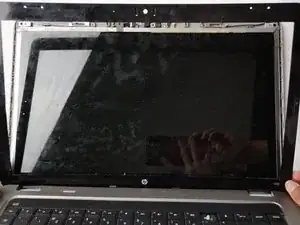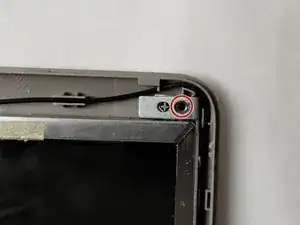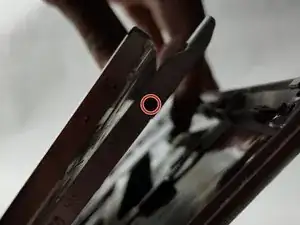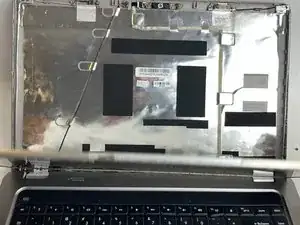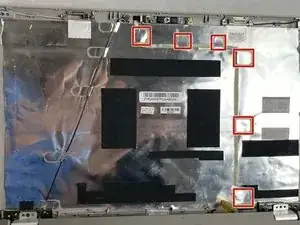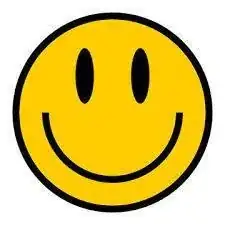Introduzione
If the webcam on your HP G62-234DX laptop is not working, use this guide to replace it.
This guide will provide a breakdown of the webcam replacement process. Following these steps will help you replace your webcam if it is not working properly.
Webcams allow users to capture pictures and videos directly on their laptops. It also provides the user with the ability to capture video in real-time.
Before using this guide, ensure that your webcam is properly enabled as an active device. Other programs can interfere with the function of the webcam. Also, inspect the lens of the webcam for any cracks or breaks. Any cracks or breaks can completely diminish the function or usability of the webcam.
Before you begin, turn off your laptop and disconnect your device from the power outlet.
Strumenti
-
-
Place your laptop on a clean, flat surface with the bottom facing up.
-
Slide the battery lock to the left.
-
Slide the battery out from the laptop while holding the lock to the left.
-
Remove the battery.
-
-
-
Flip over the laptop and open the laptop.
-
Using a spudger and opening picks, loosen the screen bezel (outer frame).
-
Start from one side of the bezel and work your way around to the other side.
-
-
-
Use a Phillips #0 screwdriver to remove one 4.0 mm screw on the left and right hinges.
-
Lift the hinges with your fingers.
-
-
-
Use a Phillips #0 screwdriver to remove a total of four 3.0 mm screws along the edge of both sides of the screen.
-
-
-
Carefully loosen the adhesive under the screen unit using your spudger.
-
Pull off the screen unit using your fingers.
-
-
-
To disconnect the display cable connector, gently push the tip of a spudger under the clip. Then, swing the clip over to the other side of the socket, so that it lays flat against the cable.
-
Lift the protective film slightly and, holding the clip and cable together, gently pull in the direction of the cable to remove the connector from its socket.
-
Safely remove the screen.
-
-
-
Pull the bundled cable connector from the webcam in the same direction as the individual wires are running.
-
Use a spudger to remove the webcam from the case.
-
To reassemble your device, follow these instructions in reverse order.