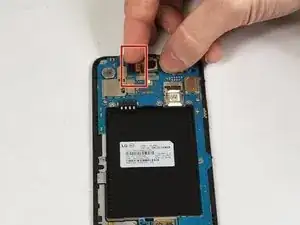Introduzione
Your screen is your primary means of interfacing with the device. When it's broken the phone can feel useless, it cannot read your inputs or display anything. Diagnosing this problem can be simple, please consult this guide to get some help with that.
Please note that this guide requires the removal of the phone's battery, and while this is a trivial task with this particular model, if your battery is swollen and stuck then prying at is could potentially cause it to rupture and explode. Please power off your device and take it to a repair professional or someone else trained in safely disposing of the malfunctioning battery. As a general rule of thumb, always turn off any device you are working on. You may also be dealing with broken glass from the screen, please take care not to cut yourself.
All in all, this is a relatively simple replacement and requires no special skills though it may be a little involved and could take some time - don't be intimidated. A replacement part may be a little expensive considering the price of a new phone with similar specs, but it's still understandable that you would want to replace your screen if your intent is keeping as much out of the land fill as possible.
Strumenti
-
-
Find the indentation along the edge of the phone's back and pry open with your nail. A pry tool may help if you have short nails but shouldn't be necessary.
-
-
-
Pull the battery out of the back of the phone. A small indent is present to allow you to pry it out but you may also just flip the phone over and strike it gently against your palm.
-
-
-
Unscrew all of the screws now visible on the back panel of the phone--11 in total. A #00 Phillips screwdriver works here.
-
The screws are M1.3 and 3 mm long.
-
-
-
Insert the Jimmy into the small gap between the edge of the phone screen and body. Gently pry until it pops loose then remove jimmy and use your hands to slowly pry the body away from the screen
-
-
-
Locate the pin connection for the camera, noted by red box in the guide photo.
-
Gently lift the camera up while pulling away from connection; it should detach with minimal effort.
-
-
-
Next we remove the front speaker from the motherboard, with the goal of removing all connections that hold the board in place.
-
The location of the speaker is highlighted in the guide photo.
-
Just like with the camera, gently pull the ribbon wire away from the connector and it should release easily.
-
-
-
There is also a ribbon cable connected to the board by the charging port, as highlighted in the photo.
-
Pull it away in the same fashion as the others, and now the motherboard should be free.
-
-
-
From here, you should be able to gently pull the motherboard away from the screen assembly and remove it. I recommend grabbing the edge by the port and lifting with one hand while holding the phone down with the other.
-
-
-
Now we remove the audio jack. Place something long and thin in the jack and pry up to remove it from it's seating.
-
Use the Jimmy to slide under the connection to the screen assembly and pry it up and away.
-
-
-
Now we remove the side rocker buttons. To do this we place the jimmy along the inside of the buttons and pry up and away gently.
-
-
-
Next we will remove the front speaker.
-
Place a jimmy underneath the small connection to the screen assembly, and pry away.
-
When it's disconnected, remove from the assembly.
-
-
-
Finally we remove the CMOS battery. After this the screen assembly shouldn't have any components left on it.
-
Use the jimmy or other prying tool to pry the battery up from the connection; it may be difficult but you should be able to find the right angle of approach. The jimmy is thin enough that I found it more effective.
-
The new screen assembly will have identical places to put all of the components you removed.
-
To reassemble your device, follow these instructions in reverse order.