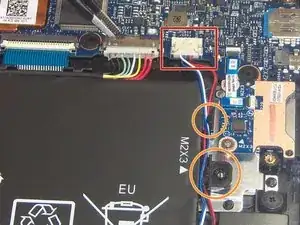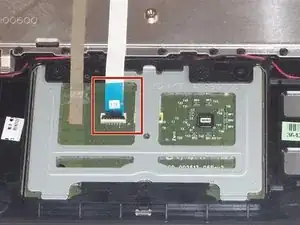Introduzione
Is your laptop's trackpad not reacting when you use it? Then you will probably need to replace it and this guide will help you accomplish the task!
Strumenti
-
-
Remove the eleven 6 mm T5 Torx screws securing the lower case.
-
Gently lift the lower case up and away from the device.
-
-
-
Use a pair of tweezers to gently disconnect the speaker cable.
-
Remove the wires from underneath the battery tabs using the tweezers.
-
-
-
Use a pair of tweezers to disconnect the ZIF connector securing the trackpad ribbon cable. Gently lift up the black tab and the ribbon cable should come free.
-
Conclusione
To reassemble your device, follow these instructions in reverse order.
Un commento
Very brief, great illustrations. Now, I need to try it.