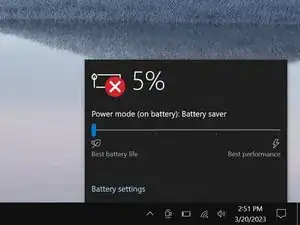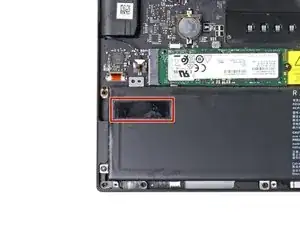Introduzione
Use this guide to replace a dead, worn-out, or malfunctioning battery in your Razer Blade 15 Advanced Model (Early 2020) laptop.
If your battery is swollen, take appropriate precautions.
Strumenti
Ricambi
-
-
Apply a suction handle to the middle of the back cover's right edge, between the lower rubber foot and the middle screws.
-
Pull up on the suction handle to create a small gap between the back cover and the frame.
-
Insert an opening pick into the gap.
-
-
-
Angle your opening pick upward, away from the frame. Keep it angled upward as long as it's between the back cover and the frame.
-
-
-
Slide your opening pick around the bottom right corner of the back cover to free it from the frame.
-
-
-
Slide your opening pick along the front edge and around the front left corner of the back cover to free it from the frame completely.
-
-
-
Remove the back cover.
-
Lay the back cover down on its rubber feet to avoid damaging the thermal pads.
-
-
-
Insert the point of a spudger under the middle of the battery connector's long edge.
-
Lift and disconnect the battery press connector from its socket on the motherboard.
-
-
-
An adhesive pad under the battery's top left corner secures it to the frame.
-
Insert an opening pick between the frame and the bottom left edge of the battery.
-
Slowly pry the battery up until the adhesive separates.
-
Leave the pick inserted between the battery and frame to prevent the battery from readhering.
-
-
-
Grab the middle of the battery and lift the left edge.
-
Slide the battery's right edge out from its recess in the frame and remove the battery.
-
To reassemble your device, follow these instructions in reverse order.
For optimal performance, calibrate your newly installed battery after completing this guide.
Take your e-waste to an R2 or e-Stewards certified recycler.
Repair didn’t go as planned? Try some basic troubleshooting, or ask our Answers community for help.