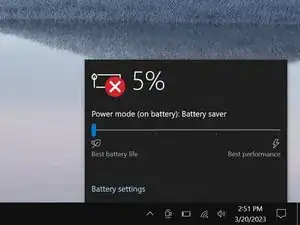Introduzione
Use this guide to replace the heatsink in your Razer Blade 15 Advanced Model (Early 2020) laptop.
Strumenti
-
-
Apply a suction handle to the middle of the back cover's right edge, between the lower rubber foot and the middle screws.
-
Pull up on the suction handle to create a small gap between the back cover and the frame.
-
Insert an opening pick into the gap.
-
-
-
Angle your opening pick upward, away from the frame. Keep it angled upward as long as it's between the back cover and the frame.
-
-
-
Slide your opening pick around the bottom right corner of the back cover to free it from the frame.
-
-
-
Slide your opening pick along the front edge and around the front left corner of the back cover to free it from the frame completely.
-
-
-
Remove the back cover.
-
Lay the back cover down on its rubber feet to avoid damaging the thermal pads.
-
-
-
Insert the point of a spudger under the middle of the battery connector's long edge.
-
Lift and disconnect the battery press connector from its socket on the motherboard.
-
-
-
Insert the point of a spudger under the metal locking clip that snaps around the perimeter of the primary display cable’s socket.
-
Swing the clip up and over the socket.
-
Gently pull the display cable straight out of its socket.
-
-
-
Use a piece of tape to hold the primary display cable out of the way for better access to the other display cable.
-
-
-
Use the tip of a spudger or a clean fingernail to flip up the small, hinged locking flap on the secondary display cable's ZIF connector.
-
Gently pull the cable straight out of its socket.
-
-
-
Note: Adhesive secures the secondary display cable to the top of the RAM sockets.
-
Heat an iOpener and apply it to the secondary display cable for two minutes.
-
-
-
Note: Fabric tape secures the display cables to the heatsink.
-
Apply a heated iOpener to the fabric tape for two minutes.
-
-
-
Slide the flat end of a spudger under one side of the display cables and gently lift to detach them from the heatsink.
-
-
-
Note: Some heatsink screws may have foam covers on them.
-
Use a pair of tweezers or your fingers to remove the covers.
-
-
-
Use a Phillips screwdriver to remove the 11 screws securing the heatsink:
-
Eight 6.7 mm‑long screws
-
One 4.6 mm‑long screw
-
One 5.7 mm‑long screw
-
One 4 mm‑long screw
-
-
-
Note: Large globs of thermal paste and multiple thermal pads bond the heatsink very strongly to the motherboard.
-
-
-
Insert the flat end of a spudger between the top edge of the heatsink and frame.
-
Pry the heatsink up at different points along the top edge to release it from the motherboard.
-
-
-
Use the flat end of a spudger to lift (not pry) the heatsink at different points along its edges until the heatsink completely detaches from the motherboard.
-
To reassemble your device, follow these instructions in reverse order.
Take your e-waste to an R2 or e-Stewards certified recycler.
Repair didn’t go as planned? Try some basic troubleshooting, or ask our Answers community for help.