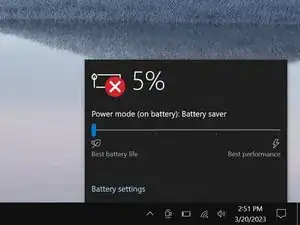Introduzione
This guide demonstrates how to remove the HDD (Hard Disk Drive) in your Razer Blade 15" (2018).
Strumenti
-
-
Rotate your laptop so the screen hinge is farthest from you.
-
Use a Torx T5 driver to remove the ten 3.8 mm-long screws securing the back cover.
-
-
-
Apply a suction handle to the right edge of the back cover, between the middle screws and the screws closest to you.
-
Pull up on the suction handle to create a small gap between the back cover and the frame.
-
Insert an opening pick into the gap.
-
-
-
Angle your opening pick upward, away from the frame. Keep it angled upward as long as it's between the back cover and the frame.
-
Insert your pick up to 10 mm (0.4 in) deep.
-
-
-
Slide your opening pick around the bottom right corner of the back cover to free it from the frame.
-
-
-
Slide your opening pick along the front edge and around the front left corner of the back cover to free it from the frame.
-
-
-
Remove the back cover.
-
Lay the back cover down on its rubber feet to avoid damaging the gray thermal pads on its underside.
-
-
-
Use the point of a spudger to press on alternating sides of the battery connector and walk it out of its socket.
-
-
-
Grab the pull tab on the hard drive press connector, just below the right fan.
-
Pull up and disconnect the connector from its socket.
-
-
-
Use your Phillips screwdriver to remove the four screws securing the hard drive mounts:
-
Three 3.2 mm screws
-
One 5.2 mm screw
-
To reassemble your device, follow these instructions in reverse order.