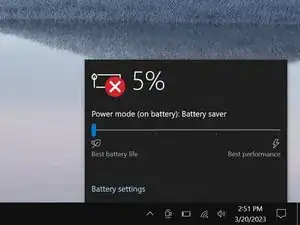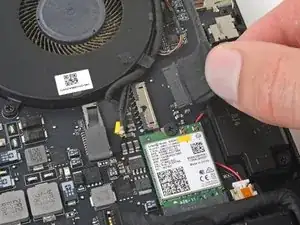Introduzione
Use this guide to replace a broken screen on your Razer Blade 15" (2019).
Note: This guide refers to the left and right fans relative to the side of the laptop they're on while the screen is open and facing you, and not while the laptop is open and upside-down.
Strumenti
-
-
Rotate your laptop so the screen hinge is farthest from you.
-
Use a Torx T5 driver to remove the ten 3.8 mm-long screws securing the back cover.
-
-
-
Apply a suction handle to the right edge of the back cover, between the middle screws and the screws closest to you.
-
Pull up on the suction handle to create a small gap between the back cover and the frame.
-
Insert an opening pick into the gap.
-
-
-
Angle your opening pick upward, away from the frame. Keep it angled upward as long as it's between the back cover and the frame.
-
Insert your pick up to 10 mm (0.4 in) deep.
-
-
-
Slide your opening pick around the bottom right corner of the back cover to free it from the frame.
-
-
-
Slide your opening pick along the front edge and around the front left corner of the back cover to free it from the frame.
-
-
-
Remove the back cover.
-
Lay the back cover down on its rubber feet to avoid damaging the gray thermal pads on its underside.
-
-
-
Use the point of a spudger to press on alternating sides of the battery connector and walk it out of its socket.
-
-
-
The antenna cables look very similar. Label one of them with a piece of tape or marker. Do the same to its socket on the Wi-Fi card.
-
-
-
Insert one arm of angled tweezers under the metal neck of each antenna cable and pry up to disconnect it.
-
-
-
Use tweezers or your fingers to move the antenna cables to the left, away from the charging connector.
-
-
-
Use your spudger to push on alternating sides of the charging port connector to "walk" it out of its socket.
-
-
-
Use a Phillips screwdriver to remove the three 6.7 mm screws securing the right hinge cover.
-
Remove the cover.
-
-
-
Grab the pull tab on the screen connector, to the left of the Wi-Fi card.
-
Pull up to disconnect the connector from its socket.
-
-
-
Guide the screen cable you just disconnected out from the tabs on the left fan.
-
Move the cable to the right, away from the laptop.
-
-
-
Use your Phillips screwdriver to remove the two 6.8 mm screws securing the left hinge cover.
-
Remove the hinge cover.
-
-
-
Use the point of your spudger to push on alternating sides of the left screen connector, just under the right fan, to "walk" it out of its socket.
-
-
-
Hold the laptop steady with one hand.
-
Use your Phillips screwdriver to remove the five 4.8 mm screws securing the screen hinges.
-
-
-
Slide the screen hinges away from the frame to free them from their recesses.
-
Remove the screen.
-
To reassemble your device, follow these instructions in reverse order.
Take your e-waste to an R2 or e-Stewards certified recycler.
Repair didn’t go as planned? Try some basic troubleshooting, or ask our Answers community for help.