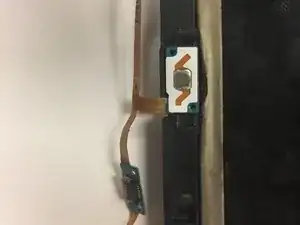Introduzione
In this guide, we will walk you through replacing the home button on the Samsung Galaxy Tab E 9.6 (Verizon). As a side note, before accessing the home button for replacement, both the front and back panels must be removed. We will demonstrate how to remove each panel prior to replacing the home button. Listed to the right are the necessary tools for this project.
Strumenti
-
-
Insert the plastic opening tool by wedging it between the device's screen and back cover.
-
Move the plastic tool around the edges of the device to undo the plastic lips holding the casing together.
-
-
-
This process will become easier as more clips are separated.
-
Use your hands to gently pull the back cover off the device after about half of the clips are separated.
-
-
-
Turn the device over so the screen is facing down. Locate the front panel assembly connector at the top left corner of the motherboard.
-
To remove the connector, first use a pair of tweezers and flip the connector lock upwards towards the battery.
-
-
-
Once you've undone the connector lock, use a pair of tweezers to pull the cable front its housing.
-
-
-
Turn the device back over and use a plastic opening tool to detach the adhesive glue securing the front casing.
-
You will need to wedge a plastic opening tool in between the front casing and the screen. Then move the tool around the perimeter of the device to break the adhesive.
-
Once you've loosed the front panel enough with the prying tool, you can use your hands to pull the front panel off of the device.
-
-
-
Gray padding covers the ribbon wires connected to the home button. Before removing the wires, gently remove the padding with tweezers.
-
-
-
To remove the home button for replacement, locate a strip of ribbon wire on the back of the tablet at the bottom.
-
Using the tweezers, slowly pull the ribbon wire, being careful to not rip the wire or damage any surrounding parts.
-
-
-
Once the ribbon wire has been disconnected from the back, flip the tablet over to remove the home button.
-
Using tweezers, securely grab the home button and pull until it has been removed. You should now be able to see the remainder of the ribbon wire.
-
To reassemble your device, reverse the steps in the instructions.