Introduzione
Strumenti
Ricambi
-
-
Verifichiamo che il mouse sia spento, lo giriamo per accedere alle 6 viti poste inferiormente.
-
Rimuovi le Due viti T5 sul fronte.
-
e le 4 viti tipo Phillip sotto gli adesivi, 2 per ogni lato.
-
-
-
Separate con cautela le due parti.
-
Solleva il gancio in plastica per rilasciare il cavo a nastro.
-
Scollega il cavo a nastro dalla sua presa.
-
-
-
Svitate e rimuovete le viti nere dalla piastra del pulsante.
-
In questa fase svitate anche la vite che tiene insieme la calotta superiore e quella laterale.
-
Rimuovete il meccanismo del pulsante.
-
-
-
Svitate le viti che fissano il pezzo e rimuovetelo delicatamente. Se volete potete facilmente separare i pezzi del diffusore per pulirlo.
-
-
-
Svitate le due viti che fissano il tasto.
-
Mentre rimuovete le viti spingete delicatamente in avanti il tasto.
-
-
-
Svitate le viti nere dalla piastra inferiore.
-
Svitate la vite che fissa il tasto.
-
Rimuovete delicatamente il tasto di plastica.
-
-
-
Svitate le viti che fissano il meccanismo di scorrimento e i tasti laterali.
-
Premete leggermente la rotella dall'esterno del mouse mentre dall'interno estraete il meccanismo aiutandovi, eventualmente, con una leva in plastica. Cercate di non forzare la cosa in modo da non danneggiare i cavi e il meccanismo.
-
-
-
Svitate le viti che fissano i tasti e lo scroll.
-
Utilizzando una leva o un plettro di plastica finite di smontare il meccanismo.
-
Ora rimuovete le viti che fissano la scheda elettronica.
-
-
-
Svitate la vite che fissa il tasto.
-
Mentre estraete la vite spingete delicatamente il tasto in avanti.
-
-
-
Svitate le tre viti del cassetto batteria e scollegate il connettore dalla scheda madre.
-
Svitate le viti di una delle due schede madri.
-
-
-
Rimuovete le due viti che che fissano la cover del rotore e rimuovetela delicatamente.
-
Rimuovete la vite che trattiene il pezzo in plastica. Attenzione, per rimuoverla dovete rimuovere anche la piccola molla che la collega al supporto trasparente dove appoggia la rotella di scorrimento.
-
Inserisci qui la traduzione
-
-
-
Svitate le tre viti che fissano la scheda madre.
-
Rimuovete il pulsante di accensione e tenetevi in mente la sua posizione.
-
Per rimontare il tuo dispositivo, segui le istruzioni in ordine inverso.
30 commenti
I’m not sure I see any reason why anyone would to this and risk it being ruined. In other words, what are the potential benefits? Cleaning?
Yup cleaning that scroll wheel, and maybe even the switches if your really dirty. 15 min made my mouse new again
Hello!! It is a spectacular product, with its mistakes (nothing is perfect ;)). The fundamental objective of this guide is simply to answer the question How does it work, what is inside? It can serve as a guide to clean it (either both scrolls or the button contacts), change the battery, etc. Everything that can contribute to extend its useful life much more.
Read the name of the site
There is a very clear example of why one would need to do this. Certain 2s's, including my own, have a fundamental flaw. At some point, the pressing of the thumb-button, the one located below where the thumb is positioned, gradually results in the button getting stuck. For some reason, this results in the mouse movement not registering.
To resolve this issue, you can loosen a screw located button, but this can only be done when the mouse is disassembled, as it is contained within the mouse itself.
Yize H. -
Used this guide to clean my scroll wheel, took me 15 min, super easy. Didn’t need to remove anything, just opened it up and disconnected the 1 ribbon cable from the top half.
I used some clear tap folded on itself and ran it through the scroll wheel a few times. Only a bit of dust came out but the difference is crazy, its totally free spinning now.
Stop convincing yourself your scroll wheel is fine, open it up, clean it out and its even better.
Thanks iFixit
It’s actually a REALLY good mouse























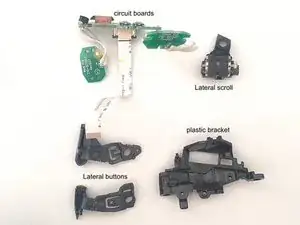




















if the problem is that the scroll wheel spins freely, the button next to it controls that.
Rob Miller -
The stickers have two layers. To avoid de-laminating them, stick a sharp, flat object underneath the edge of the sticker and try to carefully pry up all of the material at once.
Maddison Hellstrom -
Yes, this is a great comment. I accidentally separated the two layers and I had to glue them back together on one side. You want to peel up both layers at once and not separate them, ideally.
David Richardson -