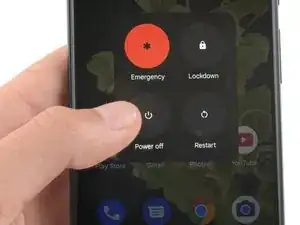Introduzione
Questa guida di riparazione è stata redatta dallo staff di iFixit ma non è stata approvata da Google. Leggi di più sulle nostre guide qui.
Usa questa guida per sostituire una batteria usurata o esausta nel tuo Google Pixel 6 Pro.
Se la batteria è gonfia, prendi le precauzioni appropriate.
Per la tua sicurezza, scarica la batteria al di sotto del 25% prima di smontare il telefono. Ciò riduce il rischio di un evento termico pericoloso se la batteria viene danneggiata accidentalmente durante la riparazione.
Attenzione: Il Pixel 6 Pro contiene laser di classe 1. Lo smontaggio potrebbe comportare l'esposizione a emissioni laser infrarossi invisibili.
Mantenere la resistenza all'acqua dopo la riparazione dipenderà da quanto bene riapplicherai l'adesivo, ma il dispositivo perderà la sua classificazione IP (Ingress Protection).
Avrai bisogno di un adesivo sostitutivo per riattaccare i componenti durante il riassemblaggio del dispositivo.
Strumenti
Ricambi
-
-
Tira indietro la maniglia blu per sbloccare i bracci dell'Anti-Clamp.
-
Fai scorrere le braccia oltre il bordo sinistro o destro del telefono.
-
Posiziona le ventose vicino al bordo inferiore del telefono, una nella parte anteriore e una nella parte posteriore.
-
Premi le tazze insieme per fargli fare presa.
-
-
-
Tira in avanti la maniglia blu per bloccare i bracci.
-
Ruota la maniglia in senso orario di 360 gradi o fino a quando le ventose iniziano ad allungarsi.
-
Assicurati che le ventose rimangano allineate l'una con l'altra. Se iniziano a scivolare fuori allineamento, allenta leggermente le ventose e riallinea i bracci.
-
-
-
Riscalda un iOpener e fallo passare attraverso i bracci dell'Anti-Clamp.
-
Piega l'iOpener in modo che poggi sul bordo inferiore del telefono.
-
Attendi un minuto per dare all'adesivo la possibilità di staccarsi e presentare uno spazio di apertura.
-
Inserisci un plettro di apertura sotto la cornice dello schermo quando l'Anti-Clamp crea uno spazio sufficientemente ampio.
-
Salta i due passaggi successivi.
-
-
-
Applica un iOpener riscaldato sullo schermo per ammorbidire l'adesivo sottostante. Applica l'iOpener per almeno 3 minuti.
-
-
-
Quando lo schermo è caldo al tatto, applica una ventosa sul lato inferiore dello schermo.
-
Solleva lo schermo, compreso il suo telaio di sicurezza, con la ventosa per creare un piccolo spazio tra lo schermo e telefono.
-
Inserisci un plettro nello spazio tra la cornice dello schermo e il telefono.
-
Fai scorrere il plettro verso l'angolo inferiore sinistro dello schermo per tagliare l'adesivo.
-
Lascia il plettro in posizione per evitare che l'adesivo si riattacchi.
-
-
-
Inserisci un secondo plettro sul bordo in basso e fallo scorrere verso l'angolo inferiore destro dello schermo per tagliare l'adesivo.
-
Lascia il plettro in posizione per evitare che l'adesivo si riattacchi.
-
-
-
Inserisci un terzo plettro sotto l'angolo inferiore sinistro dello schermo.
-
Fai scorrere il plettro lungo il bordo sinistro dello schermo per tagliare l'adesivo.
-
Lascia il plettro nell'angolo in alto a sinistra per evitare che l'adesivo si riattacchi.
-
-
-
Inserisci un quarto plettro nell'angolo in alto a sinistra dello schermo.
-
Fai scorrere il plettro lungo il bordo superiore del telefono per tagliare l'adesivo.
-
Lascia il plettro nell'angolo in alto a destra per evitare che l'adesivo si riattacchi.
-
-
-
Inserisci un quinto plettro e fallo scorrere lungo il bordo destro del telefono per tagliare l'adesivo rimanente.
-
-
-
Piega con cautela lo schermo sul lato sinistro del telefono come se aprissi la copertina di un libro.
-
-
-
Usa un cacciavite Torx T3 per rimuovere la vite Torx Plus 3IP lunga 2,0 mm che fissa la staffa metallica del cavo del display.
-
-
-
Usa un paio di pinzette per rimuovere la staffa metallica che si trova sopra il connettore del cavo del display.
-
-
-
Usa uno spudger per scollegare il cavo a nastro del display sollevando il connettore dalla sua presa.
-
-
-
Rimuovi lo schermo.
-
Se hai sostituito lo schermo, controlla il foro della fotocamera frontale e l'incavo del sensore sul tuo nuovo schermo di ricambio e rimuovi eventuali pellicole residue.
-
Questo è un buon momento per testare il tuo telefono prima di chiuderlo. Collega temporaneamente lo schermo, accendi il telefono e verifica che funzioni come previsto. Prima di continuare con il rimontaggio, spegni il telefono e scollega lo schermo.
-
Segui questa guida nel caso in cui stai utilizzando delle strisce adesive tagliate su misura.
-
Segui questa guida nel caso in cui stai utilizzando un foglio adesivo pretagliato.
-
Se stai installando uno schermo nuovo, segui questa guida per calibrare il sensore di impronte digitali.
-
-
-
Applica un iOpener scaldato o una pistola termica sul vetro posteriore per staccare l’adesivo sotto alle pellicole di grafite sopra la batteria. Lascia l’iOpener appoggiato per almeno due minuti.
-
-
-
Usa un paio di pinzette a punta smussata o un'unghia pulita per staccare con cura la pellicola di grafite nera dal bordo inferiore della batteria e dalla protezione della scheda madre.
-
Rimuovi la pellicola di grafite.
-
-
-
Usa un paio di pinzette a punta smussata o un'unghia pulita per staccare con cura la pellicola di grafite nera dall'angolo in alto a destra della batteria.
-
Piega la pellicola di grafite in direzione della fotocamera frontale per avere libero accesso alla batteria.
-
-
-
Usa un paio di pinzette a punta smussata o un'unghia pulita per staccare con cura la pellicola di grafite nera dal bordo sinistro della batteria e dalla protezione della scheda madre.
-
-
-
Usa un cacciavite Torx T3 per rimuovere le cinque viti lunghe 5,1 mm 3IP Torx Plus che fissano la copertura della scheda madre.
-
-
-
Usa un paio di pinzette o le dita per rimuovere molto delicatamente la copertura della scheda madre.
-
-
-
Posiziona il telefono in modo che formi un angolo di circa 45 °.
-
Applica alcune gocce di alcool isopropilico ad alta concentrazione (oltre il 90%) nella fessura tra la scheda madre e l'angolo in alto a sinistra e in basso a sinistra della batteria.
-
-
-
Inserisci un plettro di apertura nello spazio tra l’angolo in alto a destra della batteria e il telaio intermedio.
-
Usa il plettro di apertura per sollevare la batteria inclinando il plettro verso il basso e allargando lo spazio tra la batteria e il telaio intermedio.
-
-
-
Lavora lungo il bordo destro della batteria e amplia lo spazio tra batteria e telaio intermedio dello smartphone fino ad avere abbastanza spazio per inserire una scheda di plastica.
-
-
-
Inserisci una scheda di plastica sotto il bordo destro della batteria.
-
Fai scorrere la scheda di plastica lungo il bordo destro della batteria per separarla dal telaio intermedio dello smartphone.
-
Usa la tua scheda in plastica per sollevare la batteria.
-
Se possibile, accendi il dispositivo e testa la riparazione prima di installare del nuovo adesivo e richiudere tutto.
Confronta la nuova parte di ricambio con la parte originale: potrebbe essere necessario trasferire i componenti rimanenti o rimuovere i supporti adesivi dalla nuova parte prima dell'installazione.
Per riassemblare il dispositivo, seguire queste istruzioni in ordine inverso. Durante il riassemblaggio, applica un nuovo adesivo dove necessario, dopo aver pulito le aree pertinenti con alcool isopropilico (>90%).
Per prestazioni ottimali, calibrare la batteria appena installata dopo aver completato questa guida.
Per eseguire un test diagnostico con lo strumento diagnostico integrato di Pixel, clicca qui.
Porta i tuoi rifiuti elettronici a un riciclatore certificato R2 o e-Stewards.
La riparazione non è andata come previsto? Prova delle soluzioni ai problemi di base, oppure chiedi aiuto alla nostra comunità Risposte.
7 commenti
White flickering screen after battery replacement. I checked all the connections and it seemed that they were all right.
I found an important and critical piece missing in this guide. In steps 6 through 10 your goal is to get the screen separate from the phone chassis. While they do mention to be sensitive around the front camera the guide doesn't mention that you also need to be sensitive around the left-side center of the phone as well. This is where the screen cable connects to the motherboard. I wouldn't even put a pick or tool anywhere near that area. I didn't put too much pressure or anything but it looks like I somehow hit that cable while removing the screen. I don't see any damage to the cable or the screen but when I turn the phone on my screen now outputs several always on bright pink and green lines running through it indicating something went wrong here. So I went from replacing the battery to having to replace the screen too. Between the cost of the new battery and a new screen it probably would've been cheaper to just buy another used Pixel 6 Pro.
Dan -
Sorry, I have a question, did you change the screen?
RICCC -
I went through this process successfully; Several notes;
1. As Dan Mentions, careful of the screen cable, but also be careful of the alignment pins top left and bottom right of the screen - they block the insertion of the pry picks.
2. A hair dryer (750W) on low speed, high heat, works a charm and is much faster and easier than the iOpener.
3. There's an additional wiring ribbon cutting across the battery from top middle to left-middle. It can be easily disconnected, but it isn't shown on the pictures, nor mentioned in the instructions.
4. When you've reconnected the screen wiring ribbon, it says "Don't touch the screen as it needs to calibrate." Mine did nothing. It just turned on and presented the login screen. I used my fingerprint and the device worked. So I powered off and proceeded to affix the screen to the adhesives.
5. Once everything was assembled, I powered on and the finger print reader stopped working (was undetectable). There is a solution to this, but it really should be in this Guide.