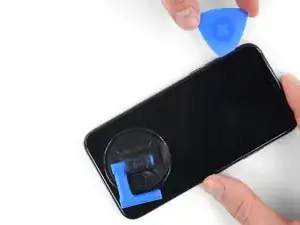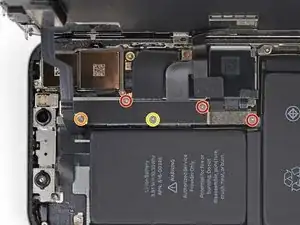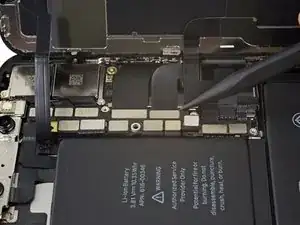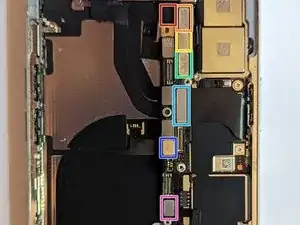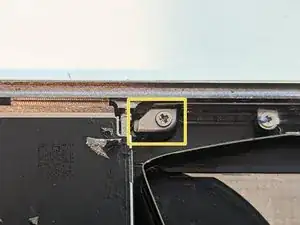Introduzione
Apple ha accoppiato un paio di assiemi alla scheda logica, presumibilmente per motivi di sicurezza per garantire che Face ID non possa essere violato. Pertanto è impossibile per il riparatore fai-da-te sostituire una di queste tre parti e continuare a lavorare con Face ID.
L'unica cosa che una persona media può fare oltre a portare il telefono ad Apple per la riparazione è sostituire tutte e tre le parti insieme a quelle recuperate da un telefono originale. Ecco cosa serve:
- Tavola logica
- Gruppo fotocamera frontale (abbinato a quella scheda logica)
- Gruppo sensore di prossimità/auricolare (associato a quella scheda logica)
Detto questo, ci sono altre riparazioni che possono essere effettuate se Face ID smette di funzionare, ma generalmente richiedono abilità nella microsaldatura; non è qualcosa che chiunque può fare. Ad esempio, il cavo flessibile che collega la fotocamera frontale alla scheda logica può danneggiarsi ed è possibile sostituirlo; è solo che è molto difficile senza un'attrezzatura precisa e un insieme particolare di abilità.
Questa guida ti guiderà attraverso la sostituzione dei tre componenti accoppiati da un telefono danneggiato in un nuovo telefono.
Strumenti
Ricambi
-
-
Inserisci uno strumento di espulsione della scheda SIM o una graffetta nel piccolo foro nel vassoio della scheda SIM, situato vicino al pulsante laterale sul bordo dell'iPhone.
-
Premi con decisione per espellere il vassoio.
-
-
-
Spegni il tuo iPhone prima di iniziare a smontarlo.
-
Rimuovi le due viti Pentalobe lunghe 6,9 mm sul lato inferiore dell'iPhone.
-
-
-
Attacca diverse strisce di nastro adesivo da pacchi trasparente sopra lo schermo finché non è completamente coperto.
-
Se nei prossimi passi non riesci a far aderire la ventosa, piega un pezzo di nastro adesivo resistente (come del nastro americano) a forma di maniglia e usa quello per sollevare lo schermo.
-
-
-
Tira indietro la maniglia blu per sbloccare i bracci dell'Anti-Clamp.
-
Fai scorrere i bracci oltre al bordo destro o sinistro dell'iPhone.
-
Posiziona le ventose vicino al bordo inferiore dell'iPhone: una sulla parte anteriore e una sulla parte posteriore.
-
Premi le ventose nell'area di interesse.
-
-
-
Spingi la maniglia blu in avanti per bloccare le braccia.
-
Gira la maniglia di 360°, in senso orario, fino a quando le ventose non aderiscono all'iPhone.
-
Assicurati che le ventose rimangano allineate tra loro. In caso contrario, assicurati di riallinearle, allentando le ventose.
-
-
-
Spingi la maniglia blu lontano dalla cerniera per attivare la modalità di apertura.
-
Piega l'iOpener in modo che sia appoggiato sopra il lato inferiore dell'iPhone.
-
Attendi un minuto per dare tempo all'adesivo di staccarsi e creare un'apertura.
-
Inserisci un plettro sotto lo schermo e la scocca di plastica, non solo sotto lo schermo.
-
Salta i prossimi tre passi.
-
-
-
Usa un asciugacapelli oppure prepara un iOpener e applicalo per circa un minuto al bordo inferiore dell'iPhone per ammorbidire l'adesivo sottostante.
-
-
-
Se usi una sola ventosa, applicala sul bordo inferiore del telefono evitando la parte curva del vetro.
-
-
-
Tira la ventosa applicando una tensione forte e costante fino a creare una piccola fessura tra lo schermo e il resto dell'iPhone.
-
Inserisci un plettro nella fessura sotto la scocca di plastica, non sotto lo schermo.
-
-
-
Fai scorrere il tuo attrezzo attorno all'angolo inferiore sinistro e lungo il bordo sinistro dell'iPhone per rompere l'adesivo che tiene in posizione il display.
-
-
-
Inserisci nuovamente il tuo attrezzo nell'angolo inferiore destro dell'iPhone e fallo scorrere lungo il lato destro del telefono per separare l'adesivo.
-
-
-
Fai scorrere il plettro sotto il bordo superiore del display, mentre muovi o scuoti delicatamente il display verso il basso, in direzione della porta Lightning.
-
Fai scorrere il plettro nell'angolo opposto e taglia tutto l'adesivo rimanente.
-
-
-
Apri l'iPhone sollevando il display dal lato sinistro, come per sollevare la copertina posteriore di un libro.
-
Come indicato nell'immagine, accertati che il telaio venga via assieme allo schermo e non resti incastrato nel dispositivo.
-
Appoggia il display contro qualche tipo di supporto per mantenerlo aperto mentre lavori sul telefono.
-
-
-
Rimuovi cinque viti viti tri-wing Y000 che tengono in posizione la staffa del connettore della scheda logica, delle seguenti lunghezze:
-
Tre viti da 1,1 mm
-
Una vite da 3,1 mm
-
Una vite da 3,7 mm
-
-
-
Usa la punta di uno spudger o un'unghia pulita per staccare il connettore della batteria sollevandolo dal suo zoccolo sulla scheda logica.
-
Piega lievemente il connettore per distanziarlo dalla scheda logica ed evitare che questo possa fare contatto con lo zoccolo e quindi alimentare il telefono nel corso della tua riparazione.
-
-
-
Usa la punta di uno spudger o un'unghia per staccare il connettore del gruppo sensori del pannello frontale.
-
-
-
Usa la punta di uno spudger o un'unghia per staccare il connettore del cavo del pannello OLED.
-
-
-
Rimuovi la singola vite tri-wing Y000 da 1,2 mm sul retro del gruppo display, vicino alla porta della fotocamera a infrarossi.
-
-
-
Sotto la vite che hai appena rimosso c'è una piccola clip di messa a terra in metallo. Se non è venuta via insieme alla vite, rimuovila adesso.
-
-
-
Rimuovi altre due viti tri-wing Y000 che bloccano il gruppo altoparlante/sensore:
-
Una vite da 1,6 mm
-
Una vite da 1,3 mm
-
-
-
Usando uno spudger, fai leva delicatamente sotto il bordo superiore del gruppo altoparlante e rovescialo verso il basso allontanandolo dal bordo superiore del display.
-
-
-
Usa un asciugacapelli o una pistola termica oppure prepara un iOpener e applicalo sulla parte superiore del display dal lato frontale per circa un minuto per ammorbidire l'adesivo che blocca i sensori.
-
-
-
Infila con cautela il bordo del tuo plettro di apertura sotto il microfono, passando sotto al cavo flex.
-
Torci delicatamente il plettro per staccare il microfono, stando attento a non forzare o danneggiare il cavo flex.
-
Se necessario, usa la punta dello spudger per portare a termine la separazione del microfono dal suo vano nel pannello anteriore.
-
-
-
Lavorando da sinistra verso destra, fai scorrere un plettro di apertura nella parte sottostante al cavo flex e sotto il modulo sensore prossimità + illuminatore flood.
-
Scuoti e solleva delicatamente il modulo per staccarlo dal suo alloggiamento nel pannello frontale.
-
-
-
Usa delle pinzette per smuovere il sensore luce ambiente e sollevarlo dal suo recesso nel display.
-
-
-
Se hai avuto successo nella rimozione del sensore luce ambiente, come illustrato nella prima foto, continua con il prossimo passo qui sotto.
-
Se la striscia diffusiva bianca si è staccata e rimane attaccata al display, come mostrato nella seconda foto, devi staccarla facendo leva con delicatezza lungo il bordo superiore utilizzando una lama sottile o uno strumento di apertura. L'operazione è un po' più facile se prima di iniziare riscaldi di nuovo la parte.
-
-
-
Rimuovi il gruppo altoparlante e il gruppo dei sensori frontali.
-
Sensore di prossimità
-
Illuminatore flood
-
Il modulo deve essere posizionato in modo tale che questi componenti non siano coperti in alcun modo da adesivo.
-
-
-
Rimuovi le sette viti che fissano la staffa sopra il Taptic Engine e l'altoparlante:
-
Due viti Y000 da 1,9 mm
-
Una vite Y000 da 1,2 mm
-
Una vite Y000 da 1,6 mm
-
Una vite Phillips da 2,4 mm
-
Una vite Phillips da 1,7 mm
-
Una vite Phillips da 1,5 mm
-
-
-
Solleva la staffa dal bordo accanto alla batteria. Non provare a rimuoverla interamente perché è sempre connessa tramite un piccolo cavo flessibile.
-
-
-
Mentre tieni la staffa da una parte perché non interferisca, usa la punta di uno spudger per sollevare e staccare il cavo sottostante.
-
-
-
Inserisci uno spudger sotto il bordo superiore dell'altoparlante, vicino al bordo del case dell'iPhone.
-
Solleva delicatamente il bordo superiore dell'altoparlante.
-
-
-
Afferra l'altoparlante dai lati e muovilo da un lato all'altro per staccarlo dall'adesivo che lo fissa al bordo inferiore dell'iPhone.
-
Allontana l'altoparlante dal bordo inferiore dell'iPhone finché non si stacca dalla guarnizione adesiva.
-
-
-
Usa uno spudger per staccare il cavo del Taptic Engine, sollevandolo verso l'alto dal suo zoccolo.
-
-
-
Ogni pezzo di adesivo ha una linguetta di estrazione nera alla sua estremità, facilmente staccabile dalla superficie della batteria alla quale aderisce.
-
-
-
Ripeti il passo sopra per staccare le due linguette rimaste dal bordo inferiore della batteria.
-
-
-
Per contribuire al successo dell'impresa:
-
Non premere sulla batteria. Afferra saldamente l'iPhone dai suoi lati.
-
Tieni le strisce piatte e senza creare pieghe quando tiri.
-
Tira molto lentamente per dare alla striscia il tempo di allungarsi e staccarsi. Ci vogliono tra 15 e 30 secondi di tempo per allungare e ritirare ogni striscia.
-
Tira con un angolo ridotto affinché la striscia non interferisca con il bordo inferiore della batteria.
-
Se una striscia si rompe sotto la batteria e non può essere recuperata, continua con le altre strisce e segui poi i passi aggiuntivi sotto.
-
-
-
Afferra una delle linguette adesive esterne della batteria e tirala lentamente, allontanandola dalla batteria, verso la parte inferiore dell'iPhone.
-
Tira lentamente ma esercitando una forza costante, finché la striscia non esce dal suo alloggiamento tra la batteria e il case posteriore.
-
-
-
Ripeti il passo precedente per rimuovere la striscia dal lato opposto e lascia la striscia centrale per ultima.
-
-
-
Rimuovi la striscia centrale, stando attento a non farla interferire con il cavo flessibile dell'altoparlante.
-
-
-
Scolla e stacca la linguette d'estrazione dell'ultima striscia adesiva dal bordo superiore della cella più in alto.
-
-
-
Tira e rimuovi l'ultima striscia adesiva.
-
Se sei riuscito a rimuovere le quattro strisce adesive, salta il prossimo passo.
-
Lascia agire l'alcool per un minuto. Quindi usa la parte piatta di uno spudger per sollevare delicatamente la batteria.
-
-
-
Se una delle strisce adesive si è rotta e la batteria resta attaccata al case posteriore, prepara un iOpener o utilizza un asciugacapelli per riscaldare il case posteriore direttamente dietro la batteria.
-
Capovolgi l'iPhone e fai passare un filo molto robusto (come filo interdentale o una sottile corda da chitarra) sotto la batteria.
-
Avvolgi le estremità della corda con un panno (o indossa dei guanti) per proteggere le tue dita.
-
Tira il filo da un lato all'altro muovendolo come una sega per tutta la lunghezza della batteria per separare l'adesivo. Può richiedere un certo tempo perché l'adesivo si deforma lentamente, ma con pazienza si staccherà. Non deformare o danneggiare la batteria.
-
-
-
Afferra la batteria dall'angolo inferiore e rimuovila dall'iPhone.
-
Fai aderire la batteria, scollegala e continua a rimontare il tuo dispositivo.
-
-
-
Usando l'estremità piatta di uno spudger, scollega i tre cavi del gruppo fotocamera anteriore:
-
Il proiettore di punti.
-
La fotocamera frontale.
-
La telecamera a infrarossi.
-
-
-
Usando la punta di uno spudger, inizia dal connettore e fai scorrere lo spudger tra il cavo della telecamera IR e la custodia per separare il cavo dalla custodia.
-
Ripetere per il cavo della fotocamera anteriore.
-
-
-
Scollegare i seguenti connettori del cavo.
-
Il connettore dell'antenna Wi-Fi.
-
Il connettore della fotocamera grandangolare.
-
Il connettore del pulsante di accensione/flash/microfono.
-
Il connettore della fotocamera del teleobiettivo.
-
Il connettore Dock Flex.
-
Il connettore pulsante / ricarica wireless.
-
Il connettore dell'antenna cellulare.
-
-
-
Scollegare il connettore del cavo Dock Flex.
-
Piega il cavo di 90 gradi verso l'alto per lasciare spazio per rimuovere la scheda logica.
-
-
-
Scollegare il connettore del cavo dell'antenna cellulare.
-
Piegare il cavo in modo che non sia di intralcio.
-
-
-
Rimuovere le due viti di montaggio Phillips.
-
Una vite Phillips da 2,7 mm.
-
Una vite Phillips da 2,1 mm.
-
Rimuovere la vite di messa a terra Phillips da 2,0 mm.
-
Rimuovere la linguetta di messa a terra.
-
-
-
Quando la scheda SIM viene espulsa, un perno scivola fuori dal telaio e spinge sulla leva di espulsione nel supporto della scheda SIM. Il perno deve essere reinserito nel telaio in modo da non bloccare la rimozione della scheda logica.
-
-
-
Usa un paio di pinzette a punta fine per far scorrere la leva di espulsione della scheda SIM verso il lato della custodia.
-
La leva di espulsione dovrebbe apparire così quando hai finito. Il pin non bloccherà più la rimozione della scheda logica.
-
-
-
L'assieme della scheda logica è montato su due montanti che passano attraverso la scheda inferiore e sono fissati alla scheda superiore. Per rimuoverlo, devi sollevarlo in modo uniforme verso l'alto per eliminare i distanziatori.
-
Per rimontare il dispositivo, segui queste istruzioni in ordine inverso.
4 commenti
this is bad... basically just buy another phone. why make such a useless guide?
Well, just because it's not worth it to you doesn't mean someone else doesn't find it valuable. There are at least eight other people who have used this guide to replace their motherboard and the other parts needed to keep Face ID working, so obviously it's not useless to everyone.
If I change the upper screen speakers can my face if start working back cause the one that is there before is not working again
It may be a language issue, but I am not completely clear about what you are asking.
The upper speaker is attached to the earpiece speaker assembly that also has the flood illuminator, which is part of the Face ID system. That same assembly also contains a microphone and proximity sensor, but only the flood illuminator is required for Face ID to work.
So as long as you have the original flood illuminator, the other parts of that assembly can be replaced, given a technician with sufficient skills and equipment. The earpiece speaker is held on with just two solder points and is relatively easy to replace, but the other components require microsoldering skills.
So as long as you have the original earpiece speaker assembly, Face ID should work. If you replace the entire assembly, you will lose Face ID. You can, however, replace just the speaker itself as long as you keep the rest of the original assembly.
Sostituzione dell'altoparlante dell'auricolare iPhone X senza perdere Face ID