Introduzione
Se stai aggiustando uno schermo rotto e il retro del nuovo display include già una sottile piastra di schermatura LCD, dovresti seguire questa guida più breve per una riparazione più veloce. Se invece la piastra di schermatura LCD è assente, continua a leggere – questa guida ti mostrerà come sostituire il tuo schermo conservando la tua piastra di schermatura LCD originale.
Il gruppo altoparlante voce + gruppo sensori attaccato al retro del display è accoppiato in fabbrica al tuo esemplare di iPhone, quindi devi in ogni caso trasferirlo dal tuo vecchio display a quello nuovo quando sostituisci lo schermo. Comprende l'illuminatore flood, parte integrante del Face ID, il sistema biometrico di sicurezza per l'accesso. Se danneggiato o sostituito, il Face ID smetterà di funzionare, quindi presta una particolare attenzione a non danneggiare nessuna di queste parti nel corso della procedura. In caso di danneggiamento, solo Apple può recuperare le funzionalità Face ID.
Nota: La funzionalità True Tone resta disabilitata dopo la sostituzione lo schermo, anche utilizzando uno schermo Apple originale.
Strumenti
Ricambi
-
-
Spegni il tuo iPhone prima di iniziare lo smontaggio.
-
Rimuovi le due viti Pentalobe lunghe 6,7 mm sul lato inferiore dell'iPhone.
-
-
-
Se il tuo iPhone ha lo schermo in pezzi, applicando del nastro adesivo sulla superficie eviterai ulteriori rotture e la possibilità di farti male nel corso della riparazione.
-
Disponi strisce sovrapposte di nastro da pacchi sul display dell'iPhone fino a ricoprire tutta la superficie.
-
Se la rottura del vetro rende difficile far aderire una ventosa come indicato nei prossimi passi, prova a ripiegare un pezzo di nastro adesivo molto tenace (come il nastro americano) attorno a una maniglia e usalo al posto della ventosa per sollevare il display.
-
-
-
Posiziona strisce sovrapposte di nastro adesivo trasparente sullo schermo dell'iPhone fino a coprire l'intera superficie del display.
-
Se non riesci a far aderire la ventosa nei prossimi passaggi, piega un pezzo resistente di nastro (come il nastro adesivo americano) come un manico e solleva lo schermo con quello.
-
-
-
Tira indietro la manopola blu per sbloccare i bracci dell'Anti-Clamp.
-
Fai scorrere i bracci oltre il bordo sinistro o destro dell'iPhone.
-
Posiziona le ventose vicino al bordo inferiore dell'iPhone, una sul davanti e una sul retro.
-
Premi insieme le ventose per fargli fare presa sull'area desiderata.
-
-
-
Tira in avanti la maniglia blu per bloccare i bracci.
-
Gira la maniglia in senso orario di 360 gradi o finché le ventose iniziano a allungarsi.
-
Assicurati che le ventose rimangano allineate tra loro. Se iniziano a scivolare fuori dall'allineamento, allenta leggermente le ventose e riallinea i bracci.
-
-
-
Scalda un iOpener e infilalo tra i bracci dell'Anti-Clamp.
-
Piega l'iOpener in modo che si appoggi sul bordo inferiore dell'iPhone.
-
Aspetta un minuto per dare all'adesivo la possibilità di scollarsi e creare un'apertura.
-
Inserisci un plettro di apertura sotto lo schermo e la cornice di plastica, evitando di toccare lo schermo stesso.
-
Salta i prossimi tre passaggi.
-
-
-
Usa un asciugacapelli oppure prepara un iOpener e applicalo per circa un minuto al bordo inferiore dell'iPhone per ammorbidire l'adesivo sottostante.
-
-
-
Se usi una sola ventosa, applicala sul bordo inferiore del telefono evitando la parte curva del vetro.
-
-
-
Tira la ventosa applicando una trazione forte e costante fino a creare una piccola fessura tra il pannello frontale e il case posteriore.
-
Inserisci un plettro di apertura sotto lo schermo e la cornice di plastica, evitando di toccare direttamente lo schermo.
-
-
-
Fai scorrere il plettro di apertura attorno all'angolo inferiore sinistro e lungo il bordo sinistro dell'iPhone per tagliare l'adesivo che tiene in posizione il display.
-
-
-
Inserisci nuovamente il tuo attrezzo nell'angolo inferiore destro dell'iPhone e fallo scorrere lungo il lato destro del telefono per separare l'adesivo.
-
-
-
Fai scorrere il plettro sotto il bordo superiore del display, mentre muovi oppure scuoti delicatamente il display verso il basso, in direzione della porta Lightning.
-
Fai scorrere il plettro nell'angolo opposto e taglia tutto l'adesivo rimanente.
-
-
-
Apri l'iPhone sollevando il display dal lato sinistro, come per sollevare la copertina posteriore di un libro.
-
Appoggia il display contro qualche tipo di supporto per mantenerlo aperto mentre lavori sul telefono.
-
-
-
Rimuovi le tre viti tri-wing Y000 da 1,2 mm che fissano la staffa di protezione del connettore della batteria.
-
Rimuovi la staffa.
-
-
-
Usa la punta di uno spudger per sollevare il connettore della batteria dal suo zoccolo.
-
Piega lievemente il connettore per allontanarlo dalla scheda logica e impedire che possa fare accidentalmente contatto con lo zoccolo e quindi alimentare il telefono nel corso della riparazione.
-
-
-
Rimuovi le tre viti tri-wing Y000 da 1,2 mm che bloccano la staffa del connettore del display.
-
Rimuovi la staffa.
-
-
-
Rimuovi le cinque viti che fissano sul case posteriore la staffa del connettore della scheda logica.
-
Una vite a croce Phillips da 1,3 mm
-
Una vite a croce Phillips da 1,5 mm
-
Tre viti tri-wing Y000 da 1,2 mm
-
-
-
Usa la punta di uno spudger per staccare dal suo zoccolo il connettore del gruppo sensori frontali.
-
-
-
Rimuovi le quattro viti che fissano il gruppo altoparlante/sensore al retro del display:
-
Due viti a croce Phillips da 1,6 mm
-
Una vite a croce Phillips da 2,3 mm
-
Una vite tri-wing Y000 da 1,2 mm
-
-
-
Con delle pinzette, ribalta delicatamente il gruppo display in modo che resti giù, lontano dal bordo superiore del display.
-
-
-
Usa un asciugacapelli, una pistola termica oppure applica un iOpener riscaldato nella parte superiore del display per circa un minuto, in modo da ammorbidire l'adesivo che fissa i sensori.
-
-
-
Fai scorrere con attenzione l'estremità piatta di uno spudger sotto il cavo flex sotto il microfono.
-
Applica una delicata torsione per separare il microfono, stando attento a non forzare o danneggiare il cavo flessibile.
-
Se necessario, usa la punta di uno spudger per terminare il distacco del microfono dalla sua cavità nel pannello anteriore. Se il microfono resta difficile da staccare, applica dell'altro calore.
-
-
-
Lavorando da sinistra verso destra, fai scorrere un plettro di apertura nella parte sottostante al cavo flex e sotto il modulo sensore prossimità + illuminatore flood.
-
Smuovi e solleva delicatamente il modulo per staccarlo dal suo alloggiamento nel pannello frontale.
-
-
-
Usa delle pinzette per far scorrere la piccola staffa verso l'alto, allontanandola dal sensore luce ambiente.
-
-
-
Usa delle pinzette per smuovere il sensore luce ambiente e sollevarlo dal suo recesso nel display.
-
-
-
Se hai avuto successo nella rimozione del sensore luce ambiente, come illustrato nella prima foto, continua con il prossimo passo qui sotto.
-
Se la striscia diffusiva bianca si è staccata ed è rimasta attaccata al display, come mostrato nella seconda foto, devi staccarla facendo leva con delicatezza lungo il bordo superiore utilizzando una lama sottile o uno strumento di apertura. L'operazione è un po' più facile se prima di iniziare riscaldi di nuovo la parte.
-
-
-
Rimuovi il gruppo altoparlante voce e sensori frontali.
-
Sensore di prossimità
-
Illuminatore Flood
-
Il modulo deve essere posizionato in modo che questi componenti non siano coperti da adesivo.
-
-
-
Usa un cacciavite Y000 per rimuovere le viti da 1,1 mm che tengono ferma la schermatura dell'LCD:
-
Tre viti sul lato più vicino ai cavi del display
-
Altre 2 viti sul lato opposto
-
-
-
Rimuovi le viti Y000 da 1,1 mm rimanenti dai bodi superiore e inferiore della piastra dell'LCD:
-
2 viti vicino agli intagli per la fotocamera
-
2 viti vicino agli angoli sul fondo.
-
-
-
Applica un po' di calore usando iOpener (o un asciugacapelli o una pistola termica) sul retro dello schermo, in modo da ammorbidire l'adesivo che tiene attaccati i cavi del display alla piastra di schermatura dell'LCD.
-
-
-
Inserisci il plettro tra i cavi del display e la schermatura dell'LCD.
-
Fallo scorrere verso il bordo inferiore del display in modo da separare i cavi.
-
Fermati quando raggiungi la fine del primo cavo.
-
-
-
Inserisci di nuovo il plettro, questa volta in mezzo ai due cavi.
-
Fai scorrere il plettro fino in fondo al bordo inferiore dello schermo per staccare i cavi l'uno dall'altro.
-
-
-
Rimuovi l'intero cavo del digitizer dalla piastra di schermatura e spostalo sul lato, piegandolo.
-
-
-
Inserisci il plettro sotto il bordo superiore della piastra ed esegui una torsione per staccarla dal display.
-
-
-
Afferra la piastra di schermatura dal bordo superiore e inclinala di qualche grado.
-
Usando uno spudger, premi delicatamente sulla parte inferiore del cavo display, spingendolo attraverso l'intaglio nella piastra.
-
-
-
Solleva ancora un po' il bordo superiore della schermatura dell'LCD e fai passare il resto del cavo dello schermo attraverso l'intaglio della piastra.
-
-
-
Angola maggiormente la schermatura dell'LCD, fino a vedere il resto del cavo dello schermo attaccato al retro.
-
Fai passare lo spudger tra la schermatura e il cavo del display e separa completamente questi due elementi.
-
Per rimontare il tuo dispositivo, segui questi passi in ordine inverso.
Porta i tuoi rifiuti elettronici a un riciclatore certificato R2 o e-Stewards.
La riparazione non è andata come previsto? Prova delle soluzioni di base ai problemi, oppure rivolgiti alla nostra comunità Risposte per trovare aiuto nella risoluzione dei problemi.
15 commenti
So it’s like the X had a baby with an 8
Hello everyone! Hoping I can get some feedbacks on a problem I’m having. I’m doing a screen replacement on an XR but the bottom half of the screen is unresponsive to touch. The replacement screen is from another XR with original Apple screen. When I put the replacement screen back, it works fine so it can’t be anything that’s damaged on the replacement screen. Also this replacement screen does the same thing to any iphone XR I put in so I know it means there’s no problems with the logic board. The replacement screen only works with its original but not on any other XR.
duc -
i have same problem. Need Help
RNS -
Did you find a way Around this ??im experiencing the same thing
What if I just needed to replace the front outer glass only, what steps are needed? Do you have to disassemble the phone?
Gene -
@emika491 Glass-only repairs are possible for pros, but it’s not a DIY. It takes practice to perfect, and the equipment alone costs about as much as a new phone. I’d stick to replacing the whole display. ;)













































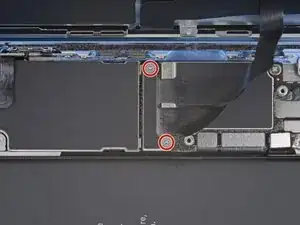






























































One of my gaskets was as shown in your second photo, the other had been worked into the threads (as if smeared) probably from the factory and was completely unusable.
In place of replacements (unsure of where to purchase) I just used a clear silicone caulking on both screws upon reassembly to offer at least some water seal. I wish these gaskets were included with the gasket waterproofing sealant kit!
Erica -
Is there any place to buy these screw gaskets? I haven’t seen it mentioned anywhere but one of mine was pretty much chewed up. Silicone should work but I’d prefer the oem solution.
Chilinh Nguyen -
I found a place on Amazon that sells them. It's cheapest to get a full set of screws than to get just these. $5-$6 USD.
J Olin -
Can it be dead?
Lulu navarro -
If I transfer the data from the old to the new battery with an icopy, don't I get an error message?
David Julian Krause -
how am i supposed to know if the battery is below 25% if the screen won't turn on?
Beth Jackson -