Introduzione
Questa guida ti mostrerà come sostituire la pasta termica all'interno della tua PS4. La pasta termica è un liquido argenteo applicato al processore per trasferire calore ad una componente più fredda. Di norma è bene sostituire la pasta termica su qualsiasi dispositivo dopo un paio d'anni o quando la pasta termica si secca.
Nella PS4, la pasta termica si trova al di sotto del dissipatore, ed proprio in questo componente che si accumula maggiormente la polvere. Pulendolo e sostituendo la pasta termica la tua PS4 tornerà a funzionare come se fosse nuova. La mia PS4 ha circa sei anni, e dopo aver completato questa intera procedura, non si è più surriscaldata ed è super silenziosa. L'unica abilità manuale richiesta è la capacità di avvitare e svitare viti. È molto semplice come procedimento, ma talvolta tedioso, quindi prenditi una giornata libera se hai intenzione di seguire questa guida.
Strumenti
Ricambi
-
-
Afferra la PS4 con entrambe le mani seguendo la fessura nella copertura superiore.
-
Spingi la parte della copertura superiore con la finitura lucida con i tuoi pollici finchè non scatta verso l'esterno.
-
Alza la copertura lucida per rimuoverla dalla PS4.
-
-
-
Usa un cacciavite a croce Phillips per rimuovere la vite da 6,5 mm che fissa la staffa del disco rigido al case.
-
-
-
Usa le pinzette per rimuovere i due adesivi al centro del retro della PS4 per esporre due viti della scocca.
-
-
-
Usa delle pinzette per rimuovere con delicatezza le cover delle viti che trovi in ciascuno dei due angoli, esponendo altre due viti.
-
-
-
Usa delle pinzette per estrarre, sollevandolo, il cavo dell'alimentatore e disconnettere l'alimentatore dalla scheda madre.
-
-
-
Rimuovi le tre viti Torx security da 9,7 mm.
-
Rimuovi le due viti a croce Phillips da 41 mm e le staffe.
-
-
-
Afferra il cavo dell'antenna con le pinzette o le dita e spostalo fuori dalle guide dei cavi.
-
-
-
Usa le pinzette o le dita per sfilare il cavo dell'antenna da sotto il cavo del drive ottico.
-
-
-
Con un'unghia premi sulla leva di rilascio del cavo a nastro in cima al lettore ottico.
-
Usa le dita o le pinzette per disconnettere il cavo a nastro, tirando la linguetta nera.
-
-
-
Usa le unghie per tenere premuta la leva di rilascio del cavo a nastro connesso alla scheda madre.
-
Usa le dita o le pinzette per disconnettere il cavo a nastro tirando la linguetta nera.
-
Metti da parte il cavo a nastro per il riassemblaggio.
-
-
-
Usa le dita o le pinzette per rimuovere il cavo del lettore ottico dalle guide che lo tengono fermo.
-
-
-
Rimuovi le quattro viti che tengono fermo il lettore ottico.
-
Tre viti Torx da 9,7 mm
-
Una vite a croce Phillips da 6,2 mm
-
-
-
Rimuovi le due viti a croce Phillips da 15,6 mm.
-
Svita gradualmente le due viti facendo mezzo giro alla volta per ognuna.
-
Alternati tra le due viti per mantenere una pressione costante sulla piastra.
-
-
-
Inserisci l'estremità piatta di uno spudger tra il cavo della ventola e la scheda madre.
-
Torci lo spudger per sollevare il connettore e disconnetterlo dalla scheda madre.
-
-
-
Afferra il bordo della scheda madre dalla parte frontale della PS4.
-
Solleva la scheda madre fino a che le porte USB siano libere dalla scocca.
-
-
-
Usando un pezzo di carta assorbente, rimuovi la pasta termica presente. Prendi la tua nuova pasta termica e applicane una piccola quantità al centro del componente.
-
Per riassemblare il dispositivo, segui le istruzioni nell'ordine inverso.
17 commenti
Se me hizo muy buena la guia, sobre todo para no cometer algun error al trabajar en la reparacion, mi PS4 dejo de zumbar el abanico con el cambio de pasta termica y una limpieza general de polvo y pelusa.
I followed this guide step by step, including reversing the order to reassemble my unit.
My PS4 is still loud but not as loud as before, so everything worked well. Thanks for the writeup!
Billy P -
i might be a little late to reply, but i followed this guide aswell BUT after step 31 i took off the extra metal/aluminum plating and saw thats that where the bulk of the dust will be built up, this plate has the vents that go to the cooling fan on the opposite side of it after unscrewing. i bought an original ps4, it sounded like a jet engine taking off. The vents on my ps4 were just about covered in dust almost no airflow was able to get through, after taking the extra step and taking off the 1 extra panel (the one under the motherboard in step 31) and of course after replacing the thermal paste made my ps4 run and sound like new again,
Beau -
I cannot reply to Beau's comment.
I also went the extra step of taking that metal shroud that sits below the motherboard (step 31).
I completely recommend this step. It is then you can get access to the heat sink fins to remove dust. There are 3 screws that hold this metal shroud in place. Easy to get out.
Then you can also now remove the fan - 2 screws for this.
You can then clean out the accumulated dust from the fan and in the plastic shroud, that the fan sits in.
Holy cow, dust factory. :)
Cary B -





















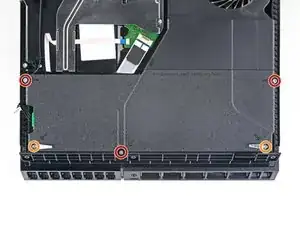







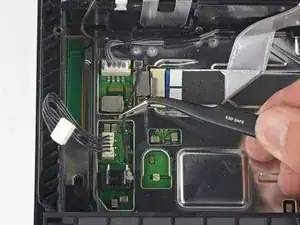














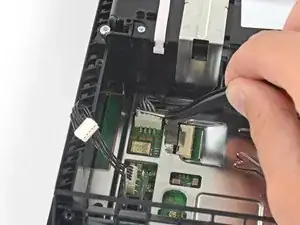
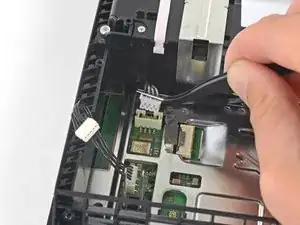














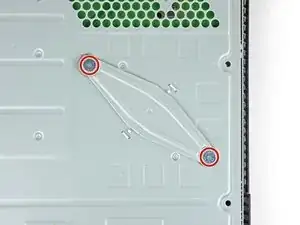














I have a CUH-1102A version of this PS4.
Would this teardown work for it?
Cary B -