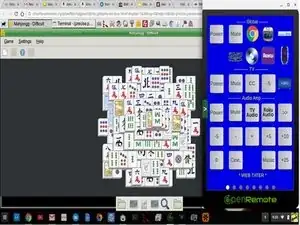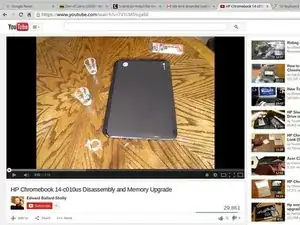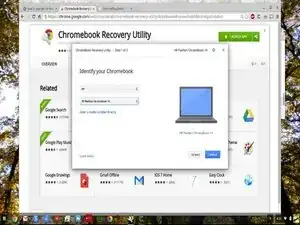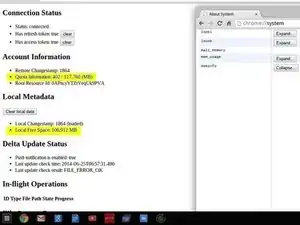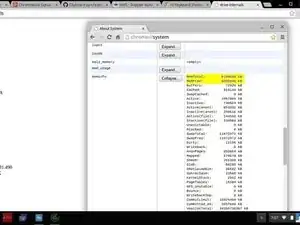Strumenti
-
-
Guarda il video prima di iniziare! Assicurati di leggere tutti i passaggi prima di iniziare.
-
Non lamentatevi con me del video: non l'ho registrato io. A mio parere sorvola troppo sui connettori. Tutti i connettori sono degli ZIF tranne alcuni che sono coassiali.
-
Il connettore che mi preoccupa di più è quello dello schermo: ha una linguetta flessibile da usare per tirarlo verso la cerniera dalla scheda madre. Ricollegarlo sembra difficile ma in realtà non dovresti avere problemi.
-
-
-
8GB 1600MHz DDR3 SDRAM <br/> PC3-12800 Non ECC Unbuffered 204-Pin SODIMM
-
Nell'immagine vedi il banco originale da 4 GB.
-
-
-
SanDisk 128GB SATA 6.0GB/s 2.5-Inch 7mm Height Solid State Drive (SSD) con velocità di lettura fino a 475MB/s- SDSSDP-128G-G25
-
L'immagine della scatola è del nuovo SSD, ma nelle altre due vedi l'SSD originale.
-
-
-
Le immagini ti mostrano dove controllare per capire se i tuoi aggiornamenti funzionano correttamente nell'URL di sistema. Semplicemente scrivili nel tuo FYI.
-
Se tutto funziona correttamente come nelle immagini, puoi installare crouton, ubuntu e virtualbox e usare seriamente il tuo Cromebook ora!!!!!
-
Per rimontare il dispositivo, segui le istruzioni in ordine inverso.
8 commenti
How big should be the partition?
The partition size is governed by the size of the SSD you install. ChromeOS does this for you when you restore from your ChromeOS image media. I got 107 GB of free formatted space from a 128 GB SSD as you can see above. This seems about right given the original SSD was 16 GB.
tcagle53 -
I have this model and I want a SSD with more storage, this model to be specific: http://www.bestbuy.com/site/seagate-1tb-...
Is it compatible?
That link is to a SSHD not an SSD. A SSHD is still a rotating magnetic media drive. As such it will drain your battery even faster than the stock drive does. It also doesn't give any dimensions for the device. I am not sure if all 2.5" drives have the same dimension in the thickness (smallest) of the three dimensions. I believe the SSD I used was 10mm thick. If you can find the dimension specs and it is similar it will work but you may find your battery life of your chromebook suffers to some extent. If you just want a little more storage the SD card slot is an much easier way to get more storage.
tcagle53 -
I just checked my original guide and I gave the thickness of my upgrade drive as 7mm NOT 10mm. If any drive you are considering is thicker than 7mm you can forget it because it won't fit in the chromebooks thin drive compartment.
tcagle53 -
I looked up the model number of that unit on google and found the dimension for thickness of that drive is 9.5mm so..... no it won't fit.
tcagle53 -
Would there be any benefit / downside to using a 16Gb RAM to this motherboard?
John R -