Introduzione
Il Taptic Engine produce le vibrazioni e il feedback aptico del tuo iPhone. Segui questa guida per rimuovere e/o sostituire il Taptic Engine nell'iPhone X.
Questa guida include la rimozione completa del gruppo display allo scopo di evitare tensione eccessiva e danni ai cavi del display mentre lavori. Se pensi di essere in grado di rimuovere il Taptic Engine senza mettere in pericolo i cavi del display, puoi saltare i passi che riguardano la loro disconnessione.
Strumenti
Ricambi
-
-
Spegni il tuo iPhone prima di iniziare a smontarlo.
-
Rimuovi le due viti Pentalobe lunghe 6,9 mm sul lato inferiore dell'iPhone.
-
-
-
Attacca diverse strisce di nastro adesivo da pacchi trasparente sopra lo schermo finché non è completamente coperto.
-
Se nei prossimi passi non riesci a far aderire la ventosa, piega un pezzo di nastro adesivo resistente (come del nastro americano) a forma di maniglia e usa quello per sollevare lo schermo.
-
-
-
Tira indietro la maniglia blu per sbloccare i bracci dell'Anti-Clamp.
-
Fai scorrere i bracci oltre al bordo destro o sinistro dell'iPhone.
-
Posiziona le ventose vicino al bordo inferiore dell'iPhone: una sulla parte anteriore e una sulla parte posteriore.
-
Premi le ventose nell'area di interesse.
-
-
-
Spingi la maniglia blu in avanti per bloccare le braccia.
-
Gira la maniglia di 360°, in senso orario, fino a quando le ventose non aderiscono all'iPhone.
-
Assicurati che le ventose rimangano allineate tra loro. In caso contrario, assicurati di riallinearle, allentando le ventose.
-
-
-
Spingi la maniglia blu lontano dalla cerniera per attivare la modalità di apertura.
-
Piega l'iOpener in modo che sia appoggiato sopra il lato inferiore dell'iPhone.
-
Attendi un minuto per dare tempo all'adesivo di staccarsi e creare un'apertura.
-
Inserisci un plettro sotto lo schermo e la scocca di plastica, non solo sotto lo schermo.
-
Salta i prossimi tre passi.
-
-
-
Usa un asciugacapelli oppure prepara un iOpener e applicalo per circa un minuto al bordo inferiore dell'iPhone per ammorbidire l'adesivo sottostante.
-
-
-
Se usi una sola ventosa, applicala sul bordo inferiore del telefono evitando la parte curva del vetro.
-
-
-
Tira la ventosa applicando una tensione forte e costante fino a creare una piccola fessura tra lo schermo e il resto dell'iPhone.
-
Inserisci un plettro nella fessura sotto la scocca di plastica, non sotto lo schermo.
-
-
-
Fai scorrere il tuo attrezzo attorno all'angolo inferiore sinistro e lungo il bordo sinistro dell'iPhone per rompere l'adesivo che tiene in posizione il display.
-
-
-
Inserisci nuovamente il tuo attrezzo nell'angolo inferiore destro dell'iPhone e fallo scorrere lungo il lato destro del telefono per separare l'adesivo.
-
-
-
Fai scorrere il plettro sotto il bordo superiore del display, mentre muovi o scuoti delicatamente il display verso il basso, in direzione della porta Lightning.
-
Fai scorrere il plettro nell'angolo opposto e taglia tutto l'adesivo rimanente.
-
-
-
Apri l'iPhone sollevando il display dal lato sinistro, come per sollevare la copertina posteriore di un libro.
-
Come indicato nell'immagine, accertati che il telaio venga via assieme allo schermo e non resti incastrato nel dispositivo.
-
Appoggia il display contro qualche tipo di supporto per mantenerlo aperto mentre lavori sul telefono.
-
-
-
Rimuovi cinque viti viti tri-wing Y000 che tengono in posizione la staffa del connettore della scheda logica, delle seguenti lunghezze:
-
Tre viti da 1,1 mm
-
Una vite da 3,1 mm
-
Una vite da 3,7 mm
-
-
-
Usa la punta di uno spudger o un'unghia pulita per staccare il connettore della batteria sollevandolo dal suo zoccolo sulla scheda logica.
-
Piega lievemente il connettore per distanziarlo dalla scheda logica ed evitare che questo possa fare contatto con lo zoccolo e quindi alimentare il telefono nel corso della tua riparazione.
-
-
-
Usa la punta di uno spudger o un'unghia per staccare il connettore del gruppo sensori del pannello frontale.
-
-
-
Usa la punta di uno spudger o un'unghia per staccare il connettore del cavo del pannello OLED.
-
-
-
Rimuovi le sette viti che fissano la staffa sopra il Taptic Engine e l'altoparlante:
-
Due viti Y000 da 1,9 mm
-
Una vite Y000 da 1,2 mm
-
Una vite Y000 da 1,6 mm
-
Una vite Phillips da 2,4 mm
-
Una vite Phillips da 1,7 mm
-
Una vite Phillips da 1,5 mm
-
-
-
Solleva la staffa dal bordo accanto alla batteria. Non provare a rimuoverla interamente perché è sempre connessa tramite un piccolo cavo flessibile.
-
-
-
Mentre tieni la staffa da una parte perché non interferisca, usa la punta di uno spudger per sollevare e staccare il cavo sottostante.
-
-
-
Inserisci uno spudger sotto il bordo superiore dell'altoparlante, vicino al bordo del case dell'iPhone.
-
Solleva delicatamente il bordo superiore dell'altoparlante.
-
-
-
Afferra l'altoparlante dai lati e muovilo da un lato all'altro per staccarlo dall'adesivo che lo fissa al bordo inferiore dell'iPhone.
-
Allontana l'altoparlante dal bordo inferiore dell'iPhone finché non si stacca dalla guarnizione adesiva.
-
-
-
Usa uno spudger per staccare il cavo del Taptic Engine, sollevandolo verso l'alto dal suo zoccolo.
-
Confronta la tua nuova parte di ricambio con la parte originale: potrebbe essere necessario trasferire i componenti rimanenti o rimuovere le protezioni adesive dalla nuova parte prima dell'installazione.
Per riassemblare il tuo dispositivo, segui i passaggi precedenti in ordine inverso.
Porta i tuoi rifiuti elettronici a un riciclatore certificato R2 o e-Stewards.
La riparazione non è andata come previsto? Prova la nostra comunità Risposte per trovare aiuto nella risoluzione dei problemi.
Un commento
不需要寫碼?按步驟換完後仍然不行work,賣家說要寫碼?
tseng.mt -






















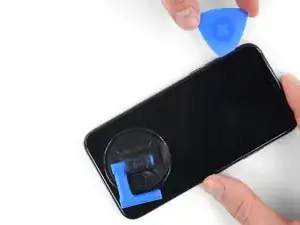











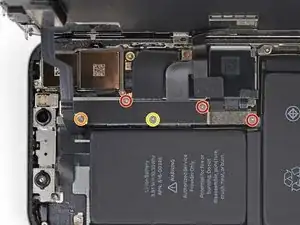





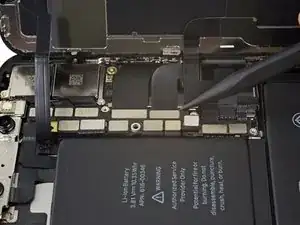
































There are 6.81mm long screws!
Daniel -
One of the pentalobe screws is stripped :( - suggestions for how to get it out?
cgtyoder -
same situation here
kaunomarcius -
Same issue for me too, how do I get the stripped screw out?
patronics -
Update: I was able to get the “stripped” screw out using another Pentalobe-2 screwdriver bit from another company. It seems it wasn’t the screw, but the screw driver that was actually stripped. Hence why the other screwdriver kit I got came with 3 of this bit, I suppose.
patronics -
I ended up going to a jewelry store, and they drilled down into the screw, with of course an incredibly tiny bit. That allowed me to insert the P2 driver, and I was able to unscrew it at that point. Good luck!
cgtyoder -
Same issue with the stripping. The tip of the iFixit P2 head in my $70 kit just ground off on the first screw and that was that. Not much you can do.
Kyle Harris -
yes correct the same happened to me, the screws were perfect shaped never been open and as soon as i used the P2 it stripped the screws, seems like the P2 is slightly smaller but Dremel kit with a very small drill bits and precise knife tool is the way to go.
Dulce Vidal -
This step in automatically followed through, without any thought. Why remove these screws? Can anybody explain? The Screen is detachable all the same, with them well screwed in…
Uri -
These screws attach to a plate that’s part of the screen half of the phone. If you succeed in detaching the screen without removing those, it would seem reasonable that you will have damaged that plate or its ability to keep the two halves together.
Dan Long -
@Dan Long is right
Uri -
Clean out the pentalobe screw heads first so the tool goes all the way in. A small sewing needle works well to loosen any build up and then press some putty/chewing gum into the screw head and pull away quickly for a final clean out.
William Olstad -
The this kit should include screws because you’re going to strip them. Can’t even get past step one. Did anybody figure this out
justin -
Never opened my phone ever, when I went to look at the first step.. I noticed one of my screws was stripped. I thought it was impossible, but I removed the non stripped one, then once I got to the stripped one.. I learned my assumptions were correct. I bought this one straight from the apple site years ago ahaha Any tips to remove the stripped screw?
Clarence Williams -
William Olstad's tip about cleaning the screws with a needle and a bit of poster putty worked well for me. There was a lot of crud in there! The opening is shallow, so it's easy to see how the screwdriver wouldn't catch with even a bit of grit in the way, No problem getting the pentalobe screws out with the ifixit screwdriver.
punkinann -
If all else fails, very carefully cut a slot across the head of the screw with a Dremel tool using a diamond bit that dentist will gladly give you - I ask my dentist for used bits; and chuck them in a drill bit chuck designed for Dremel. The slot allows you to use a tiny, straight blade screwdriver. You can reuse the screw or replace it with a new pentalobe screw.
Dan Smith -