Introduzione
Usa questa guida per rimuovere e sostituire l'altoparlante sinistro di un MacBook Air 13" di inizio 2020.
Strumenti
Ricambi
-
-
Se il tuo MacBook funziona con Big Sur v11.1 o successive, disattivare l'Auto Boot potrebbe non funzionare. Puoi procedere normalmente, ma assicurati di scollegare la batteria appena sei dentro.
-
Usa un cacciavite pentalobe P5 per rimuovere le viti seguenti:
-
Due viti da 7,9 mm
-
Due viti da 7,1 mm
-
Sei viti da 2,6 mm
-
-
-
Infila le dita tra lo schermo e il case inferiore per sollevare dall'Air la cover stessa.
-
Rimuovi il case inferiore.
-
Posizionalo e premi con decisione per far scattare le due clip nascoste sotto. Dovresti percepirle e sentirle scattare al loro posto.
-
-
-
Stacca il nastro adesivo che copre il connettore della batteria quanto basta per scoprire lo stesso connettore.
-
-
-
Usa uno spudger per far scorrere il connettore della batteria parallelamente alla scheda logica, tirandolo fuori dal suo zoccolo sulla scheda.
-
-
-
Fai scorrere la punta di uno spudger sotto il cavo dell'altoparlante sinistro e sollevalo per disconnetterlo dalla scheda madre.
-
Con il connettore disconnesso, fai scorrere la parte piatta di uno spudger sotto il cavo per separare l'adesivo che fissa il cavo alla scheda madre.
-
-
-
Usa un cacciavite T3 per rimuovere la vite da 4,2 mm che fissa l'altoparlante sinistro al case.
-
-
-
Usa un paio di pinzette per rimuovere l'aletta nera della striscia adesiva estensibile dell'altoparlante finché non riesci a prenderla con le dita.
-
Prendi l'aletta della striscia adesiva e tirala lentamente per sfilarla da sotto l'altoparlante.
-
Tira la striscia adesiva fino a rimuoverla da sotto l'altoparlante.
-
Scalda l'altoparlante per ammorbidire l'adesivo sottostante.
-
Infila attentamente uno spudger o un plettro sotto l'altoparlante per separare l'adesivo.
-
Confronta la tua parte di ricambio con quella originale: potrebbe essere necessario il trasferimento di alcuni componenti o la rimozione di protezioni adesive dalla parte nuova prima di installarla.
Per rimontare il tuo dispositivo, segui i passi della guida in ordine inverso.
Porta i tuoi rifiuti elettronici a un riciclatore certificato R2 o e-Stewards.
La riparazione non è andata secondo i piani? Vai sulla nostra comunità Risposte per trovare aiuto nella risoluzione dei problemi.











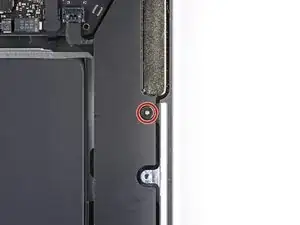






P5 is also a PL4 (so confusing) - i like the wiha 26764 thanks to @mayer for this post. P5 pentalobe and 1.2 pentalobe screwdriver
greg -