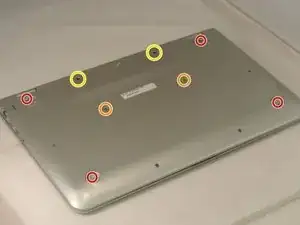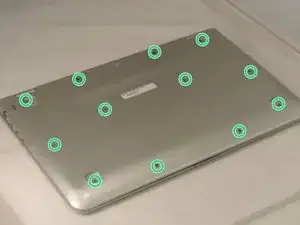Introduzione
Questa guida ti assisterà nella sostituzione della batteria di un HP Pavilion 15-bk020wm. Verifica di aver acquistato la giusta batteria sostitutiva prima di provare estrarre quella vecchia. Questa è una guida prerequisita per aprire il fondo del laptop e consentire l'accesso le parti interne. Ricordati di spegnere il dispositivo e stacca l'alimentazione prima di qualsiasi operazione di smontaggio.
Strumenti
Ricambi
-
-
Rimuovi i quattro piedini del dispositivo (il dispositivo illustrato non li ha; si possono comunque rimuovere con uno spudger di plastica).
-
Rimuovi le due strisce di copertura delle viti.
-
Rimuovi le due spine di copertura delle viti.
-
Svita tutte le 12 viti a croce Phillips (dimensioni M2,5×7,0) dalla cover inferiore del computer.
-
-
-
Rovescia il computer, portandolo in posizione d'uso.
-
Apri il laptop.
-
Usa uno strumento di apertura in plastica per far leva sotto la cover della della tastiera vicino alle due cerniere dello schermo e quindi fai scorrere lo strumento lungo il bordo verso il touchpad.
-
-
-
Stacca il cavo blu con connettore ZIF dal fondo del computer.
-
Usa uno strumento di apertura in plastica per sbloccare i due cavi ZIF che collegano la batteria alla scheda madre.
-
-
-
Rimuovi le quattro viti a croce Phillips M2,5x4,4 posizionate lungo il perimetro della batteria.
-
Per rimontare il tuo dispositivo, segui queste istruzioni in ordine inverso.
Porta i tuoi rifiuti elettronici a un riciclatore certificato R2 o e-Stewards.
2 commenti
Hidden bolts are tricky to understand at first.
can i still use my laptop without the battery (the same type of battery shown on those picture) and directly plugged in?? I've been worried since it's just stuck on a very low percentage