Introduzione
Se la fotocamera posteriore del tuo Nexus 7 di 2a generazione non funziona più o deve essere sostituita, segui questa guida. Dovrai rimuovere la batteria e la scheda madre per poter accedere alla fotocamera. Va anche notato che la fotocamera posteriore potrebbe non venire via insieme alla scheda madre nel corso della rimozione. La fotocamera aderisce al case anteriore quindi, se non la trovi sulla scheda madre, guarda nel vano nel pannello anteriore. Ricordati di collegare il connettore a nastro della fotocamera alla scheda madre quando effettui la sostituzione.
Strumenti
Ricambi
-
-
Spegni il telefono.
-
Incunea il tuo strumento di apertura in plastica nella giunzione tra le due facce del dispositivo. Fai leva e apri un lato alla volta.
-
-
-
Usa anche le dita attorno alla giunzione tra il dispositivo e la cover posteriore. Usa il tuo strumento di apertura in plastica o le dita per separare ciascun lato fino a staccare completamente tra loro il dispositivo e la cover posteriore.
-
-
-
Inserisci lo strumento di apertura in plastica sotto il bordo laterale del connettore della batteria e fai leva delicatamente per scollegarlo.
-
-
-
Usa l'estremità piatta di uno spudger o le unghie per far scattare l'aletta protettiva trasparente sullo zoccolo ZIF del cavo piatto.
-
Con l'estremità piatta di uno spudger o le unghie, solleva la porzione sottile del connettore (dal lato opposto a dove si inserisce il cavo) per liberare il cavo dal suo zoccolo.
-
Sfila il cavo dallo zoccolo ZIF.
-
-
-
Stacca la lamina protettiva disposta sopra la scheda madre per esporre la connessione del cavo flat arancione.
-
-
-
Stacca con delle pinzette il foglio protettivo argentato sopra il connettore del cavo a nastro arancione.
-
Fai leva sotto il connettore del cavo arancione con lo strumento di apertura in plastica per sollevarlo. Dovrebbe saltare via dalla sua posizione.
-
-
-
Ora che i due cavi piatti principali sono scollegati, ripiegali e tienili lontano con le dita, oppure sistemaci sopra le pinzette o un altro oggetto leggero per tenerle discoste.
-
-
-
Usa il cacciavite a croce Phillips #0 per rimuovere le quattro viti a croce cromate Phillips #0 da 3 mm disposte attorno all'alloggiamento della batteria.
-
-
-
Rimuovi la batteria dal dispositivo esercitando una certa pressione alla base della batteria e quindi sollevandola.
-
-
-
Usa delle pinzette per staccare lo sticker adesivo dalla vite centrale più vicina alla batteria.
-
-
-
Sempre usando le pinzette, oppure usando con attenzione le dita, scollega l'altoparlante dalla sua connessione sulla scheda madre tirandolo direttamente di lato.
-
-
-
Usa l'estremità piatta di uno spudger oppure un'unghia per sollevare l'aletta di bloccaggio della connessione ZIF del cavo a nastro.
-
-
-
Usando un cacciavite con testa a croce Phillips #0, rimuovi le tre viti nere da 2 mm che fissano il bordo interno della scheda madre.
-
Con lo stesso cacciavite, rimuovi le cinque viti cromate da 3 mm che bloccano il bordo esterno della scheda madre.
-
-
-
Solleva con cura la scheda madre tenendola per i bordi e rimuovila dall'involucro del tablet.
-
-
-
Gira la scheda madre sulla faccia opposta.
-
Utilizzando lo spudger in nylon nero, solleva l'aletta di bloccaggio del connettore ZIF della fotocamera.
-
Rimuovi dalla scheda madre la fotocamera posteriore.
-
Per rimontare il tuo dispositivo, segui queste istruzioni in ordine inverso.






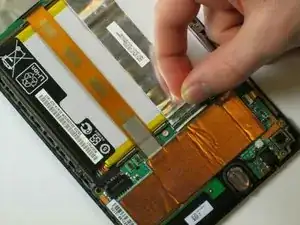


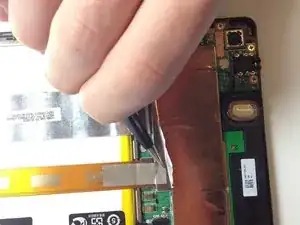















I had a heck of a time doing this, spent ten or twenty minutes carefully prying, and I STILL cracked the case. At least on mine, the case was held in VERY well and required prying pretty much everywhere before it would let go. The tools I bought from iFixit really helped, but still a royal pain to open.
pacmanmaster -
a couple of obscure things that might help in opening:
guitar pick. get a few; they are cheap.
a prying device made for the sign industry: its called"lil' chizler". I have found that this to be the most helpful opening tool.
http://www.ebay.com/itm/like/16184595677...
also
https://www.qualitylogoproducts.com/trad...
you can use the broken screen unit to test.
Len Gorsky -
Add "remove the sim tray"...
Iain Lennon -
I echo the previous - a right royal pain to get the cover off! I started on the right side as seemed to be more give there… iFixit tools helped tho!
Steven Emery -
Just for the sake of clarity, I would add that you need to pry between the plastic bezel and the back casing. Not between the glass and bezel. Someone had already tried on the one I worked on and part of the bezel was missing in the top right corner. Made my job easier!
The best tools for this part are definitely something like the iFixit Jimmy and their opening tool, a few guitar picks and a spudger. Not too difficult once you get the first separation.
Cool_Breeze -
I managed to easily crack the screen, guess I’ll have to order a new one and “try” to put it in, in addition to the original job of replacing a dead battery on Nexus 7 2013..ahhhhhh, slow learner…
Gary Stamey -
Opened the case for the first time. It took me a while to find any gaps, but I found that the easy way to begin was using your fingernail to get into the sides. The middle left and middle right seemed a lot easier to…slip a nail in compared to the rest of the case, especially the corners and the top and bottom. With a small opening on both sides I used the opening tool to increase the gaps while using a couple of guitar picks to prop up the device against the back case. With most of the sides exposed, I worked on the bottom (create opening, leave a guitar pick to keep that part open, use the opening tool to get the rest out), and the opening was pretty much complete.
So far only the corners of the back case showed small cracks and my screen was pretty much unscathed.
Nam Lam -
This method worked best for me! Start opening on the middle left and right sides, then prop them open with guitar picks and use to the opening tool (carefully) prying up several times moving away from the middle towards the corners to pop off the back casing.
Frank's VR -