Introduzione
Se hai provato a pulire la porta Lightning senza successo, segui questa guida per sostituire il gruppo connettore Lightning del tuo iPhone 8 Plus. Questa riparazione può risolvere problemi di ricarica e connessione.
Strumenti
Ricambi
-
-
Spegni il tuo iPhone prima di iniziare lo smontaggio.
-
Rimuovi le due viti pentalobe da 3,4 mm sul lato inferiore dell'iPhone.
-
-
-
Posiziona strisce sovrapposte di nastro trasparente da pacchi sullo schermo dell'iPhone finché non l'hai coperto tutto.
-
Se non riesci a far aderire la ventosa nei prossimi passi, applica del nastro adesivo resistente (come del nastro americano telato) come una maniglia e alza lo schermo con quello.
-
-
-
Tira la maniglia blu indietro per sbloccare i bracci dell'Anti-Clamp.
-
Fai scorrere i bracci oltre il bordo sinistro o destro del tuo iPhone.
-
Posiziona le ventose vicino al bordo inferiore dell'iPhone, una di fronte e una sul retro.
-
Premi le ventose insieme per farle aderire sull'area desiderata.
-
-
-
Tira la manopola blu in avanti per bloccare i bracci.
-
Gira la manopola in senso orario di 360° o finché le ventose cominciano ad allungarsi.
-
Accertati che le ventose rimangano allineate fra loro. Se si spostano, allentale leggermente e riallinea i bracci.
-
-
-
Scalda un iOpener e fallo passare tra i bracci dell'Anti-Clamp.
-
Piega l'iOpener così che sia appoggiato sul bordo inferiore dell'iPhone.
-
Attendi un minuto per dare all'adesivo la possibilità di staccarsi e creare una fessura d'apertura.
-
Inserisci un plettro sotto lo schermo quando l'Anti-Clamp avrà creato una fessura abbastanza grande.
-
Salta i prossimi tre passaggi.
-
-
-
Usa un asciugacapelli oppure prepara un iOpener e applicalo per circa 90 secondi al bordo inferiore dell'iPhone per ammorbidire l'adesivo sottostante.
-
-
-
Applica una ventosa nella metà inferiore del pannello frontale, appena sopra il pulsante home.
-
-
-
Tira la ventosa applicando una tensione forte e costante fino a creare una piccola fessura tra il gruppo display e il case posteriore.
-
Inserisci nella fessura un plettro di apertura o un altro attrezzo fine per una profondità di qualche millimetro.
-
-
-
Fai scorrere il tuo attrezzo attorno all'angolo e lungo il bordo sinistro del telefono, spostandoti verso i pulsanti del controllo volume e l'interruttore della modalità silenziosa, per rompere l'adesivo che tiene in posizione il display.
-
Fermati vicino all'angolo superiore sinistro del display.
-
-
-
Inserisci nuovamente il tuo attrezzo nell'angolo inferiore destro dell'iPhone e fallo scorrere attorno all'angolo e lungo il lato destro del telefono per separare l'adesivo.
-
-
-
Fai scorrere uno strumento di apertura sotto il display lungo il bordo superiore del telefono per allentare l'adesivo rimasto.
-
-
-
Fai scorrere lievemente il gruppo display verso il basso (allontanandolo dal bordo superiore del telefono) per liberarlo dalle clip che lo collegano al case posteriore.
-
-
-
Apri l'iPhone sollevando il display dal lato sinistro, come per sollevare la copertina posteriore di un libro.
-
Appoggia il display contro qualche tipo di supporto per mantenerlo aperto mentre lavori sul telefono.
-
-
-
Rimuovi le quattro viti Phillips (JIS) che fissano la staffa del cavo inferiore del display alla scheda logica:
-
Due viti da 1,3 mm
-
Una vite da 1,4 mm
-
Una vite da 2,7 mm
-
-
-
Usa la punta di uno spudger per staccare il connettore della batteria sollevandolo dal suo zoccolo sulla scheda logica.
-
Piega lievemente da un lato il cavo del connettore per evitare che questo possa fare contatto con lo zoccolo e quindi alimentare il telefono nel corso della tua riparazione.
-
-
-
Usa la punta di uno spudger oppure un'unghia per staccare il grande connettore inferiore del display tirandolo dritto verso l'alto dal suo alloggiamento.
-
-
-
Stacca il secondo connettore inferiore del cavo del display, proprio sotto quello che hai disconnesso nel passo precedente.
-
-
-
Rimuovi le due viti tri-wing Y000 che tengono in posizione la staffa sopra il connettore del gruppo sensore del pannello frontale:
-
Una vite da 1,0 mm
-
Una vite da 1,2 mm
-
-
-
Usa la punta di uno spudger oppure un'unghia per staccare dalla sua sede il connettore del gruppo sensore del pannello frontale.
-
-
-
Svita le due viti Y000 che tengono in posizione la staffa del connettore della fotocamera posteriore:
-
Una vite da 1,4 mm
-
Una vite (non ferrosa) da 1,4 mm
-
-
-
Svita le due viti che fissano la piastra di protezione del modulo della fotocamera:
-
Una vite a croce Phillips da 1,8 mm
-
Un distanziale a vite (non ferroso) da 2,7 mm
-
-
-
Usa uno strumento di apertura iFixit o un'unghia per scollegare i due connettori del cavo della fotocamera sollevandoli verso l'alto fuori dalle loro prese.
-
-
-
Adopera l'estremità piatta di uno spudger per sollevare il gruppo fotocamera frontale dal bordo superiore dell'iPhone.
-
-
-
Svita le tre viti a croce Phillips che tengono in posizione il componente antenna superiore sinistra:
-
Due viti da 1,3 mm
-
Una vite da 3,1 mm
-
-
-
Rimuovi la vite a croce Phillips da 1,3 mm che fissa il componente antenna al bordo superiore della cover posteriore.
-
-
-
Inclina il componente antenna verso l'alto e la parte superiore dell'iPhone.
-
Fai scorrere l'occhiello della vite verso il basso e fuori dal suo incavo.
-
-
-
Rimuovi le tre viti di fissaggio della staffa a forma di L vicino al Taptic Engine:
-
Una vite Torx Y000 da 1,3 mm
-
Una vite a croce Phillips da 2,6 mm
-
Una vite a croce Phillips da 3,5 mm
-
-
-
Usa un plettro di apertura per separare con cautela la parte del cavo flessibile dell'antenna incollata dalla superficie superiore dell'altoparlante
-
-
-
Usa la punta di uno spudger per staccare e scollegare dalla scheda logica il cavo flessibile dell'antenna.
-
-
-
Con la punta di uno spudger stacca e scollega l'altra estremità del cavo flessibile dell'antenna dal suo zoccolo vicino alla porta Lightning.
-
-
-
Rimuovi le tre viti che fissano la staffa vicino al Taptic Engine:
-
Due viti a croce Phillips da 1,5 mm
-
Un distanziale a vite da 2,4 mm
-
-
-
Usa la punta di uno spudger per staccare e scollegare il cavo flessibile del Taptic Engine.
-
-
-
Inserisci lo strumento di estrazione SIM o una graffetta nel piccolo foro del vassoio della scheda SIM.
-
Premi saldamente per espellere il vassoio.
-
-
-
Usa la punta di uno spudger per spostare il cursore di estrazione della scheda SIM lontano dalla scheda logica.
-
-
-
Svita le due viti a croce Phillips che fissano la staffa che copre il connettore del cavo superiore:
-
Una vite da 3,1 mm
-
Una vite da 1,3 mm
-
-
-
Svita le due viti a croce Phillips da 1,2 mm che fissano la clip di messa a terra all'angolo superiore sinistro della scheda logica.
-
-
-
Svita la vite a croce Phillips da 1,2 mm che fissa il cavo flessibile dell'antenna al bordo superiore del case posteriore dell'iPhone.
-
-
-
Usa un'unghia o la punta affilata di uno strumento di apertura iFixit per sollevare e scollegare il connettore del cavo flessibile dell'antenna dalla scheda logica.
-
-
-
Fai scorrere l'estremità piatta di uno spudger sotto il cavo flessibile dell'antenna per staccare l'adesivo che lo tiene in posizione.
-
-
-
Inclina il cavo flessibile dell'antenna verso l'alto e il bordo superiore dell'iPhone.
-
Fai scorrere l'occhiello della vite verso il basso e fuori dal suo incavo.
-
Togli il cavo flessibile dell'antenna.
-
-
-
Svita le tre viti a croce Phillips che fissano l'altoparlante inferiore:
-
Due viti da 1,4 mm
-
Una vite da 2,4 mm
-
-
-
Facendo leva dal bordo superiore, usa un'unghia o uno spudger per staccare e scollegare il connettore del cavo superiore.
-
-
-
Adopera la punta di uno spudger per sollevare e staccare con cautela il cavo flessibile della bobina di ricarica wireless.
-
-
-
Solleva e scollega il cavo flessibile del gruppo connettore Lightning dalla scheda logica con la punta di uno spudger.
-
-
-
Svita le cinque viti che tengono in posizione la scheda logica:
-
Due viti a croce Phillips da 1,8 mm
-
Un distanziale a vite da 2,3 mm
-
Un distanziale a vite da 2,4 mm
-
Un distanziale a vite da 2,7 mm
-
-
-
Solleva la scheda logica dai bordi inferiori e falla scorrere verso la parte inferiore dell'iPhone per rimuoverla.
-
-
-
Svita le due viti a croce Phillips che fissano lo sfiato barometrico all'angolo inferiore sinistro dell'iPhone:
-
Una vite da 3,2 mm
-
Una vite da 1,8 mm
-
-
-
Spingi con cautela lo sfiato barometrico verso la batteria per staccare l'adesivo che fissa lo sfiato al bordo inferiore dell'iPhone.
-
-
-
Svita le cinque viti a croce Phillips che attaccano il gruppo connettore Lightning alla cover posteriore:
-
Due viti da 1,2 mm
-
Due viti da 2,4 mm
-
Una vite da 2,5 mm
-
-
-
Togli le due viti a croce Phillips che fissano la porta Lightning al bordo inferiore dell'iPhone.
-
-
-
Usa il bordo affilato di uno strumento di apertura iFixit per staccare i due microfoni dall'adesivo che li fissa al bordo inferiore dell'iPhone.
-
-
-
Applica un iOpener o usa un asciugacapelli per riscaldare il case posteriore dietro il cavo flessibile del connettore Lightning. Questa procedura ammorbidisce l'adesivo che tiene in posizione il cavo flessibile e permette di staccarlo più facilmente.
-
-
-
Adopera l'estremità piatta di uno spudger per allontanare con cautela il connettore del cavo flessibile della batteria dalla parte superiore del gruppo connettore Lightning.
-
-
-
Fai scorrere un plettro di apertura o un sottile attrezzo da leva sotto la parte superiore del cavo flessibile del gruppo connettore Lightning.
-
Fai scorrere con cautela il plettro verso il bordo esterno dell'iPhone (allontanandolo dalla batteria).
-
-
-
Continua a staccare la parte superiore del cavo flessibile del connettore Lightning, stando attento a non danneggiare nessun componente vicino.
-
-
-
Continua a separare il cavo flessibile del gruppo connettore Lightning finché superi il bordo inferiore della batteria.
-
-
-
Fai scorrere con cautela il tuo plettro dall'angolo della batteria verso l'angolo dell'iPhone per staccare la parte del cavo flessibile che aderisce al telaio esterno.
-
-
-
Fai scorrere il tuo plettro lungo la larghezza dell'iPhone per staccare le parti rimaste del gruppo connettore Lightning dal case posteriore.
-
-
-
Rimuovi il gruppo connettore Lightning.
-
Adopera un attrezzo di plastica per staccare tutti i pezzi di adesivo residuo dalla cover posteriore.
-
Pulisci accuratamente ogni residuo adesivo dalla superficie con alcol isopropilico (concentrazione pari o superiore al 90%) e un panno privo di pelucchi. Passa il panno in un'unica direzione, non avanti e indietro.
-
Confronta la tua parte nuova sostitutiva con quella originale: potrebbe essere necessario trasferire alcuni componenti o rimuovere supporti adesivi dalla nuova parte prima di installarla.
Per rimontare il tuo dispositivo, segui i passi qui sopra in ordine inverso.
Porta i tuoi rifiuti elettronici a un riciclatore certificato R2 o e-Stewards.
La riparazione non è andata secondo i piani? Vai sulla nostra comunità Risposte per trovare aiuto nella risoluzione dei problemi.
17 commenti
40 minutes seems crazy fast for this repair. If anyone can do this entire repair from beginning to end utilizing these steps in 40 minutes… they should spend a day or two practicing the Rubik’s cube and go smash the world record.
The guide helped me accomplish the repair. So, for that, thank you very much.
Very well done and easy to follow. Great piece of work and I appreciate the time spent putting it all together.
Have repaired 2 other iPhones, 6 and 6S, using the guides found here. When confronted with the iPhone 8 plus repair this is the site I came to.
Again, very well done indeed.
Kudos
Rick W -
Where dose one find a new gasket for the lighting cable?


















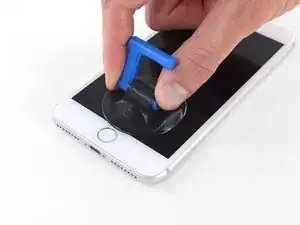







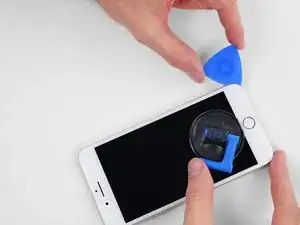






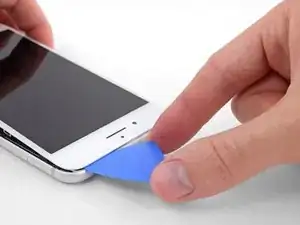





























































































































what do I do about super stripped screws?
Ean Palacios -
I’m sorry, your comment slipped past my radar earlier. For future fixers that might see this and ask the same question, you can check out our stripped screw guide for some detailed advice.
Adam O'Camb -
Do you need a toolkit like the essential toolkit
Adam Palmer -
Hi Adam. Having a tool kit with all of the listed parts above is best. The screw heads are very small and each set of screws needs a very specific type of driver to remove them without stripping any of them.
Kyle Luksa -