Introduzione
La porta USB-C del MacBook Retina 2017 è l'unica porta oltre al jack cuffie e può subire usura o danni nel tempo. Usa questa guida per sostituirla.
Strumenti
Ricambi
-
-
Accendi il tuo Mac e apri Terminal.
-
Copia e incolla il seguente comando (oppure digitalo esattamente) in Terminal:
-
sudo nvram AutoBoot=%00
-
Premi [return]. Se richiesta, inserisci la tua password di amministratore e premi di nuovo [return]. Nota: il tuo tasto return può essere etichettato anche come ⏎ o "enter."
-
sudo nvram AutoBoot=%03
-
-
-
Rimuovi le seguenti otto viti che fissano il case inferiore:
-
Due viti pentalobe P5 da 1,8 mm
-
Quattro viti pentalobe P5 da 2,9 mm
-
Due viti pentalobe P5 da 6,1 mm
-
-
-
Inserisci le dita tra i due case partendo dal retro del MacBook, tra la cerniera dei due case.
-
Mantenendo una presa salda, solleva costantemente finché i due case non si separano.
-
-
-
Tenendo il case inferiore in posizione, capovolgi con cautela il MacBook in modo che il logo Apple sia rivolto verso l'alto.
-
-
-
Solleva il case e il display insieme dal bordo anteriore e solleva il tutto fino a un angolo di circa 45 °.
-
-
-
Usa l'estremità piatta di un spudger per premere e tenere premuto il piccolo pulsante dorato 'disconnessione batteria'.
-
Se il LED di alimentazione è acceso, continuare a tenere premuto il pulsante fino a quando il LED si spegne, quindi rilasciare. Questo può richiedere fino a 10 secondi.
-
Se il LED non si accende, rilasciare il pulsante dopo 5-10 secondi. Premere e tenere premuto nuovamente per 5-10 secondi e rilasciare. Infine, premere e tenerlo premuto una terza volta per 5-10 secondi e rilasciare.
-
-
-
Usa un spudger per sollevare delicatamente l'aletta di fissaggio sul connettore ZIF del cavo trackpad.
-
-
-
Scollega il cavo a nastro del trackpad dal trackpad tirandolo delicatamente attraverso la sua fessura nel telaio.
-
-
-
Chiudi con cura il MacBook e capovolgilo ancora una volta, in modo che il logo Apple sia rivolto verso l'alto.
-
Sollevando dal bordo anteriore, solleva il case superiore / display fino a un angolo di circa 90 ° e disponilo contro qualcosa di solido in modo da non doverlo tenere.
-
Aggiungi un pezzo di nastro vicino al trackpad per fissare la parte del case per prevenire movimenti accidentali.
-
-
-
Rimuovi la singola vite Torx T5 da 2.9 mm che fissa il connettore della batteria alla scheda madre.
-
-
-
Come ulteriore precauzione, è possibile scollegare fisicamente la batteria inserendo unplettro di isolamento batteria tra la scheda madre e il connettore della batteria.
-
-
-
Svita le due viti che tengono ferma la staffa del cavo della porta USB C:
-
Una vite a croce Phillips #00 da 1,1 mm
-
Una vite Torx T5 da 3,5 mm
-
-
-
Usa la parte piatta di uno spudger per scollegare la staffa del cavo della porta USB C sollevandola dalla scheda madre.
-
-
-
Usa uno spudger per ruotare verso l'alto l'aletta di bloccaggio del connettore ZIF della scheda della presa jack.
-
-
-
Usa delle pinzette per rimuovere il nastro nero che copre il connettore del cavo dello schermo.
-
-
-
Se succede, usa la parte piatta di uno spudger per tenere ferma l'aletta di bloccaggio mentre rimuovi il nastro con le pinzette.
-
-
-
Usa la parte piatta di uno spudger per ruotare verso l'alto l'aletta di bloccaggio sul connettore del cavo dello schermo.
-
Cerca di tenerla lontana dal nastro, o potrebbe richiudersi e rendere difficile la rimozione del cavo.
-
-
-
Fai scorrere attentamente la parte piatta di uno spudger sotto il cavo dello schermo per separarlo dall'adesivo che lo fissa alla copertura inferiore.
-
-
-
Mantieni aperta l'aletta di bloccaggio
-
Scollega il cavo dello schermo sfilandolo delicatamente dalla sua presa.
-
-
-
Usa delle pinzette per sollevare la porta USB-C appena sopra le viti della cerniera.
-
Far scorrere la porta verso l'alto e sopra la cerniera dello schermo per rimuoverla.
-
Per riassemblare il dispositivo, segui queste istruzioni in ordine inverso.
12 commenti
My first time using ifixit website and repair was a success . Mac store quoted over $700 for this repair. I was able to buy new usb-c part and tools for $87 and perform the repair myself. Thanks for your help, could have done it without excellent repair guide which had many useful pictures.
Thanks again, Marcus
Congrats on the repair Marcus. Glad to hear the guide helped.
Same exact situation as Marcus - first time using a guide here (and first time opening a macbook) and the repair was a success! Fried my USB-C and Apple quoted me $600 for repairs. Got the part and tools from ifixit, and along with this incredibly helpful guide, I was able to get it repaired in a couple hours. Thank you so much for putting together such a helpful and informative guide!
:( No power. Likely causes anyone? Would any bad connections prevent power or a specific one?
motz -

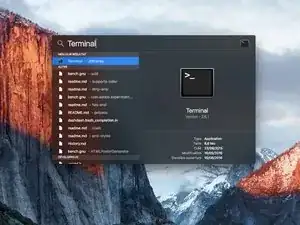
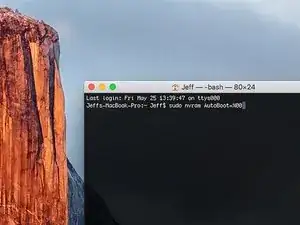
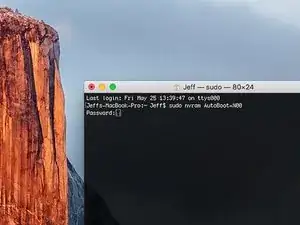







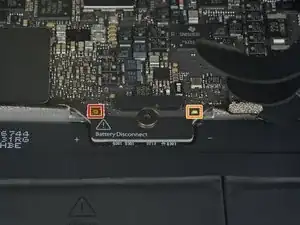









































Is this step necessary? I can’t perform this step as I am attempting to repair water damage and need to remove logic board & most likely replace the battery.
Macrepair SF -
@mac_medic You definitely don’t want the power coming on while the board is wet. In your case, I think powering on the machine to disable Auto Boot would do more damage than it prevents. I agree, skip this step and be prepared to disconnect the battery quickly if the laptop automatically powers on. Good luck!
Jeff Suovanen -
Thats right! You don't want power running while working on your logic board.
Dan -
This did not work when running High Sierra.
Kyle B -
Tried this on a 2018 MBP 13” Touchbar (there’s no iFixit guide for this model yet). Need to replace a broken screen.
Luckily I managed to connect to an external screen (Cmd-Down Brightness to switch displays) and enter above command. Seems to work, but there’s another problem with this model - it powers up as soon as any key is pressed……. ffs <gnashes teeth>
Cool_Breeze -
I unscrew the battery first and wrap electrical tape over the logic board battery connector before attempting any repairs to the board. Haven’t had any problems yet and I’ve worked on about 10 of these models already. Also when you open the bottom case use a suction cup at the bottom and pull up then run a plastic spudger along the edges to disconnect the clips. Also only use a plastic spudger on the board. Saw a youtube video from a repair shop and he did not disconnect the power and used all metal tools during the entire process of removing the board. His last step was to disconnect the battery terminal.
Brian -
Is this step necessary if my mac can turn on? Battery fully dead(
Nursat b -
BEFORE YOU START: The included torx head stripped off before I was done (and you might need an additional T4) so stop now and go buy a good one. Also they fail to warn you above to get some blue threadlocker ahead of time.
Jason Sherron -
This command did not work for me and I read that sometime in later 2020 Apple stopped this command from working…any ideas on a work around?
Patrick Machacek -
Not able to do that with damaged screen
richardjgreen -
If you have a damaged screen you can still use a converter from thunderbolt (USB 3) to HDMI and plug your Macbook Pro to your TV as monitor display. Just make sure to chose the right Source (HDMI IN) in your TV. I did it and to make it work I unplug and plug again in my Macbook and so I could disable the Auto boot
Roberto Sanchez Bustos -
Hi. This does not work on 2018 13” MacBook Pro with Touch Bar. I did exactly this to disable auto boot. But when I check by using nvram -p it says: auto-boot true. Am I doing something incorrectly? I did everything step by step. Copied and pasted the sudo command, pressed enter and then entered my password. I have Big Sur 11.1 installed. Is there any other way since I need to replace the screen. Thank you. Adrian
Adrian Vizik -
Hi everyone. This is also a little pointless if you can’t see anything on the screen, and you don’t have a display adapter to USB C to display it. I agree with Brian about removing the back and disconnecting the battery cable before you even think about opening the lid of the MacBook. Applying the insulation tape is also a handy little tip that just makes sure there is no way to discharge from either the board or battery.
Roberto Enrieu -
running `nvram -p | grep 'AutoBoot'` in terminal verifies that it was accepted
result: `AutoBoot %00`
Marek Polák -
Running Big Sur 11.6.7 on a 2019 16" MBP, it's "auto-boot". So it's:
nvram -p | grep 'auto-boot'to display the current state, the default istrue- and then to change it,sudo nvram auto-boot=falsewhich turns it off.Ed Mechem -
This step is completely unnecessary if you follow the guide to disconnect the battery properly. Just put some tape between the battery and logic board connection to prevent it from accidentally touching and therefore powering on the laptop.
Grant Ormsby -
It took me a few tries to make this command work, as I was able to copy and paste the command into Terminal, but could not type in my laptop’s password. I finally typed my password into a text document, copied it (command C), and then pasted it into Terminal and it worked.
tommy404 -
I didn’t do this. Mine never auto-booted before I replaced the battery. Now it does.
hatuxka -
BEFORE YOU DO ANYTHING - CHECK THE BATTERY!
I-fixit sent me a bad battery, which I didn’t realize until it was already install. They sent me a new one, but I wasted hours uninstalling and reinstalled.
Get a volt meter and measure the voltage on the output of the battery pack. If it reads 0 V, SEND IT BACK. It should read over 2 V.
bcardanha -
I've just received my replacement battery and it reads 0,042V between the two main connectors. Do you think it's dead?
peter sussex -
When I did this from Terminal.app within Recovery Mode, the “sudo” was not recognized but I could invoke it without the sudo part. It seems to have been accepted when looking at “nvram -p”
johann beda -
When in Recovery Mode, you already have superuser powers. So you don't need to prefix commands with the sudo command to invoke them with root privileges; you already have them. Do a
pwd(print working directory) after opening Terminal in Recovery Mode, and you'll see that you're in the root user's directory.Ed Mechem -
I received the battery kit for my 2018 MacBook Pro and as per the above comment from bcardanha - Oct 12, 2021, I checked the voltage on the pads marked + and - . It was zero volts so I panicked a bit.
I sent a message on the iFixiT Facebook page and I got no reply. I finally found the customer service email for Ifixit Europe and sent them an email voicing my concern as I was not keen to work for couple of hours just to discover that the battery is faulty. I had an almost instant reply on the email (kudos to them) and they adviced me to go ahead and install the new battery as the voltage measured when battery is not connected is not relevant.
I took a leap of faith and after two hours… the new battery showed 50% charge and everything seems to be working just fine. I am happy it worked.
Mircea Comanici -
After removing the old battery and installing the new battery I powered up the MBP before screwing the bottom on. I discovered the my keyboard would not function. It took a few hours of investigation and frustration that I discovered the track pad power ribbon had become partially dislodged from the trackpad. I was able to see that this through the little machined slot where the battery sat. I had to remove the trackpad to reinsert the power ribbon back into the connector in the trackpad. after reassembling and reinstalling the battery etc the keyboard worked. Just food for thought if your run into the keyboard issue.
Ed Mease -
This should be the default. IMO I tell you to power on - not the lid.
G Sena -
Est ce que cela fonctionne sur un macbook pro 2017 sans touchbar ?
maël muzelet -
Bonjour Maël, oui, ce tutoriel concerne "les MacBook Pro 2016 (et plus récents) et les MacBook Retina 12" 2017 (et plus récents)"
Claire Miesch -
Excellent instructions. I was able to follow and install the new screen. I recommend that you get a good set of tools before you begin. I started with an inexpensive repair kit bought online. The Penta and torx bits failed. I bought an IFIXIT kit with quality bits and I was able to do everything I needed.
Tom Markham -
If you're not running an admin account the sudo command won't work (which honestly, you should not be running admin). Rather than logging in to your admin amount via the OS, in the terminal type "login [admin username]," then the password and you'll be able to do the sudo command as described above. Once you're complete, type "logout [admin username]" and you'll be good to go. Obviously replace [admin username] with whatever the account name for your admin user is.
arichard2401 -
For those unable to complete this step because the screen is too damaged I recommend leaving your macbook on until the battery dies.
Nicholas R Licato -
Just replaced my 2018 15" MBP battery. Running Sonoma.
I found no way to disable AutoBoot (The status can be checked in the Power section of system report).
Anyway, i left my battery completely drain before opening the MBP, and had no issues during the process.
Cédric Bontems -
After sending this command in terminal when I checked what happens if I now open the lid, instead the screen lit slightly up (still black) then a battery symbol showing the charging state showed up.
Now, after replacement of the battery, this is all I get to see.
No reset of NVRAM nor PRAM helped.
Currently the new battery charges (58% atm) and it feels like it‘s mocking me.
webrockers -
I suspected the keyboard or TouchID sensor wouldn’t work, so I went on and checked every connector.
I missed connecting the left TouchID sensor from step 31.
webrockers -