Introduzione
Usa questa guida per rimuovere o sostituire una scheda logica difettosa nel tuo iPhone 6 Plus.
E' importante notare che ogni scheda logica e ogni sensore di impronte digitali Touch ID sono accoppiati in fabbrica, quindi con la sostituzione della scheda logica si disabilita il Touch ID salvo installare un pulsante home sostitutivo che sia stato correttamente accoppiato alla tua nuova scheda logica.
Puoi usare questa guida anche come referenza per sostituire le parti seguenti:
Strumenti
Ricambi
-
-
Spegni il tuo iPhone prima di iniziare lo smontaggio.
-
Rimuovi le due viti Pentalobe P2 da 3,4 mm sul lato inferiore dell'iPhone, vicino al connettore Lightning.
-
-
-
Tira la ventosa con una pressione forte e costante per creare una piccola fessura tra il pannello anteriore e il case posteriore.
-
-
-
Il posto più sicuro da dove cominciare a far leva è l'intaglio nel pannello anteriore sopra il jack cuffie.
-
Mentre continui a tenere tirata la ventosa, inserisci la punta piatta di uno spudger nella fessura tra lo schermo e il case posteriore, direttamente al di sopra del jack cuffie.
-
-
-
Fai ruotare lo spudger per allargare l'apertura tra il pannello frontale e il case posteriore.
-
-
-
Mentre continui a tirare saldamente la ventosa, fai scorrere l'estremità dello spudger sotto il lato inferiore sinistro del display.
-
-
-
Fai scorrere lo spudger lungo il lato sinistro del telefono, tra il pannello frontale e il case posteriore.
-
-
-
Inserisci la punta piatta di uno spudger sotto il lato destro del telefono.
-
Fai scorrere lo spudger lungo il lato destro.
-
-
-
Usa una leva di apertura in plastica per tenere giù il case posteriore mentre tiri la ventosa per aprire il telefono.
-
-
-
Afferra con delicatezza il gruppo display e sollevalo verso l'alto per aprire il telefono, usando le clip nella parte alta del pannello anteriore come una cerniera.
-
Apri il display a un angolo di circa 90° e appoggialo contro qualche cosa per tenerlo sollevato mentre tu lavori sul telefono.
-
Usa un elastico per tenere il display in una posizione sicura mentre lavori. In questo modo eviterai di forzare i cavi del display.
-
-
-
Rimuovi le due viti Phillips che fissano la staffa del connettore della batteria alla scheda logica:
-
Una vite da 2,9 mm
-
Una vite da 2,3 mm
-
-
-
Usa uno spudger o un'unghia pulita per scollegare, sollevandolo verso l'alto, il connettore della batteria dalla scheda logica.
-
-
-
Spingi indietro il connettore della batteria per evitare il rischio di contatto e quindi di alimentare l'iPhone mentre ci lavori.
-
-
-
Rimuovi le seguenti viti a croce Phillips:
-
Tre viti da 1,3 mm
-
Una vite da 1,6 mm
-
Una vite da 3,0 mm
-
-
-
Usa uno strumento di apertura in plastica per staccare il connettore del cavo della fotocamera anteriore e del sensore.
-
-
-
Usa uno strumento di apertura in plastica per disconnettere il cavo del digitizer facendo leva verso l'alto dal suo zoccolo sulla scheda logica.
-
-
-
Scollega il cavo del tasto home/sensore delle impronte facendo leva verso l'alto dal suo zoccolo sulla scheda logica.
-
-
-
Stacca tutti i pezzi di nastro adesivo che coprono le viti della staffa della fotocamera iSight.
-
-
-
Rimuovi le seguenti viti a croce Phillips dalla staffa della fotocamera:
-
Una vite da 1,9 mm
-
Una viti da 2,4 mm
-
-
-
Inserisci l'estremità piatta di uno spudger tra la fotocamera iSight e il case posteriore.
-
Stacca con cautela la fotocamera dal suo alloggiamento.
-
-
-
Inserisci uno strumento di estrazione SIM nel foro nel vassoio della scheda SIM.
-
Premi per espellere la SIM.
-
-
-
Rimuovi la singola vite a croce Phillips da 1,4 mm che fissa la staffa di supporto dell'NFC.
-
-
-
Rimuovi le due viti Phillips da 2,7 mm che fissano la staffa del cavo del controllo audio alla scheda logica.
-
-
-
Disconnetti il cavo del controllo audio staccando il suo connettore sollevandolo dalla sua sede sulla scheda logica.
-
-
-
Disconnetti il cavo dell'antenna cellulare staccando il suo connettore sollevandolo dal proprio zoccolo sulla scheda logica.
-
-
-
Disconnetti il cavo dell'antenna Wi-Fi diversity sollevando il suo connettore dalla propria sede sulla scheda logica.
-
-
-
Disconnetti il cavo flessibile del pulsante di accensione dal suo zoccolo sulla scheda logica.
-
-
-
Scollega il cavo di interconnessione dell'antenna con il connettore Lightning sollevandolo dalla scheda logica.
-
-
-
Usa l'estremità piatta di uno spudger per scollegare il cavo flessibile del connettore Lightning dalla scheda logica.
-
-
-
Rimuovi le seguenti viti:
-
Una vite a croce Phillips da 1,3 mm
-
Una vite a croce Phillips da 2,6 mm
-
Un distanziale a vite da 2,2 mm
-
-
-
Sfila il cavo dell'antenna cellulare superiore sinistra dalla prima clip della scheda logica facendolo scorrere fuori da sotto la clip, verso la batteria.
-
-
-
Continua sfilando il cavo dell'antenna cellulare liberandolo dalla seconda e terza clip della scheda logica.
-
Usa l'estremità appuntita di uno spudger per staccare con delicatezza il cavo dell'antenna cellulare dalla clip centrale sulla scheda logica.
-
-
-
Rimuovi l'ultima vite Phillips da 2,0 mm disposta direttamente sotto il lettore della scheda SIM.
-
-
-
Solleva con cautela, ma non rimuovere, la scheda logica, sollevandola dal bordo inferiore nel punto più vicino al connettore Lightning.
-
-
-
Inclina la scheda logica fino alla posizione verticale per accedere al singolo connettore di antenna sottostante, vicino al bordo superiore della scheda.
-
-
-
Posa delicatamente la scheda logica in posizione capovolta, con la sua parte superiore che rimane ancorata al case posteriore dell'iPhone.
-
Usa l'estremità piatta di uno spudger per disconnettere il cavo di antenna Wi-Fi/Bluetooth dal suo zoccolo sul retro della scheda logica.
-
Per rimontare il tuo dispositivo, segui queste istruzioni in ordine inverso.
24 commenti
Great guide thanks. I just want to ask: Does screw length include the head or not? If not, what's the best way to measure those tiny screws? I have digital calipers but measuring them is quite awkward.
AMT -
Measurements are for the entire length of the screw, including the head. Putting the whole screw into a digital caliper should give you a reading very close to what you see here.
Hi there! Great guide. Thank you. I was wondering if you ever removed the metal shields? If yes, how? I want to try to fix a water damaged phone.
Thanks!
Hey so I'm having a Problem with my iPhone 6s plus it won't respond to my Finger touch> i cleaned it , i Hold Lock and Home Button and nothing still same thing, i also Restored cause that what apple Suggested to do if none of those steps worked. Please Guys i need help on this one i really don't wanna pay a whole 500$ for a new iPhone.
Vick -
i would replace the main logic board, make sure the board comes with the touch ID, as they are programed to work with the board. You will see main logic boards cheaper without the Touch ID. don’t buy that. I had to replace mine, and all is good now. If you are not good with working with installing the main logic board, buy one and have someone help you that knows how to do that.
Scott C -

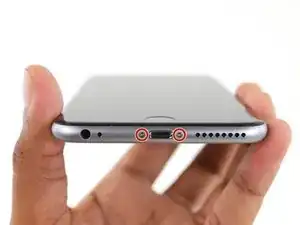




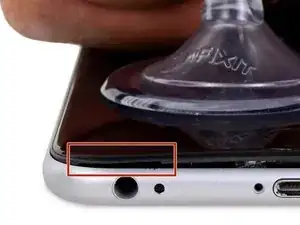


















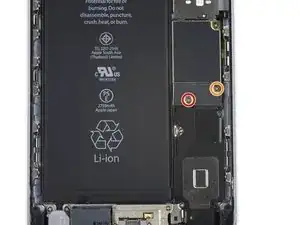






















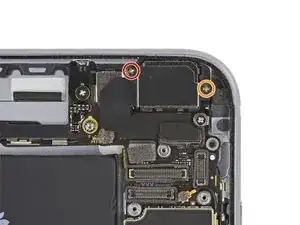











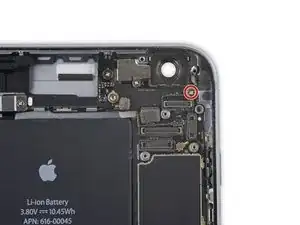


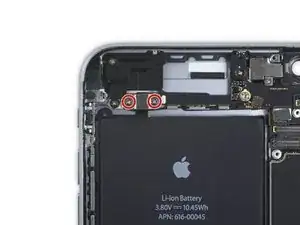





































Make sure you use the correct screw driver tip to remove these screws, which for the iPhone 6s Plus is the P2, otherwise you may strip the tip of the screw making it 10 times harder to remove. If once the screw is lose, it will not come off, use a magnet to remove it.
Miguel Perez -
If I do it by myself, will it damage the water resistant strip?
I know iphone 7 have it ,but I am not sure 6s plus have it.
Ganqian Zhu -
iPhone 6s has an adhesive gasket under the display, similar to the iPhone 7—however, it doesn’t add much in the way of waterproofing since the 6s has non-sealed openings in other parts of the phone. Water resistance on the 6s is primarily internal (seals around the logic board connectors, etc.). It may still be worthwhile to replace the adhesive on the 6s in order to help keep the display firmly seated so it doesn’t move/wobble at all under pressure, but the phone will continue to work fine whether you replace the adhesive or not.
Jeff Suovanen -
Salve nella procedura iniziale di smontaggio display con la ventosa non è menzionato il fatto di scaldare i lati del display per “ammorbidire” la striscia che incolla il display alla scocca.
Non è necessaria la cosa o è consigliabile ?
grazie
Hello, in the initial disassembling procedure with the suction cup, it is not mentioned how to heat the sides of the display to "soften" the strip that glues the display to the body.
Is not the thing necessary or is it advisable?
thank you
Daniele -
You’ve probably received your answer by now but for future enquirers, it does help the process of taking the screen off if heat is applied to the screen. If you have a hair Dryer use that on a low setting to heat the edges of the screen until it’s almost too hot to touch then slip very thin metal spudger around the edge to cut the adhesive. The carefully lift the screen with the help of the spudger and continue with your repair
Cheers Wayne
Wayne Lyell -
How do I know that the Battery has ZERO Charging Cycles on it when it arrives ? Is there a (downside) to Higher Capacity batteries ? It is INCREDIBLY DIFFICULT to maintain a “Zero Chinese Products Lifestyle”, so how do I know that I’m not getting a deficient Chinese battery, potentially a refurb. battery ?
integritybuilders -
When your repair is complete, you can use coconutBattery to check your new battery stats and cycle count. (A properly tested battery may already have a charge cycle or two on it.) Avoid higher capacity batteries on iPhones—they’re generally either gimmicks, unsafe, or both. As far as the quality of the part, that comes down to how much you trust your supplier and whether they guarantee the product.
Jeff Suovanen -
So I need to empty the battery to zero percent?
johnpatrickanat -
Below 25%, exactly as stated in the instructions. There’s no benefit to draining it further than that, and in fact you’ll slightly shorten the service life of the battery by draining it all the way to zero. Follow the instructions exactly as written—if you go off-script, you’re a lot more likely to break something.
Jeff Suovanen -
So my screen shattered completely and the screen first had colored lines on tge while right side then it went out completely. If i get an lcd and digitizer replacement I'd that oing to fix it
shellietheleo -
I would initially recommend a well-lit, comfortable area and placing the screws on a white piece of paper with the screw sizes written down (apparently there are magnetic mats, also). Also, I found placing the phone on a paper towel is good so that if a screw is dropped, it will lessen the likelihood of bouncing away.
Lou Fazio -
I recommend that, before you even lift a screwdriver or plug in the hair dryer, get a piece of paper and a pencil. As you unscrew and remove the parts, write the size and/or number for that step and put them by their label. I also used a microscope to identify the screw heads (I'm 75 and my vision is not what it used to be). Laying them out in order, I just went backwards when putting them all back in. I used an anti-static cleaning cloth instead of paper, but I should think they both will work.
N.B.: my kit had a nice pretty blue plastic sheet with a black outline on it. It was only when I put the whole phone back together and was packing up the supplies and tools that I realized it was a replacement gummi seal. A LABEL WOULD BE VERY USEFUL HERE!
I am a retired engineer, and aside from the size of the bits and bobs, it was a piece of cake! Thanks...you saved me $75!
P. Roberts -