Introduzione
Se lo schermo del tuo iPhone 12 è crepato, non risponde al tocco o non mostra più immagini a schermo acceso, segui questa guida per far funzionare il tuo iPhone con un nuovo schermo (alias gruppo display).
Il gruppo dell'altoparlante voce e dei sensori fissati sul retro dello schermo è associato al tuo singolo iPhone in fabbrica, quindi dovrai trasferirlo dal tuo vecchio schermo sul nuovo durante la sostituzione. Contiene l'illuminatore flood, che è parte del sistema biometrico del Face ID. Se viene danneggiato o sostituito, il Face ID non funzionerà più, quindi stai molto attento a non danneggiare nessuna di queste componenti durante questa procedura. Se danneggiato, solo Apple o dei centri autorizzati Apple possono ripristinare il Face ID.
Nota: La funzione True Tone viene disabilitata dopo la sostituzione dello schermo, anche usando uno schermo originale Apple.
Strumenti
Ricambi
-
-
Spegni il tuo iPhone prima di iniziare lo smontaggio.
-
Svita le due viti Pentalobe P2 da 6,75 mm sul bordo inferiore dell'iPhone.
-
-
-
Posiziona strisce sovrapposte di nastro trasparente da pacchi sullo schermo dell'iPhone finché non l'hai coperto tutto.
-
Se non riesci a far aderire la ventosa nei prossimi passi, applica del nastro adesivo resistente (come del nastro americano telato) come una maniglia e alza lo schermo con quello.
-
-
-
Tira la maniglia blu indietro per sbloccare i bracci dell'Anti-Clamp.
-
Fai scorrere i bracci oltre il bordo sinistro o destro del tuo iPhone.
-
Posiziona le ventose vicino al bordo inferiore dell'iPhone, una di fronte e una sul retro.
-
Premi le ventose insieme per farle aderire sull'area desiderata.
-
-
-
Tira la manopola blu in avanti per bloccare i bracci.
-
Gira la manopola in senso orario di 360° o finché le ventose cominciano ad allungarsi.
-
Accertati che le ventose rimangano allineate fra loro. Se si spostano, allentale leggermente e riallinea i bracci.
-
-
-
Appoggia il tuo iPhone su un oggetto resistente prima di continuare, come un libro con la copertina rigida, così che stia parallelo al pavimento senza tenerlo fermo. Questo rende più facile il lavoro nei prossimi passi.
-
Usa un asciugacapelli per scaldare il bordo inferiore dell'iPhone. Il vetro dovrebbe essere leggermente troppo caldo da toccare.
-
Aspetta un minuto per dare la possibilità all'adesivo di lasciarsi andare e creare una fessura.
-
Inserisci un plettro di apertura sotto la scocca di plastica dello schermo quando l'Anti-Clamp crea una fessura abbastanza grande.
-
Salta i prossimi tre passi.
-
-
-
Usa un asciugacapelli o una pistola termica per scaldare il bordo inferiore dell'iPhone per 90 secondi, o finché lo schermo è leggermente troppo caldo da toccare.
-
-
-
Se stai usando una ventosa, falla aderire al bordo inferiore dello schermo, lasciando un piccolo spazio dal bordo stesso.
-
-
-
Tira la ventosa verso l'alto con una forza decisa e costante per creare una piccola fessura tra il vetro dello schermo e il telaio.
-
Infila un plettro di apertura nella fessura sotto la scocca di plastica dello schermo.
-
-
-
Usa un asciugacapelli per scaldare il bordo destro dell'iPhone (quello con il tasto di accensione) per 90 secondi o finché lo schermo è leggermente troppo caldo al tatto.
-
-
-
Fai scorrere il plettro di apertura intorno all'angolo in basso a destra dell'iPhone per separare l'adesivo.
-
Continua a farlo scorrere lungo il bordo destro dell'iPhone, finché non raggiungi l'angolo in alto a destra.
-
Lascia il plettro sotto l'angolo in alto a destra, prima di continuare.
-
-
-
Usa un asciugacapelli per scaldare il bordo superiore dell'iPhone per 90 secondi o finché lo schermo è leggermente troppo caldo al tatto.
-
-
-
Fai scorrere il plettro intorno all'angolo in alto a destra dell'iPhone per separare l'adesivo superiore.
-
Lascia il plettro sotto l'angolo in alto a sinistra prima di continuare.
-
-
-
Usa un asciugacapelli per scaldare il bordo sinistro dell'iPhone per 90 secondi o finché lo schermo è leggermente troppo caldo al tatto.
-
-
-
Inserisci un secondo plettro di apertura sotto l'angolo in basso a sinistra dell'iPhone.
-
Ruota entrambi i plettri contemporaneamente finché si sganciano le clip del bordo sinistro.
-
-
-
Ruota il tuo iPhone così che il bordo destro sia rivolto verso di te.
-
Apri l'iPhone sollevando e ruotando il bordo destro dello schermo come la copertina di un libro.
-
Appoggia lo schermo a qualcosa in modo che resti aperto mentre lavori nel telefono.
-
-
-
Svita le due viti tri-wing Y000 da 1,1 mm che tengono ferma la copertura dei connettori della batteria e dello schermo.
-
-
-
Usa uno spudger o un'unghia per sollevare il connettore della batteria dalla sua presa sulla scheda madre.
-
Piega leggermente il cavo da parte per evitare che faccia contatto accidentalmente con la presa per evitare dei corto circuiti durante la riparazione.
-
-
-
Usa un cacciavite tri-wing Y000 per svitare le quattro viti che tengono ferma la copertura dei connettori dei sensori frontali:
-
Tre viti da 1,1 mm
-
Una vite da 1,4 mm
-
-
-
Solleva la copertura dal bordo sinistro finché il gancetto su quello destro non si libera.
-
Rimuovi la copertura.
-
-
-
Usa uno spudger o un'unghia per scollegare il connettore del cavo del gruppo dei sensori frontali.
-
-
-
Svita le quattro viti che fissano il gruppo auricolare/sensori al retro dello schermo:
-
Due viti a croce Phillips da 1,4 mm
-
Una vite tri-wing Y000 a spallamento da 1,7 mm
-
Una vite tri-wing Y000 da 1,2 mm
-
-
-
Usa la punta di uno spudger per fare leva delicatamente ed alzare il bordo superiore dell'altoparlante.
-
Ruota di 180° il gruppo dell'auricolare verso il basso e lontano dal bordo superiore dello schermo.
-
-
-
Usa un asciugacapelli, una pistola termica, o prepara un iOpener e appoggialo sul vetro dello schermo lungo il bordo superiore per 1-2 minuti per ammorbidire l'adesivo che tiene fermi i sensori.
-
-
-
Usa la punta di uno spudger per sollevare e separare il sensore della luce ambientale dalla sua rientranza nello schermo.
-
Continua a far scorrere lo spudger sotto il sensore e il suo cavo per tagliare l'adesivo che lo tiene fermo.
-
-
-
Usa la punta di uno spudger per sollevare e separare il microfono dalla sua rientranza nello schermo.
-
-
-
Usa la punta di uno spudger per sollevare e separare il modulo del sensore di prossimità e dell'illuminatore flood dalla sua rientranza nello schermo.
-
-
-
Rimuovi il gruppo dell'altoparlante voce e dei sensori frontali.
-
Sensore di prossimità
-
Illuminatore flood
-
Il modulo dovrebbe essere posizionato in modo che questi componenti non siano coperti dall'adesivo.
-
Confronta la tua parte di ricambio con quella originale: potrebbe essere necessario il trasferimento di alcuni componenti o la rimozione di protezioni adesive dalla nuova parte prima di installarla.
Per rimontare il dispositivo, segui le istruzioni in ordine inverso.
Porta i tuoi rifiuti elettronici a un riciclatore certificato R2 o e-Stewards.
La riparazione non è andata come previsto? Prova delle soluzioni di base ai problemi, oppure rivolgiti alla nostra comunità Risposte iPhone 12 per trovare aiuto.
8 commenti
i am trying to source a replacement screen for my iPhone 12 that needs a new digitizer and battery. My main concern is since I cannot purchase an original part from apple and have to resort to eBay they have several option;
Lcd / Oled soft / Oled hard / Incell lcd??
I asssumed the 12 came with the oled screen and I’m worried that if I put a non original type screen it could damage phone after awhile?
what digitizer should I get?
Hi, I would recommend looking at places like Fixez.com rather than Ebay. Their prices are lower and they have a LCD buyback program which is very helpful. They have a wide ranging variety of LCD's. On a scale of best to worst LCD's its ranges: OLED Soft,OLED Hard, Incell LCD, LCD. I hope this helps
Hi there,
I have read that by installing an aftermarket screen, I would get a non-genuine display message. Has Apple addressed this issue?
Than
Alex Hsu -
Genuine components have chips that allow the phone to identify them - third party ones frequently do not. The phone is doing what it is designed to do so there isn’t really anything for Apple to address. Much as anything it’s to stop companies refurbishing iPhone’s ‘in-house’ and selling them as having genuine parts. The non genuine part message is t inherently a bad thing, it’s an advisory rather than an error.
Hi, I lent my grandson my iphone 12 and I got it back with a broken screen and a broken back glass. I have another iphone 12 for parts. I was going to swap out the screen and the back glass. My question is do I have to remove all these parts as described above or c an I just plug the new screen in ? Second question my iphone has a Qlink wireless SIM card in it and it works perfect. The same SIM card will not work in my other iphone that being said would it be easier to somehow take my other iphone and use the parts from my broken one so the SIM card would work in it? I don't know what it would entail to do such a thing but if you would possibly know what I would have to do to make this happen please let me know... Otherwise I will take the screen and back glass and continue to install them on my own phone. also which procedure would be easier to do?? Kudos to you on this article I followed it to the letter and everything worked perfect I removed the screen without any problems. GREAT ARTICLE! Thanks Jeffrey


















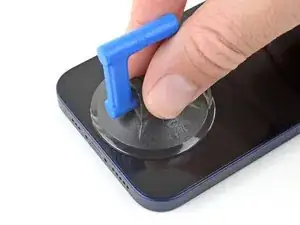
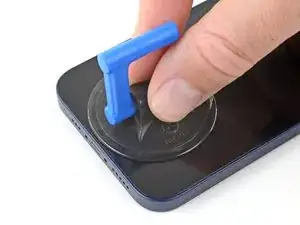






























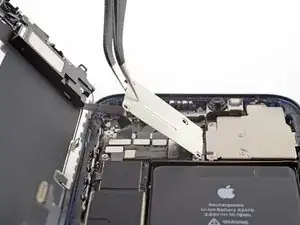




















Do you sell the waterproof seals separately or are they included in the kit?
Heather Furnas -
Do you sell the waterproof seals separately or are they included in the kit? (I would like to know this as well.)
CaliforniaGunner -