Introduzione
This repair guide was authored by the iFixit staff and hasn’t been endorsed by Google. Learn more about our repair guides here.
Follow this guide to correctly apply screen adhesive to your Google Pixel 5a after a repair.
Before you begin, you should have already removed your Pixel’s screen and set it aside. Detailed instructions for this can be found here.
This guide was written using a Pixel 5. There will be some visual discrepancies, but the adhesive installation procedure is the same.
Strumenti
Ricambi
-
-
Peel off as much adhesive as you can with a pair of tweezers.
-
Use a spudger to scrape away any lingering adhesive.
-
For best results, clean the area underneath the removed adhesive with 90% or greater isopropyl alcohol to prep the surface for the new adhesive.
-
-
-
Use the flat end of a spudger or your fingernail to press down on the adhesive.
-
Slide along the perimeter to secure the adhesive to the frame.
-
-
-
Use your fingers to grasp the blue plastic lining near the center and peel it away from the phone.
-
-
-
Follow the screen replacement guide in reverse order and connect the screen to your pixel.
-
If you replaced the screen, check the screen's front-facing camera hole and remove any protective liners covering it.
-
-
-
Press down on the edges of the screen.
-
Slide along the perimeter to secure it to the frame.
-
Repair didn’t go as planned? Try some basic troubleshooting, or ask our Pixel 5a Answers community for help.
3 commenti
Pretty easy. Maybe 20 mins job. Nice guide.
What is the stack of books for?
ccc -
Excellent instructions. I was able to get through this no problem.


























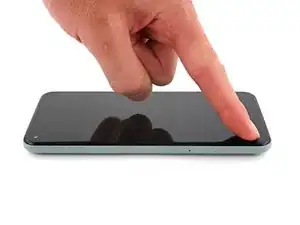

This part was strangely frustrating, not matter how much I poked or tweezed I couldn't seem to get the old stuff to come off... but finally using the pointy end of the spudger I got just the right angle to loosen under a nice chunk and then I was able to use the tweezers to pull pretty much all of it off in one satisfying strip. It's attached to plastic underneath and you really can't ruin what it's resting on with the spudger but with the adhesive all still in place I wasn't certain what I was looking at and I was afraid to try too hard.
Determined, but distracted -