Introduzione
Questa guida di riparazione è stata redatta dallo staff di iFixit ma non è stata approvata da Google. Leggi di più sulle nostre guide qui.
Segui questa guida per rimuovere o sostituire lo schermo rotto o danneggiato di un Google Pixel 4a.
Per la tua sicurezza, scarica la batteria al di sotto del 25% prima di smontare il tuo telefono. Questo riduce il rischio di pericolosi eventi termici se la batteria viene danneggiata accidentalmente durante la riparazione.
Strumenti
Ricambi
-
-
Nota le due giunzioni sul bordo del telefono:
-
Giunzione dello schermo: questa giunzione separa lo schermo dal resto del telefono. Non fare leva su questa giunzione.
-
Giunzione della cornice: qui un frame di plastica progettato per proteggere lo schermo si congiunge con la cornice. Viene tenuto fermo da dei ganci in plastica. La sezione su cui far leva è questa.
-
-
-
Posiziona un iOpener riscaldato sul lato destro del display, per un minuto, in modo da ammorbidire l’adesivo.
-
-
-
Posiziona una ventosa il più possibile vicino al bordo destro dello schermo.
-
Solleva la ventosa, applicando una forza costante finché non si forma una fessura tra la cornice e il telaio intermedio.
-
-
-
Inserisci la punta di un plettro all’interno della giunzione della cornice a circa 4-5 cm dal bordo inferiore del telefono.
-
-
-
Inserisci la punta di un plettro all’interno della giunzione della cornice a circa 3-4 cm dal bordo superiore del telefono.
-
-
-
Inserisci la punta di un plettro all’interno della giunzione della cornice sul bordo superiore del telefono.
-
-
-
Inserisci la punta di un plettro all’interno della giunzione della cornice sul bordo inferiore del telefono.
-
-
-
Inserisci la punta di un plettro all’interno della giunzione della cornice a circa 2 cm dal bordo inferiore del telefono.
-
-
-
Inserisci la punta di un plettro all’interno della giunzione della cornice circa 3-4 cm sotto la fotocamera anteriore.
-
-
-
Assicurati di sganciare tutti i ganci. Taglia tutto l'adesivo rimasto con un plettro.
-
Apri il dispositivo dal bordo destro come un libro.
-
-
-
Usa un cacciavite Torx T3 per svitare la vite da 4,6 mm che tiene ferma la staffa del connettore dello schermo.
-
-
-
Rimuovi lo schermo dal telefono.
-
Se hai sostituito lo schermo, controlla il foro della fotocamera frontale dello schermo e rimuovi eventuali pellicole protettive che lo coprono.
-
Se stai usando un foglio di adesivo pretagliato, segui questa guida per applicarlo correttamente.
-
Se stai usando il nastro adesivo Tesa per riattaccare lo schermo, segui questa guida.
-
Durante la procedura di avvio dopo il rimontaggio, lo schermo attraverserà una fase di calibratura. Non toccare lo schermo durante questa fase, in quanto potrebbe causare una calibrazione errata del touch e generare problemi.
-
Per rimontare il tuo dispositivo, segui le istruzioni in ordine inverso.
Porta i tuoi rifiuti elettronici a un riciclatore certificato R2 o e-Stewards.
La riparazione non è andata come previsto? Prova delle soluzioni di base ai problemi, oppure rivolgiti alla nostra comunità Risposte per trovare aiuto.
Confronta la tua parte di ricambio con quella originale: potrebbe essere necessario il trasferimento di alcuni componenti o la rimozione di protezioni adesive dalla nuova parte prima di installarla.
38 commenti
Thank you, this was useful for removing the screen from my device without damaging it further! With the invisible fasteners, a guide like this is invaluable for knowing where the latches are and how to get to them.
As a guide for replacing a screen, there are a few other things worth mentioning:
• Is it necessary to remove the old gasket ("adhesive film")?
• How do you apply the new display adhesive, the one that comes on a blue card? Do you need to do that before re-attaching the new screen cable? Why are there cut-outs in the blue card that mostly match the positions of contacts on my device, but not entirely? Do I remove it before closing the device?
• In addition to a couple pieces of tape, the replacement screen also comes with a small piece of film protecting the camera area. Do pull it out by the small red tab before re-assembly.
• Any other tips for reattaching that press-fit board-to-board connector? Should I really expect it to click into place? It took me many tries to get that aligned and secured!
keturn -
1. Depends on what you mean by "Necessary," but it is recommended
2. In Step 15, there is a guide linked for custom-cut adhesive; follow that one.
Yes, before you reconnect cable.
I don't know what the cutouts are for, but you will remove the blue card anyway after applying the adhesive to the frame. The important part to line up is the adhesive to the frame; the blue card doesn't matter beyond that.
And yes, you will remove it before closing the device.
3. Didn't see that. I hope my device's camera works. I'll check that now.
4. Reconnecting this was the most tedious part for me. I used the gold colored corners on the board to line up the connector(you can see these in the picture for step 15. Also, I used my finger and not the spudger for pressing down when reattaching (and I don't have small hands); this helps you feel the slight click when it's in place.
Also, you can use the suction cup as a sort of kickstand so you have enough ribbon cable to work with (because there's not a lot of it.)
Lol No -
Literally went step by step by this guide and repaired my own Google pixel 5A phone. If you purchase the entire repair kit for the Google Pixel 5A you have essential every tool you'll need. I will recommend ordering screens for this phone here from this website.
Muy buen tutorial, hay que mejorar la parte donde se coloca el adhesivo ya que no lo explica pero el resto esta muy bien. demore 30 minutos en remplazar la pantalla.
Lucho -




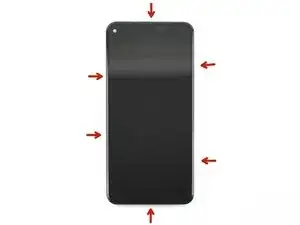

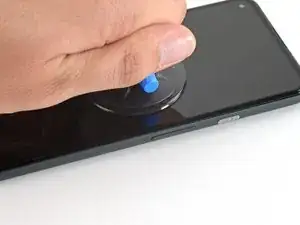
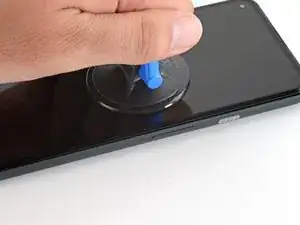






















This will be clear if you examine your replacement part first.
bcling -
True, but one may be disassembling the device prior to receiving their replacement 😉
Niels Klassen -
I'm not sure why it's recommended to pry at the bezel seam. I followed this guide but the bezel that's held in by clips, provides some additional housing for the front facing camera as well as the ear-speaker grille. I ended up separating the old screen from the bezel and putting the bezel back into the phone first, before installing the replacement screen.
Kevin Kim -
My replacement screen did not come with the bezel, and I had to remove it from the old screen. I didn't notice this until i attempted to replace the screen. Be sure to look at your replacement screen prior to reassembly. It will save you some heartache. All was good though and the phone is working.
jak ll -
1. "Be sure to turn off your device before you begin the repair". Kind of tough to do if you are replacing the screen because it is blank and you can't tell what is going on or select a "Power Off" option.
2. To power off the phone, would be good to have instructions to disconnect the battery once the screen is disconnected from the rest of the phone.
BlueNGray -