Introduzione
Segui questa guida per sostituire il display.
Strumenti
Ricambi
-
-
Prima di iniziare a lavorare sull'iMac, scollega il computer dall'alimentazione e tieni premuto il pulsante di alimentazione per 10 secondi per scaricare i condensatori dell'alimentatore.
-
-
-
Iniziare sulla parte sinistra del display, accanto al pulsante di alimentazione, inserire l'attrezzo per l'apertura dell'iMac nello spazio fra il pannello di vetro e il case posteriore.
-
-
-
Utilizzare l'attrezzo come una taglierina per la pizza: ruotarlo lungo lo spazio per tagliare la schiuma adesiva al centro.
-
Far scorrere l'attrezzo lungo il lato sinistro del display.
-
-
-
Terminare l'applicazione dell'attrezzo per l'apertura nella parte inferiore del lato destro del display.
-
-
-
A partire dall'angolo superiore destro dell'iMac, inserire una scheda di plastica fra il display e il telaio.
-
-
-
Ruotare delicatamente la scheda di plastica lateralmente per creare uno spazio fra il display e il telaio.
-
Eseguire movimenti lenti, facendo attenzione a non fare troppa pressione sul vetro del display, poiché occorre solo uno spazio di circa 0,63 cm.
-
-
-
Far scorrere la scheda verso il centro del display per tagliare il resto dell'adesivo lungo l'angolo destro dell'iMac.
-
-
-
Inserire la scheda di plastica nell'angolo superiore destro nuovamente e lasciarla in sede per evitare che l'adesivo si riattacchi.
-
-
-
Inserire una seconda scheda di plastica nello spazio fra il display e il telaio, vicino all'angolo superiore sinistro dell'iMac.
-
-
-
Ruotare delicatamente la scheda verso l'alto per aumentare leggermente lo spazio fra il display e il telaio.
-
-
-
Far scorrere la scheda di plastica verso il centro, fermandosi nuovamente prima della fotocamera iSight.
-
-
-
Mantenendo entrambe le schede di plastica inserite vicino agli angoli come indicato, ruotarle delicatamente sui lati per aumentare lo spazio fra il display e il case.
-
Iniziare a sollevare la parte superiore del display dal telaio.
-
-
-
Usa delle pinzette per ribaltare la staffa in metallo che blocca il cavo dati del display.
-
Sfila delicatamente il cavo dati del display dalla sua presa sulla scheda madre.
-
-
-
Tenendo il display con una mano, usa l'altra per scollegare il cavo di alimentazione del display.
-
-
-
Prendi l'aletta all'estremità di una delle due strisce adesive inferiori dello schermo e tirala verso la parte superiore dell'iMac per rimuoverla.
-
Ripeti questo passaggio con l'altra striscia e rimuovila.
-
Se una delle due strisce si rompe prima che venga rimossa, usa una scheda di plastica per tagliare l'adesivo rimasto.
-
-
-
Solleva il display e rimuovilo dalla scocca dell'iMac.
-
Potrebbe essere necessario sollevarlo prima da un lato per staccare l'adesivo restante.
-
Per riassemblare il tuo dispositivo segui questa guida in ordine inverso e segui la nostra guida per le strisce adesive per reincollare il display.
4 commenti
where can I get the replacement screen for this model? And is it possible to replace just the front glass?
Is it possible to replace it with retina?
markeev -
That's the same question I have: Where can I buy the replacement screen? Ebay? Amazon? Apple? Do all 2805 iMacs take the same display?





















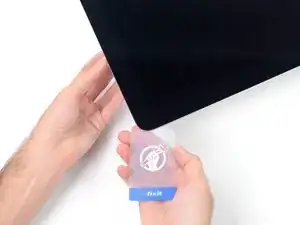
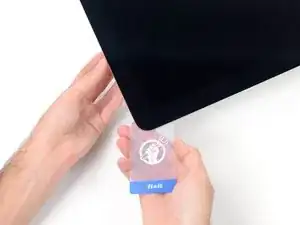
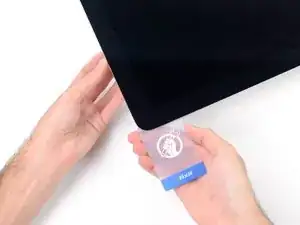





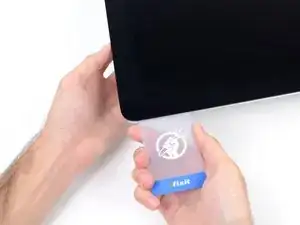



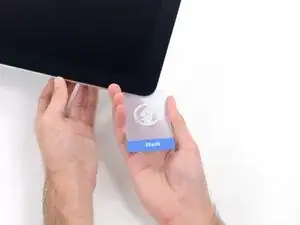
























The wedge is an extremely tight fit for this model. I was worried that the amount of force needed to use it as shown might damage the stand, so I used it with the long side down instead. It worked fine that way and didn’t need anywhere near as much force to insert.
roberttrevellyan -
Here’s a good YouTube vid on upgrading the RAM: Can a Normal Person Upgrade the RAM in the 2017 21.5" iMac?
Dan -
Here are a couple tips from me:
1) Expose the adhesive to extreme temperatures. I did this by transporting my iMac in my car, screen-down on a piece of cardboard on a cold February morning (in Chicago). When I went to pick up the iMac, the screen practically fell off the chassis. I would have been distraught by this if I hadn’t already planned this replacement. So it was a happy accident.
2) Remember to expell the residual power from the power supply by pushing the power button while the iMac is unplugged. This does NOT guarantee it’s safe to touch, but when I accidentally brushed the solder and exposed capacitors, I didn’t get shocked.
jerrid_foiles -
Instead of using the wedge, I placed the iMac faced up with the top side (web cam) facing me while I ran the pizza roller around. It worked out great!
Sam Fung -
“All iMacs also come with a traditional hard drive” mine doesn’t!! it’s HDD bay is completely empty, no SATA cable or anything. I guess I’ll have to upgrade the PCIe SSD instead.
Chris Hughes -
There is no replacement glass for this model, it is part of the LCD and impossible to remove or replace- the entire LCD has to be replaced unfortunately if the glass is cracked or damaged. You will have to Google search for a replacement. Also be careful with some of the lock tight tork screws as I broke one of my screw mounts taking one out.
Phil Tesone -
I used this service wedge but also found it a very tight fit. The same stabilization can be achieved by using a big rolled up towel.
Ernst -
While this is a good instruction guide, I recommend to also look at OWC’s instruction video about drive installation, before starting the exercise. Those install videos are very detailed and useful.
Ernst -
Main advice: TAKE YOUR TIME with the pizza roller.
Make several passes, until you really feel like there's no more sticker in the way. Stay away from the camera though (approx. 1inch / 2.5cm on both sides). This will reduce the work left with the plastic card. Adhesive is really on the edge of the screen so there is absolutely no need to go any further than the recommended 1cm / 3/8inch depth.
Where are the sensitive parts?
Facing your iMac, imagine you're looking at a watch. There are antennas on 1, 2 and 4 o'clock. Do not insert any metal piece there (nor anywhere else, btw). Other than that AND the screen cables underneath the camera, not much danger.
Froggy Manny -