Introduzione
Per una riparazione più facile, usa il nostro kit riparazione e segui questa guida più breve per sostituire lo schermo completo del tuo iPhone.
Per i riparatori con maggiore esperienza, questa guida aiuta a sostituire solo il gruppo schermo LCD & digitizer dell'iPhone 8 Plus (cioè il nudo “pannello frontale”). Questo richiede di trasferire alcuni componenti dal display originale sul nuovo prima di installarlo, compresi la fotocamera frontale, l'altoparlante voce, la piastra di schermatura LCD e il gruppo pulsante home.
Per qualsiasi riparazione dello schermo/display bisogna trasferire con cautela il sensore home/Touch ID sul nuovo display affinché funzioni. Il pulsante home a stato solido è stato accoppiato alla sua scheda madre originale da Apple, sostituirlo lo renderebbe quindi inutilizzabile.
Nota: Se la funzione di regolazione automatica della luminosità non funziona dopo la riparazione dello schermo, assicurati che il tuo iPhone sia aggiornato alla versione iOS 12. La funzione True Tone non funziona dopo un cambio dello schermo, anche se usi un display originale Apple.
Strumenti
Ricambi
-
-
Spegni il tuo iPhone prima di iniziare lo smontaggio.
-
Rimuovi le due viti pentalobe da 3,4 mm sul lato inferiore dell'iPhone.
-
-
-
Se il vetro del tuo display è crepato, l'applicazione di nastro adesivo sullo schermo blocca ulteriori rotture e previene possibili infortuni.
-
Disponi strisce sovrapposte di nastro adesivo trasparente sul display dell'iPhone fino a coprire l'intera superficie.
-
Se, a causa della rottura, risulta difficile far attaccare una ventosa come è descritto nei passi successivi, puoi provare a ripiegare un pezzo di nastro molto tenace (come il nastro americano) per farne una maniglia e sollevare con questo il display.
-
-
-
Posiziona strisce sovrapposte di nastro trasparente da pacchi sullo schermo dell'iPhone finché non l'hai coperto tutto.
-
Se non riesci a far aderire la ventosa nei prossimi passi, applica del nastro adesivo resistente (come del nastro americano telato) come una maniglia e alza lo schermo con quello.
-
-
-
Tira la maniglia blu indietro per sbloccare i bracci dell'Anti-Clamp.
-
Fai scorrere i bracci oltre il bordo sinistro o destro del tuo iPhone.
-
Posiziona le ventose vicino al bordo inferiore dell'iPhone, una di fronte e una sul retro.
-
Premi le ventose insieme per farle aderire sull'area desiderata.
-
-
-
Tira la manopola blu in avanti per bloccare i bracci.
-
Gira la manopola in senso orario di 360° o finché le ventose cominciano ad allungarsi.
-
Accertati che le ventose rimangano allineate fra loro. Se si spostano, allentale leggermente e riallinea i bracci.
-
-
-
Scalda un iOpener e fallo passare tra i bracci dell'Anti-Clamp.
-
Piega l'iOpener così che sia appoggiato sul bordo inferiore dell'iPhone.
-
Attendi un minuto per dare all'adesivo la possibilità di staccarsi e creare una fessura d'apertura.
-
Inserisci un plettro sotto lo schermo quando l'Anti-Clamp avrà creato una fessura abbastanza grande.
-
Salta i prossimi tre passaggi.
-
-
-
Usa un asciugacapelli oppure prepara un iOpener e applicalo per circa 90 secondi al bordo inferiore dell'iPhone per ammorbidire l'adesivo sottostante.
-
-
-
Applica una ventosa nella metà inferiore del pannello frontale, appena sopra il pulsante home.
-
-
-
Tira la ventosa applicando una tensione forte e costante fino a creare una piccola fessura tra il gruppo display e il case posteriore.
-
Inserisci nella fessura un plettro di apertura o un altro attrezzo fine per una profondità di qualche millimetro.
-
-
-
Fai scorrere il tuo attrezzo attorno all'angolo e lungo il bordo sinistro del telefono, spostandoti verso i pulsanti del controllo volume e l'interruttore della modalità silenziosa, per rompere l'adesivo che tiene in posizione il display.
-
Fermati vicino all'angolo superiore sinistro del display.
-
-
-
Inserisci nuovamente il tuo attrezzo nell'angolo inferiore destro dell'iPhone e fallo scorrere attorno all'angolo e lungo il lato destro del telefono per separare l'adesivo.
-
-
-
Fai scorrere uno strumento di apertura sotto il display lungo il bordo superiore del telefono per allentare l'adesivo rimasto.
-
-
-
Fai scorrere lievemente il gruppo display verso il basso (allontanandolo dal bordo superiore del telefono) per liberarlo dalle clip che lo collegano al case posteriore.
-
-
-
Apri l'iPhone sollevando il display dal lato sinistro, come per sollevare la copertina posteriore di un libro.
-
Appoggia il display contro qualche tipo di supporto per mantenerlo aperto mentre lavori sul telefono.
-
-
-
Rimuovi le quattro viti Phillips (JIS) che fissano la staffa del cavo inferiore del display alla scheda logica:
-
Due viti da 1,3 mm
-
Una vite da 1,4 mm
-
Una vite da 2,7 mm
-
-
-
Usa la punta di uno spudger per staccare il connettore della batteria sollevandolo dal suo zoccolo sulla scheda logica.
-
Piega lievemente da un lato il cavo del connettore per evitare che questo possa fare contatto con lo zoccolo e quindi alimentare il telefono nel corso della tua riparazione.
-
-
-
Usa la punta di uno spudger oppure un'unghia per staccare il grande connettore inferiore del display tirandolo dritto verso l'alto dal suo alloggiamento.
-
-
-
Stacca il secondo connettore inferiore del cavo del display, proprio sotto quello che hai disconnesso nel passo precedente.
-
-
-
Rimuovi le due viti tri-wing Y000 che tengono in posizione la staffa sopra il connettore del gruppo sensore del pannello frontale:
-
Una vite da 1,0 mm
-
Una vite da 1,2 mm
-
-
-
Usa la punta di uno spudger oppure un'unghia per staccare dalla sua sede il connettore del gruppo sensore del pannello frontale.
-
-
-
Svita le cinque viti a croce Phillips che fissano la staffa dell'altoparlante voce:
-
Due viti da 1,8 mm
-
Una vite da 2,3 mm
-
Una vite da 2,4 mm
-
Una vite da 2,8 mm
-
-
-
Usa l'estremità piatta di uno spudger per sollevare la fotocamera frontale dalla sua cavità.
-
Piega con cautela il cavo piatto della fotocamera da parte per accedere all'altoparlante voce sottostante.
-
-
-
Piega con cautela la fotocamera e il cavo piatto attaccato verso la parte inferiore dell'iPhone per accedere ai componenti sottostanti.
-
-
-
Usa un asciugacapelli, una pistola o prepara un iOpener e applicalo al bordo superiore del pannello frontale del display per circa un minuto al fine di ammorbidire l'adesivo che fissa i sensori.
-
-
-
Fai scorrere uno spudger sotto il cavo flessibile del sensore di luce ambiente e solleva il sensore fuori dal suo alloggiamento.
-
-
-
Fai scorrere la punta di uno spudger sotto il cavo flessibile del sensore di prossimità e solleva il sensore fuori dal suo alloggiamento.
-
-
-
Inserisci il bordo affilato di uno strumento di apertura iFixit sotto il cavo flessibile del gruppo fotocamera, dal lato opposto alla fotocamera frontale.
-
Fai leva per separare il bordo del cavo flessibile dal retro dello schermo.
-
-
-
Inserisci la punta di uno spudger sotto la stessa porzione del cavo flessibile che hai staccato nel passo precedente.
-
Continua a staccare il cavo residuo, spingendo lo spudger sotto la fila di contatti rotondi dorati dell'altoparlante voce.
-
-
-
Rimuovi il gruppo fotocamera frontale e sensore cavi.
-
Tra il display e le 3 file di contatti di rame sul retro del cavo fotocamera/sensori c'è un pezzo di nastro biadesivo nero isolante. Può rimanere incollato al display o staccarsi insieme al cavo.
-
-
-
Svita le quattro viti tri-wing Y000 che fissano la staffa sopra il sensore home/Touch ID:
-
Una vite da 1,2 mm
-
Tre viti da 1,3 mm
-
-
-
Fai leva sotto il bordo sinistro del connettore del cavo del pulsante home per disconnetterlo dal suo zoccolino.
-
-
-
Capovolgi il gruppo display. Usa un asciugacapelli oppure prepara un iOpener e applicalo sul bordo inferiore del display per circa 90 secondi per ammorbidire l'adesivo sottostante.
-
-
-
Usa con delicatezza una levetta di apertura per separare l'adesivo che fissa il cavo del sensore home/Touch ID al retro del pannello display.
-
-
-
Stacca la parte superiore rettangolare dell'etichetta della piastra di schermatura LCD dal cavo flessibile sottostante.
-
-
-
Usa un cacciavite tri-wing Y000 per svitare le tre viti da 1,2 mm da un lato della schermatura EMI.
-
-
-
Con un cacciavite Y000 rimuovi due ulteriori viti da 1,2 mm dall'altro lato dello schermo EMI.
-
-
-
Svita la vite a croce Phillips da 1,8 mm che fissa la schermatura EMI vicino alla parte inferiore del display.
-
-
-
Solleva la piastra di schermatura LCD mentre premi sul cavo flessibile circondato dalla piastra stessa.
-
Fai passare il cavo flessibile attraverso il ritaglio nella piastra di schermatura LCD, stando attento a non romperlo.
-
Confronta la tua nuova parte di ricambio con la parte originale: prima dell'installazione potrebbe rendersi necessario trasferire alcuni componenti dall'una all'altra o rimuovere dal ricambio eventuali elementi adesivi.
Per rimontare il tuo dispositivo, segui queste istruzioni in ordine inverso.
Porta i tuoi rifiuti elettronici a un riciclatore certificato R2 o e-Stewards.
La riparazione non è andata secondo i piani? Vai alla nostra Comunità Risposte iPhone 8 per trovare aiuto nella risoluzione dei problemi.
8 commenti
Bonjour,
Savez-vous si le problème de la fonction True Tone est résolu sous iOS 12.3.1 ?
Merci pour votre tutoriel : )
Merci pour votre réponse.
Cancan -
Truetone - Has anybody used the eprom programmer devices to transfer the id from the previous screen to the new one to rectify the truetone absence?
hardijs -
I got hold of a iPhone 8 Plus with cracked screen that I am planning to fix.
Already got all new part that I think I need.
Here is my problem:
When I tried to take out the screen from my phone, (step 15-18) I was curious about the new screen, so I tried to connect it. It was completely dead! Then I tried the old cracked one, and suddenly that was dead to! This is a phone that some fool has been inside earlier and changed battery, but I suspect he has done some more really stupid things. The Taptic Engine is living its own life and vibrating every time I slightly touch the home button. (I have a new Taptic Engine) The phone is also full of dust and small particles that does not belong there. One tri-point Y000 screw (step 18) is even missing! Now the biggest problem is that both screens are pitch black! I know the phone is on, because I hear voice command speak when I turn on the power. What could this be? The screen worked before I tried to change it?!…
Hi smikalsen,
Did you disconnect the battery when you swapped the screens? If not, there is a chance that the screen backlight circuits are damaged as a result of disconnecting/reconnecting to a powered phone. With a screen connected and the phone powered on, shine a bright light directly at the screen. If you can faintly see the screen, it means that the LCD is working but the backlight is broken.





















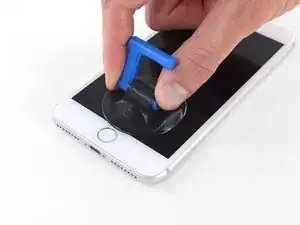







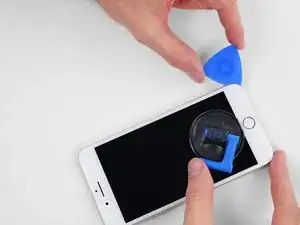






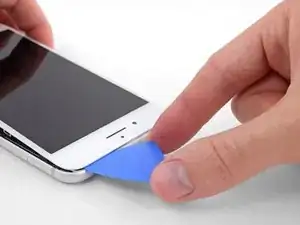









































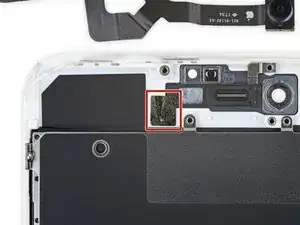
























what do I do about super stripped screws?
Ean Palacios -
I’m sorry, your comment slipped past my radar earlier. For future fixers that might see this and ask the same question, you can check out our stripped screw guide for some detailed advice.
Adam O'Camb -
Do you need a toolkit like the essential toolkit
Adam Palmer -
Hi Adam. Having a tool kit with all of the listed parts above is best. The screw heads are very small and each set of screws needs a very specific type of driver to remove them without stripping any of them.
Kyle Luksa -