Introduzione
Questa guida mostra come rimuovere la scheda madre in un iMac 4K del 2019 per poter rimuovere o sostituire la RAM.
Alcune immagini in questa guida mostrano un iMac più vecchio, che ha delle piccole differenze visive. Queste differenze non influiscono la procedura di riparazione.
Questa guida ti richiede di maneggiare un alimentatore che contiene dei grandi condensatori. Stacca la corrente al tuo iMac e tieni premuto il tasto di accensione per almeno 10 secondi per aiutare a scaricare i condensatori. Tocca la scheda dell'alimentatore sui bordi e non toccare i componenti sulle facce.
Strumenti
Ricambi
-
-
Se la cerniera è libera di muoversi, l'iMac si può sbilanciare e rendere difficile il lavoro. Sistema sotto lo stand un supporto di riparazione iMac per rendere stabile il dispositivo.
-
-
-
Iniziando dal lato sinistro dello schermo, vicino al pulsante di alimentazione, inserisci lo Strumento di apertura iMac nella fessura tra il pannello di vetro e la cover posteriore.
-
-
-
Usa l'attrezzo come se fosse una rotella per tagliare la pizza: fallo girare lungo la fessura, tagliando così l'adesivo in schiuma tra la scocca e lo schermo.
-
Passa l'attrezzo attorno al lato sinistro dello schermo.
-
-
-
Finisci di lavorare con lo strumento di apertura sul perimetro arrivando all'angolo inferiore destro del display.
-
-
-
Iniziando dall'angolo superiore destro dell'iMac, infila una scheda di plastica tra lo schermo e la scocca.
-
-
-
Torci delicatamente la scheda di plastica per creare una fessura tra il display e la scocca.
-
Agisci lentamente stai attento a non stressare troppo il vetro dello schermo: ti basta creare una fessura di circa sei mm.
-
-
-
Fai scorrere la scheda verso il centro dello schermo per tagliare tutto l'adesivo rimasto lungo l'angolo superiore destro dell'iMac.
-
-
-
Infila di nuovo la scheda di plastica nell'angolo superiore destro e lasciala in posizione per evitare che la colla possa riattaccarsi.
-
-
-
Inserisci una seconda scheda di plastica nella fessura tra lo schermo e la scocca vicino all'angolo superiore sinistro dell'iMac.
-
-
-
Inclina delicatamente la scheda per aumentare lievemente lo spazio libero tra il display e la scocca.
-
-
-
Con le schede di plastica inserite come in figura vicino agli angoli, applica ad entrambe una torsione per allargare la fessura tra lo schermo e il case.
-
Inizia a sollevare la parte superiore dello schermo dalla scocca.
-
-
-
Mantieni lo schermo con uno mano mentre con l'altra stacchi il cavo di alimentazione dello schermo .
-
-
-
Continua a tenere lo schermo con una mano, sblocca la staffa metallica di ritenuta del cavo dati dello schermo.
-
Stacca con cautela il cavo dati dello schermo dalla sua presa nella scheda madre.
-
-
-
Solleva lo schermo dalla scocca e rimuovilo dall'iMac.
-
Può rendersi necessario sollevare lentamente il display da uno dei bordi laterali per staccare l'adesivo rimasto.
-
-
-
Svita le cinque seguenti viti a croce Phillips che tengono ferma la staffa di supporto inferiore:
-
Quattro viti da 3,2 mm
-
Una vite da 1,7 mm
-
-
-
Rimuovi le seguenti viti Torx T10 che tengono ancorato il supporto del'hard drive sull'iMac:
-
Due viti da 21 mm
-
Una vite da 9 mm
-
Una vite da 27 mm
-
-
-
Usa la punta di uno spudger per spingere su un lato alla volta del connettore del cavo del tasto di accensione e scollegalo lentamente dalla sua presa.
-
-
-
Usa la punta di uno spudger per spingere su un lato alla volta del connettore del cavo di controllo dell'alimentatore e scollegalo lentamente dalla sua presa.
-
-
-
Tira leggermente l'alimentatore verso l'alto e fuori dalla scocca.
-
Ruota l'alimentatore in senso antiorario, sollevando il lato destro di circa 2 cm rispetto a quello sinistro.
-
-
-
Schiaccia l'aletta sul retro del connettore del cavo di alimentazione e sfilalo dalla sua presa sulla scheda madre.
-
-
-
Usa l'estremità piatta di uno spudger per premere verso l'interno l'aletta sul lato del connettore del cavo di alimentazione AC.
-
Mentre premi l'aletta per il rilascio, afferra il cavi di alimentazione AC e sfilalo dalla sua presa.
-
-
-
Delicatamente scollega il connettore del cavo della ventola dal suo alloggiamento sulla scheda logica.
-
-
-
Solleva l'hard drive dal lato più vicino alla scheda madre e tiralo leggermente fuori dal suo alloggio.
-
-
-
Usa uno spudger per scollegare il cavo dati/alimentazione SATA facendo leva delicatamente su entrambi i lati del connettore per farlo scorrere lontano dall'unità.
-
-
-
Svita la vite Torx T8 da 7,3 mm che fissa il carrello del disco rigido alla copertura posteriore.
-
-
-
Rimuovi il cavo SATA dai ganci sul retro del carrello del disco rigido.
-
Rimuovi il carrello del disco rigido.
-
-
-
Sfila il cavo dello speaker sinistro tirandolo fuori dal gancio di bloccaggio sul retro della copertura posteriore.
-
-
-
Similarmente al passaggio precedente, sfila i cavi SATA e di alimentazione tirando il cavo intrecciato fuori dal gancio di bloccaggio.
-
-
-
Rimuovi il pezzo di nastro che collega il connettore dello speaker sinistro ai cavi SATA e di alimentazione.
-
-
-
Ruota verso l'alto la staffa di bloccaggio in metallo sul connettore del cavo della fotocamera FaceTime.
-
Sfila il cavo della fotocamera iSight dalla sua presa sulla scheda madre.
-
-
-
Svita le due viti Torx T5 da 4,0 mm che tengono fermi i quattro connettori dell'antenna AirPort/Bluetooth.
-
-
-
Ruota la parte superiore della staffa del connettore AirPort/Bluetooth lontano dalla scheda madre, quindi solleva la staffa e rimuovila.
-
-
-
Usa la punta di uno spudger per sollevare tutti e quattro i connettori dell'antenna dalle loro prese e scollegarli dalla scheda AirPort/Blueetooth.
-
-
-
Usa un paio di pinzette o le dita per tirare il connettore del cavo dello speaker destro verso il basso e sfilarlo dalla sua presa sulla scheda madre.
-
-
-
Usa la parte piatta di uno spudger per scollegare il connettore del cavo della presa jack dalla sua presa sulla scheda madre.
-
Spingi il cavo leggermente verso destra per liberare la strada alla scheda madre.
-
-
-
Rimuovi le seguenti viti Torx T8 che fissano il condotto di scarico alla copertura posteriore:
-
Due viti da 6,2 mm
-
Due viti da 4,7 mm
-
-
-
Svita le quattro viti Torx T8 da 7,3 mm che fissano la scheda madre alla copertura posteriore.
-
-
-
Inclina la parte superiore della scheda madre lontano dalla copertura posteriore.
-
Mentre inclini la scheda madre, tira il connettore dello speaker destro verso destra per liberare la strada alla scheda.
-
Solleva la scheda madre per rimuoverla dall'iMac.
-
-
-
Usa una chiavetta USB e/o un cavo ethernet per tenere la scheda madre posizionata correttamente mentre avviti le viti.
-
-
-
Toccando la scheda sui bordi, ruotala scheda madre per accedere ai due moduli della RAM.
-
Usa un cacciavite Torx T4 per svitare le quattro viti da 2,4 mm che tengono ferma la schermatura della RAM.
-
-
-
Due ganci tengono fermo il modulo della RAM, uno so ogni lato. Usando le dita, allontana i ganci dal modulo della RAM.
-
-
-
Se la tua RAM include un pad termico, rimuovilo e trasferiscilo dal modulo originale a quello di sostituzione prima di installarlo nella presa inferiore.
-
Confronta la tua parte di ricambio con quella originale: potrebbe essere necessario il trasferimento di alcuni componenti o la rimozione di protezioni adesive dalla nuova parte prima di installarla.
Per rimontare il tuo dispositivo, segui le istruzioni in ordine inverso.
Porta i tuoi rifiuti elettronici a un riciclatore certificato R2 o e-Stewards.
La riparazione non è andata come previsto? Da' un'occhiata alla nostra comunità Risposte per trovare aiuto nella risoluzione dei problemi.
19 commenti
I attempted this upgrade myself because iFixit labeled this as Moderate difficulty. The entire process took me seven hours from start to finish, and when I was done my computer would not turn on. I tried to do this repair myself because my local computer company wanted $400 to do this upgrade using Apple RAM, and I couldn’t afford that at the time. I had to take the iMac in to be serviced when it wouldn’t turn on, and the computer company just quoted me a price of $600 for a new logic board if it was damaged during the upgrade.
I am posting this to warn anyone else who is considering doing this upgrade to hire a certified technician. Do not go by iFixit’s difficulty rating. If you do, you may risk even greater expense if something goes wrong, like it did with my own attempt.
Perhaps iFixit should consider changing the rating on this task to Extremely Difficult, or Advanced, or LOL DON’T EVEN TRY IT to warn any other unsuspecting customers who are looking to save a little money.
It is very likely you just missed plugging in the cable from the power button to the power supply. Very easy to do and very easy for the very small cable to slip behind the power supply and you never notice.
Always a good idea to check each step as you go and read the whole guide from start to finish before you start and also in the process of reassembly.
I did this in about 3-4 hours over a Saturday afternoon. I had previously done hard rive upgrades in a 2009 iMac and a 2012 MBP. I was encouraged by a tech friend and pored over the guide for a few times to get my courage up and then discussed the step by step with him first on a zoom call. The courage is required to remove the screen. After that the guide is very solid and clear and the steps are easy to comprehend though removing the power supply is a bit tricky and the microphone cable can be elusive. The only mistake I made is when reapplying the screen, having already checked function, I got into a sweat and banged to sick it on with the VDU cables not properly connected. I would recommend have some help for the screen re application and talk it through so you avoid that kind of schoolboy error. Having removed the screen and re-applied it I am very happy. A great guide.
Jon H Smith
Sehr gute Beschreibung, jedoch stellt sich mir eine Frage nach dem Wieder zusammen setzen benötige ich doch einen Vergleichsweisen Kleber der meinen Bildschirm auf den Rahmen setzt. Damit er nicht herunter fällt. Gibt es da welche zu kaufen oder hält das wieder von alleine?
Ich habe einen IMAC 4k 21´Zoll 2019 und möchte gerne Arbeitsspeicher und CPU tauschen.





















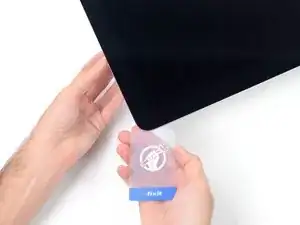
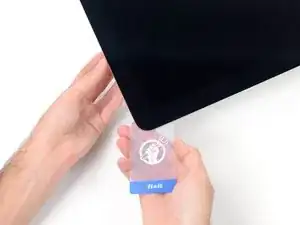
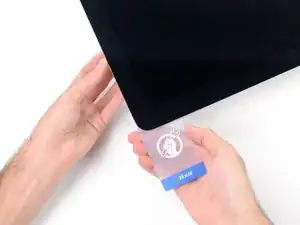





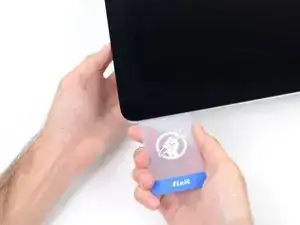



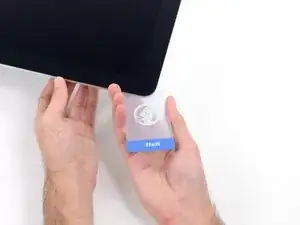

















































































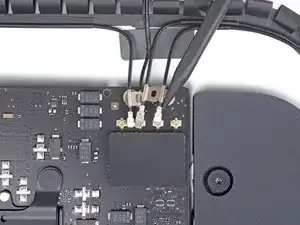

























Maybe your directions should suggest fixers to buy RAM cards in pairs. I wanted 32 Gig of RAM, and I bought and installed one 32 G RAM and while it seems fine, one source told me it would be 5-10% faster if I had put in two 16 RAM cards. Is that accurate?
BRUCE CLARKE -
it would at least be that much faster, in theory some applications should run twice as fast
blakebest -