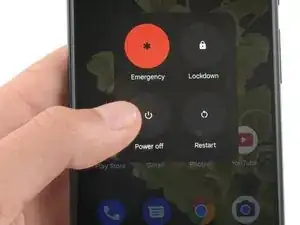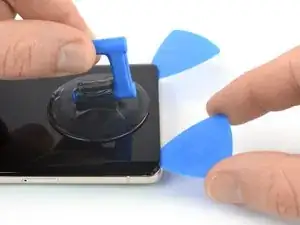Introduzione
Questa guida è stata redatta dallo staff di iFixt e non è stata approvata da Google. Scopri di più sulle nostre guide di riparazione qui.
Segui questa guida per sostituire lo schermo del tuo Google Pixel 7 Pro.
Per la tua incolumità, scarica la batteria meno del 25% prima di smontare il telefono. Questo riduce il rischio di incendio se la batteria viene danneggiata accidentalmente. Se la tua batteria è gonfia, prendi le dovute precauzioni.
Il tuo nuovo schermo dovrebbe il sensore di impronte già installato. In caso contrario, dovrai trasferire il sensore dallo schermo originale a quello nuovo e ricalibrarlo per mantenere le sue funzionalità.
Attenzione: Il Pixel 7 Pro contiene laser di classe 1.
Il disassemblaggio può comportare l'esposizione a emissioni laser di luce infrarossa invisibile.
La resistenza all'infiltrazione d'acqua dipenderà da quanto bene riapplicherai l'adesivo, ma in ogni caso il dispositivo perderà la certificazione IP (Resistenza all'Ingresso).
Avrai bisogno di adesivo sostitutivo per completare la guida.
Strumenti
Ricambi
-
-
Linea dello schermo: Questa giuntura separa lo schermo dal resto del telefono. Non fare leva su questa linea.
-
Linea della cornice: Questa è la giunzione tra la cornice in plastica progettata per proteggere lo schermo e la struttura del telefono. È fissata in posizione tramite clip in plastica. È qui che dovresti fare leva.
-
Durante la procedura di rimozione, assicurati di inserire i tuoi plettri di apertura nella posizione corretta per evitare di separare lo schermo dalla sua cornice di sicurezza.
-
Ci sono diverse clip di plastica attorno all'intero schermo. Se il tuo plettro di apertura si blocca durante la procedura di rimozione dello schermo, hai inserito il tuo plettro troppo in profondità sotto lo schermo.
-
-
-
Tira indietro la maniglia blu per sbloccare i bracci dell'Anti-Clamp.
-
Fai scorrere le braccia oltre bordo sinistro o destro del telefono.
-
Posiziona le ventose vicino al bordo inferiore del telefono, una nella parte anteriore e una nella parte posteriore.
-
Stringi le ventose insieme per fargli fare presa.
-
-
-
Tira in avanti la maniglia blu per bloccare i bracci.
-
Ruota la maniglia in senso orario di 360 gradi o fino a quando le coppe iniziano ad allungarsi.
-
Assicurati che le ventose rimangano allineate l'una con l'altra. Se iniziano a scivolare fuori allineamento, allentare leggermente le ventose e riallineare i bracci.
-
-
-
Scalda un iOpener e fallo passare attraverso i bracci dell'Anti-Clamp.
-
Piega l'iOpener in modo che poggi sul bordo inferiore del telefono.
-
Attendi un minuto per dare all'adesivo la possibilità di staccarsi e presentare uno spazio di apertura.
-
Inserisci un plettro di apertura sotto lo schermo quando l'Anti-Clamp crea uno spazio sufficientemente ampio.
-
Salta i due passaggi successivi.
-
-
-
Applica un iOpener scaldato sullo schermo per ammorbidire l'adesivo sottostante. Lascia l'iOpener appoggiato per almeno 3 minuti.
-
-
-
Una volta che lo schermo è caldo al tatto, applica una ventosa sul bordo inferiore dello schermo.
-
Solleva lo schermo, inclusa la cornice di sicurezza, con la ventosa per creare un piccolo spazio tra lo schermo e il gruppo del telefono.
-
Inserisci un plettro di apertura nella fessura.
-
-
-
Il cavo dello schermo è un po' più in alto della metà del bordo sinistro del telefono. Qui presta molta attenzione per evitare di strappare il cavo.
-
Ci sono molti contatti a molla sul perimetro del telefono. Presta molta attenzione in queste aree per evitare di piegare i contatti.
-
-
-
Fai scorrere il plettro di apertura nell'angolo in basso a destra dello schermo per tagliarne l'adesivo.
-
Lascia il plettro di apertura in posizione per evitare che l'adesivo si richiuda.
-
-
-
Inserisci un secondo plettro di apertura sul bordo inferiore e fallo scorrere fino all'angolo in basso a sinistra dello schermo per tagliare l'adesivo.
-
Lascia il plettro di apertura in posizione per evitare che l'adesivo si richiuda.
-
-
-
Inserisci un terzo plettro di apertura sotto l'angolo in basso a sinistra dello schermo.
-
Fai scorrere il plettro di apertura lungo il bordo sinistro dello schermo per tagliare l'adesivo e rilasciare le clip di plastica.
-
Lascia il plettro di apertura nell'angolo in alto a sinistra per evitare che l'adesivo si richiuda.
-
-
-
Inserisci un quarto plettro di apertura nell'angolo in alto a sinistra dello schermo.
-
Fai scorrere il plettro di apertura lungo il bordo superiore del telefono per tagliare l'adesivo.
-
Lascia il plettro di apertura nell'angolo in alto a destra per evitare che l'adesivo si richiuda.
-
-
-
Inserisci un quinto plettro di apertura e fallo scorrere lungo il bordo destro del telefono per tagliare l'adesivo rimanente e rilasciare le clip di plastica di destra.
-
-
-
Solleva il bordo destro dello schermo verso l'alto e verso il lato sinistro del dispositivo, come per aprire un libro.
-
Appoggia lo schermo capovolto e parallelo al telaio.
-
-
-
Inserisci un paio di pinzette nell'apertura all'estremità superiore della staffa del cavo del display.
-
Spingi la staffa verso l'interno e fa' leva per rilasciarla.
-
-
-
Usa un paio di pinzette per rimuovere la staffa del cavo del display tirandola da sotto il telaio centrale e in direzione della fotocamera.
-
-
-
Usa uno spudger per scollegare il cavo flessibile del display sollevando il connettore dal suo alloggiamento.
-
-
-
Rimuovi lo schermo.
-
Se hai sostituito lo schermo, controlla il foro della fotocamera frontale e l'incavo del sensore sul tuo nuovo schermo di ricambio e rimuovi eventuali pellicole residue.
-
Questo è un buon momento per testare il tuo telefono prima di sigillarlo. Collega temporaneamente lo schermo, accendi il telefono e assicurati che funzioni come previsto. Prima di continuare con il rimontaggio, spegni il telefono e scollega lo schermo.
-
Segui questa guida se stai usando dell'adesivo fatto su misura.
-
Segui questa guida se stai usando una carta adesiva pre tagliata.
-
Se stai installando uno schermo nuovo, segui questa guida per calibrare il sensore di impronte digitali.
-
Confronta il nuovo componente con la parte originale. Potresti aver bisogno di trasferire i rimanenti componenti o rimuovere i supporti adesivi dalla nuova parte prima di installarla.
To reassemble your device, follow the above steps in reverse order.
Per eseguire un test diagnostico con lo strumento diagnostico integrato di Pixel, clicca qui.
Porta i tuoi rifiuti elettronici a un riciclatore certificato R2 o e-Stewards.
La riparazione non è andata come previsto? Prova delle [[Troubleshooting Problems After a
Repair|soluzioni di base]], o prova a chiedere alla comunità Risposte Google Pixel 7 Pro per dell'aiuto.
66 commenti
To get the fingerprint scanner to work... Fingerprint scanner not working after replacing screen. Pixel 6 Pro
Phong Do -
After doing a few of these, using the fingerprint calibration tool is always needed. https://pixelrepair.withgoogle.com/udfps
I think it should be included in the final steps for completeness.
Also, the plastic bracket on the back of the screen usually is more willing to separate from the screen than from the phone chassis. I think this may lead to confusion for some people who may try to install the new screen over the old plastic. Some mention of this would be helpful.
All guides say we have to recalibrate the fingerprint sensor after a screen replacement by going here https://pixelrepair.withgoogle.com/udfps
Problem is that this does not work anymore. With a Pixel 7 Pro it says software failed to install. Looking at Android and Google forums is seems a common problem that broke this year. Is there another way to install the fingerprint calibration software on the phone without that link above??
I never change any mobile phone parts.
Should I try it?
Yes. It worked like a charm. I just followed the steps, and after calibrating the fingerprint sensor, everything was working 100%.