Introduzione
Usa questa guida per sostituire l'intero gruppo display del tuo MacBook Pro per poter sistemare uno schermo rotto o malfunzionante. Questo insieme include anche i cavi a nastro integrati noti per guastarsi nell'ambito del difetto congenito noto come “FlexGate”; quindi la sostituzione risolverà anche il problema dell'effetto "stage light" (luci di scena) e altri guai derivanti dai danni ai cavi piatti.
Per la tua sicurezza, scarica la batteria del tuo MacBook Pro sotto il 25% prima di iniziare. Se forata inavvertitamente, una batteria al litio-ioni può dar luogo a un incendio pericoloso e incontrollabile.
Strumenti
Ricambi
-
-
Accendi il tuo Mac e apri Terminal.
-
Copia e incolla il seguente comando (oppure digitalo esattamente) in Terminal:
-
sudo nvram AutoBoot=%00
-
Premi [return]. Se richiesta, inserisci la tua password di amministratore e premi di nuovo [return]. Nota: il tuo tasto return può essere etichettato anche come ⏎ o "enter."
-
sudo nvram AutoBoot=%03
-
-
-
Richiudi il display e ribalta il laptop mettendolo a faccia in giù.
-
Usa un cacciavite pentalobe P5 per rimuovere le sei viti che fissano la cover inferiore, delle seguenti lunghezze:
-
Quattro viti da 4,7 mm
-
Due viti da 6,6 mm
-
-
-
Posiziona e quindi premi una ventosa vicino al bordo anteriore della cover inferiore, tra i fori delle viti.
-
Tira la ventosa giusto quanto basta per aprire una piccola fessura sotto la cover inferiore.
-
-
-
Fai scorrere la punta di un plettro di apertura nella fessura che hai appena creato sotto la cover inferiore.
-
Fai scorrere il plettro di apertura attorno all'angolo più vicino e quindi fino a metà del lato del MacBook Pro.
-
-
-
Ripeti il passo precedente dal lato opposto, usando il tuo plettro di apertura per sganciare la seconda clip.
-
-
-
Solleva il bordo anteriore della cover (il lato opposto alla cerniera del display) giusto quanto basta per poter infilare la punta delle dita e avere una buona presa.
-
-
-
Tira la cover inferiore con decisione verso la parte anteriore del MacBook (allontanandola dal lato con le cerniere) per separare l'ultima delle clip che trattiene il case.
-
Tira prima da un angolo e poi dall'altro.
-
-
-
Rimuovi la cover inferiore.
-
Disponilo in posizione e allinea le clip a scorrimento vicino alla cerniera del display. Premi verso il basso e fai scorrere la cover verso la cerniera. Lo scorrimento si dovrebbe arrestare non appena le clip si agganciano.
-
Quando le clip a scorrimento sono perfettamente agganciate e la cover sembra correttamente allineata, premi con decisione la cover stessa per agganciare le quattro clip nascoste. Dovresti sentire lo scatto quando le clip si bloccano.
-
-
-
Solleva e rimuovi la grande cover rettangolare della scheda della batteria, sul bordo della scheda logica dalla parte più vicina alla batteria.
-
Se la cover non si stacca facilmente, applica una modesta quantità di calore con un iOpener, un asciugacapelli o una pistola termica per ammorbidire l'adesivo sottostante e prova di nuovo.
-
-
-
Stacca il nastro adesivo che copre il connettore del cavo dati della scheda della batteria.
-
-
-
Usa uno spudger per alzare delicatamente la linguetta di bloccaggio del connettore ZIF del cavo dati della scheda della batteria.
-
-
-
Scollega il cavo dati della scheda della batteria facendolo scorrere fuori dal suo zoccolo.
-
Tira rimanendo parallelo alla scheda logica, in direzione del cavo.
-
-
-
Usa un cacciavite Torx T5 per rimuovere la vite a testa piana che fissa il connettore di alimentazione della batteria.
-
-
-
Usa uno spudger per sollevare delicatamente il connettore dell'alimentazione della batteria, scollegando la batteria stessa.
-
-
-
Usa un cacciavite Torx T3 per rimuovere le due viti da 3,5 mm che fissano la cover disposta sopra il cavo flessibile della scheda del display.
-
Rimuovi la cover del cavo flessibile della scheda del display.
-
-
-
Usa un cacciavite Torx T3 per rimuovere le due viti da 1,7 mm che bloccano la staffa del connettore del cavo della scheda del display.
-
Rimuovi la staffa dal connettore del cavo del display.
-
-
-
Usa un cacciavite Torx T3 per rimuovere le due viti da 2,0 mm che fissano ciascuna delle due cerniere della cover (quattro viti in totale).
-
-
-
Usa un cacciavite Torx T5 per rimuovere la singola vite da 2,9 mm che fissa l'insieme del cavo dell'antenna.
-
-
-
Stacca tutti tre i cavi di antenna sollevandoli uno alla volta dal proprio zoccolo.
-
Fai scorrere le pinzette oppure l'estremità piatta dello spudger sotto ciascun cavo finché questo non è vicino allo zoccolo e quindi torci l'attrezzo oppure fai leva per scollegarlo.
-
-
-
Usa un cacciavite Torx T5 per rimuovere le quattro viti da 3,3 mm che bloccano la scheda del display.
-
Accertati che il cavo flessibile del display resti sopra la scheda, non intrappolato al di sotto di essa.
-
-
-
Usa un cacciavite pentalobe P2 per rimuovere le sedici viti da 1,5 mm che fissano il gruppo dell'antenna.
-
-
-
Usa un plettro di apertura per staccare il gruppo dell'antenna e separarlo dal MacBook Pro.
-
-
-
Rimuovi con cautela il gruppo dell'antenna, mentre al tempo stesso fai passare fuori l'insieme dei cavi dell'antenna da sotto il dissipatore di calore.
-
-
-
Usa un cacciavite Torx T3 per rimuovere le quattro viti da 3,9 mm che fissano le molle della cover del cavo del display.
-
-
-
Usa un cacciavite Torx T8 per rimuovere due viti da 4,9 mm da ciascuna delle due cerniere (quattro viti in totale).
-
-
-
Se prevedi di riutilizzare lo schermo, aprilo e applica un pezzo di nastro adesivo sul vetro direttamente in corrispondenza di ciascuna cerniera. Questa precauzione aiuterà a proteggere il vetro da rigature nel corso del passo successivo.
-
Apri lo schermo in posizione di lavoro e disponi il tuo MacBook Pro su un fianco.
-
-
-
Usa un cacciavite Torx T8 per rimuovere le due viti da 4,9 mm rimaste nella cerniere (una per ciascuna cerniera).
-
Rimuovi per ultima la vite che resta in alto, usando una mano per stabilizzare le due metà del MacBook Pro e fare in modo che non possano separarsi e cadere accidentalmente.
-
-
-
Spingi insieme le due metà del MacBook Pro in modo che le cerniere possano essere sollevate dai loro alloggiamenti dello chassis.
-
Spingi lontano da te la scocca principale del MacBook Pro mentre al tempo stesso tiri lo schermo verso di te per staccarlo.
-
Confronta il pezzo sostituito con quello originale, potresti dover trasferire componenti rimasti sulla vecchia parte o rimuovere adesivi sul retro del componente nuovo prima di installarlo.
Per rimontare il dispositivo, segui queste istruzioni in ordine inverso.
Porta i tuoi rifiuti elettronici a un riciclatore certificato R2 o e-Stewards.
La riparazione non è andata secondo i piani? Vai sulla nostra comunità Risposte per trovare aiuto nella risoluzione dei problemi.
9 commenti
I think you can safely bump the difficulty from moderate to very for this one.
Just completed it; works great but took me no less than 3 hours.
fararai -
I just did this replacement, but hit the strangest issue. The screen works great in EFI firmware, but as soon as OS X starts, it goes dark. Diagnostics say "VFD003; there may be an issue with the display". I ordered a brand new display from eBay, and I wonder if they sent me the right one.
The guide itself is phenomenal, thanks for putting this together.
marcinr -

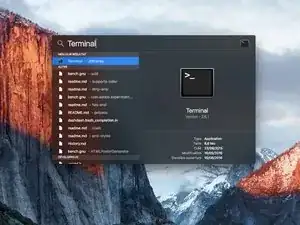
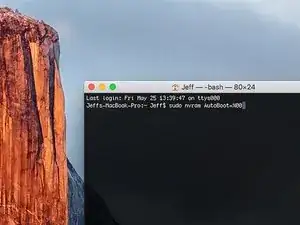
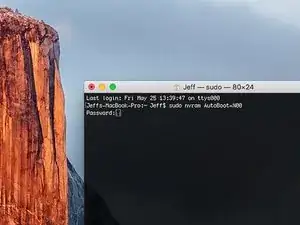



























































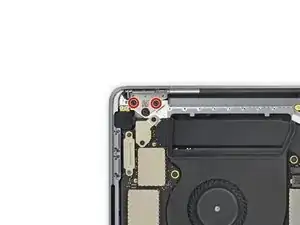














Is this step necessary? I can’t perform this step as I am attempting to repair water damage and need to remove logic board & most likely replace the battery.
Macrepair SF -
@mac_medic You definitely don’t want the power coming on while the board is wet. In your case, I think powering on the machine to disable Auto Boot would do more damage than it prevents. I agree, skip this step and be prepared to disconnect the battery quickly if the laptop automatically powers on. Good luck!
Jeff Suovanen -
Thats right! You don't want power running while working on your logic board.
Dan -
This did not work when running High Sierra.
Kyle B -
Tried this on a 2018 MBP 13” Touchbar (there’s no iFixit guide for this model yet). Need to replace a broken screen.
Luckily I managed to connect to an external screen (Cmd-Down Brightness to switch displays) and enter above command. Seems to work, but there’s another problem with this model - it powers up as soon as any key is pressed……. ffs <gnashes teeth>
Cool_Breeze -
I unscrew the battery first and wrap electrical tape over the logic board battery connector before attempting any repairs to the board. Haven’t had any problems yet and I’ve worked on about 10 of these models already. Also when you open the bottom case use a suction cup at the bottom and pull up then run a plastic spudger along the edges to disconnect the clips. Also only use a plastic spudger on the board. Saw a youtube video from a repair shop and he did not disconnect the power and used all metal tools during the entire process of removing the board. His last step was to disconnect the battery terminal.
Brian -
Is this step necessary if my mac can turn on? Battery fully dead(
Nursat b -
BEFORE YOU START: The included torx head stripped off before I was done (and you might need an additional T4) so stop now and go buy a good one. Also they fail to warn you above to get some blue threadlocker ahead of time.
Jason Sherron -
This command did not work for me and I read that sometime in later 2020 Apple stopped this command from working…any ideas on a work around?
Patrick Machacek -
Not able to do that with damaged screen
richardjgreen -
If you have a damaged screen you can still use a converter from thunderbolt (USB 3) to HDMI and plug your Macbook Pro to your TV as monitor display. Just make sure to chose the right Source (HDMI IN) in your TV. I did it and to make it work I unplug and plug again in my Macbook and so I could disable the Auto boot
Roberto Sanchez Bustos -
Hi. This does not work on 2018 13” MacBook Pro with Touch Bar. I did exactly this to disable auto boot. But when I check by using nvram -p it says: auto-boot true. Am I doing something incorrectly? I did everything step by step. Copied and pasted the sudo command, pressed enter and then entered my password. I have Big Sur 11.1 installed. Is there any other way since I need to replace the screen. Thank you. Adrian
Adrian Vizik -
Hi everyone. This is also a little pointless if you can’t see anything on the screen, and you don’t have a display adapter to USB C to display it. I agree with Brian about removing the back and disconnecting the battery cable before you even think about opening the lid of the MacBook. Applying the insulation tape is also a handy little tip that just makes sure there is no way to discharge from either the board or battery.
Roberto Enrieu -
running `nvram -p | grep 'AutoBoot'` in terminal verifies that it was accepted
result: `AutoBoot %00`
Marek Polák -
Running Big Sur 11.6.7 on a 2019 16" MBP, it's "auto-boot". So it's:
nvram -p | grep 'auto-boot'to display the current state, the default istrue- and then to change it,sudo nvram auto-boot=falsewhich turns it off.Ed Mechem -
This step is completely unnecessary if you follow the guide to disconnect the battery properly. Just put some tape between the battery and logic board connection to prevent it from accidentally touching and therefore powering on the laptop.
Grant Ormsby -
It took me a few tries to make this command work, as I was able to copy and paste the command into Terminal, but could not type in my laptop’s password. I finally typed my password into a text document, copied it (command C), and then pasted it into Terminal and it worked.
tommy404 -
I didn’t do this. Mine never auto-booted before I replaced the battery. Now it does.
hatuxka -
BEFORE YOU DO ANYTHING - CHECK THE BATTERY!
I-fixit sent me a bad battery, which I didn’t realize until it was already install. They sent me a new one, but I wasted hours uninstalling and reinstalled.
Get a volt meter and measure the voltage on the output of the battery pack. If it reads 0 V, SEND IT BACK. It should read over 2 V.
bcardanha -
I've just received my replacement battery and it reads 0,042V between the two main connectors. Do you think it's dead?
peter sussex -
When I did this from Terminal.app within Recovery Mode, the “sudo” was not recognized but I could invoke it without the sudo part. It seems to have been accepted when looking at “nvram -p”
johann beda -
When in Recovery Mode, you already have superuser powers. So you don't need to prefix commands with the sudo command to invoke them with root privileges; you already have them. Do a
pwd(print working directory) after opening Terminal in Recovery Mode, and you'll see that you're in the root user's directory.Ed Mechem -
I received the battery kit for my 2018 MacBook Pro and as per the above comment from bcardanha - Oct 12, 2021, I checked the voltage on the pads marked + and - . It was zero volts so I panicked a bit.
I sent a message on the iFixiT Facebook page and I got no reply. I finally found the customer service email for Ifixit Europe and sent them an email voicing my concern as I was not keen to work for couple of hours just to discover that the battery is faulty. I had an almost instant reply on the email (kudos to them) and they adviced me to go ahead and install the new battery as the voltage measured when battery is not connected is not relevant.
I took a leap of faith and after two hours… the new battery showed 50% charge and everything seems to be working just fine. I am happy it worked.
Mircea Comanici -
After removing the old battery and installing the new battery I powered up the MBP before screwing the bottom on. I discovered the my keyboard would not function. It took a few hours of investigation and frustration that I discovered the track pad power ribbon had become partially dislodged from the trackpad. I was able to see that this through the little machined slot where the battery sat. I had to remove the trackpad to reinsert the power ribbon back into the connector in the trackpad. after reassembling and reinstalling the battery etc the keyboard worked. Just food for thought if your run into the keyboard issue.
Ed Mease -
This should be the default. IMO I tell you to power on - not the lid.
G Sena -
Est ce que cela fonctionne sur un macbook pro 2017 sans touchbar ?
maël muzelet -
Bonjour Maël, oui, ce tutoriel concerne "les MacBook Pro 2016 (et plus récents) et les MacBook Retina 12" 2017 (et plus récents)"
Claire Miesch -
Excellent instructions. I was able to follow and install the new screen. I recommend that you get a good set of tools before you begin. I started with an inexpensive repair kit bought online. The Penta and torx bits failed. I bought an IFIXIT kit with quality bits and I was able to do everything I needed.
Tom Markham -
If you're not running an admin account the sudo command won't work (which honestly, you should not be running admin). Rather than logging in to your admin amount via the OS, in the terminal type "login [admin username]," then the password and you'll be able to do the sudo command as described above. Once you're complete, type "logout [admin username]" and you'll be good to go. Obviously replace [admin username] with whatever the account name for your admin user is.
arichard2401 -
For those unable to complete this step because the screen is too damaged I recommend leaving your macbook on until the battery dies.
Nicholas R Licato -
Just replaced my 2018 15" MBP battery. Running Sonoma.
I found no way to disable AutoBoot (The status can be checked in the Power section of system report).
Anyway, i left my battery completely drain before opening the MBP, and had no issues during the process.
Cédric Bontems -
After sending this command in terminal when I checked what happens if I now open the lid, instead the screen lit slightly up (still black) then a battery symbol showing the charging state showed up.
Now, after replacement of the battery, this is all I get to see.
No reset of NVRAM nor PRAM helped.
Currently the new battery charges (58% atm) and it feels like it‘s mocking me.
webrockers -
I suspected the keyboard or TouchID sensor wouldn’t work, so I went on and checked every connector.
I missed connecting the left TouchID sensor from step 31.
webrockers -